One common error message that people have reported while using ChatGPT is ‘There was an error generating a response’. Fixing this particular error is easy and it requires little to no technical knowledge of the application.
In this article, we’ll explore the causes of the error message and provide you with some troubleshooting tips. In the end, we’ll present some frequently answered questions so that all your questions get answered.
What causes the ‘There was an error generating a response’ message in ChatGPT?
This error message can be caused due to a variety of factors, including:
Insufficient data
ChatGPT is designed to generate responses based on the data it has been trained on. If the query you entered does not match any data or is outside of its scope of knowledge, it may not be able to generate a response.
Server overload
ChatGPT has been nothing sort of a phenomenon in recent months and hundreds of thousands of users have flocked to get a taste of this new technology. So, it’s understandable that the servers sometimes get overloaded.
Natural Language Processing limitations
As advanced as ChatGPT may be, it still has limitations when it comes to natural language processing. If a query uses complex or ambiguous language, ChatGPT may struggle to generate an accurate response.
API access restrictions
Depending on the specific application or platform, ChatGPT’s API access may be restricted or limited, which can cause this error message.
Outdated or incompatible software
If your device’s operating system is outdated or incompatible with ChatGPT, it may cause issues while generating responses.
Poor internet connectivity
Lastly, it may be the case that your internet connectivity is poor or there is an internet outage in your area which may lead to the ‘There was an error generating a response’ error message.
Also read: How to fix ChatGPT network error on long responses?
How can you fix the ‘There was an error generating a response’ message in ChatGPT
Fortunately, there are several ways to fix this error in ChatGPT. Some of the ways are as follows:
Check your internet connection

Sometimes, there are problems with your internet connection which requires a thorough diagnosis. We have given a few instructions so that you can check and fix the internet connection:
- First, make sure that there isn’t any internet outage in your area. You can ask your Internet Service Provider for the information or you can visit their website.
- If there is no outage, then it is time to check the hardware to make sure that they are not damaged. Check all the hardware associated with the internet connection. That includes your router, modem, power cable, and the main power source, among others. Ensure that all the hardware is undamaged and working properly. If you notice any damage, change it asap.
- If the hardware is fine, then it is time to check the connections. Make sure that the cables are secured firmly in the proper ports.
- Sometimes, there is too much distance between the WiFi and the receiving device. Make sure that the distance is less. Or, you can directly connect the internet to your computer as it provides a more stable speed compared to WiFi.
- Also, remove any other electronic appliances that might interfere with the WiFi signals. While you are at it, place the WiFi on a raised platform so that the devices catch signals seamlessly.
- If there are many devices connected to your network, remove them before playing games on the internet as the devices share the limited bandwidth of the plan. You can also think of upgrading your existing internet plan.
If all your hardware is working fine and there is no outage, even then you see a ‘There was an error generating a response’, then you should move on to the next steps.
Restart ChatGPT
Sometimes, a simple restart can fix the problem. If you are experiencing problems in generating a response from ChatGPT, then close the tab and the browser, refresh the system and then open ChatGPT again.
Refresh the ChatGPT page
This is yet another simple method that you can try. Just hit refresh after you see the ‘There was an error generating a response’ message on the screen. After you have refreshed the page, enter your query again and see if this trick worked or not.
Tweak your query
Maybe there is a problem with your prompt. Either the prompt is too long or it is too complex. ChatGPT has a character limit of 2048 characters. If your prompt is longer than the character limit, you may see the error message displayed on your screen.
Secondly, try to add as much detail to your prompt as you can. It will help ChatGPT to generate better responses and can also fix the ‘There was an error generating a response’ situation.
Clear your browser cache
Clearing your browser cache can resolve some technical issues that may be causing this particular error message. Here are the steps to clear the browser cache on Chrome:
Step 1: Open Chrome and then click on the three-dot button > More tools > Clear browsing data.
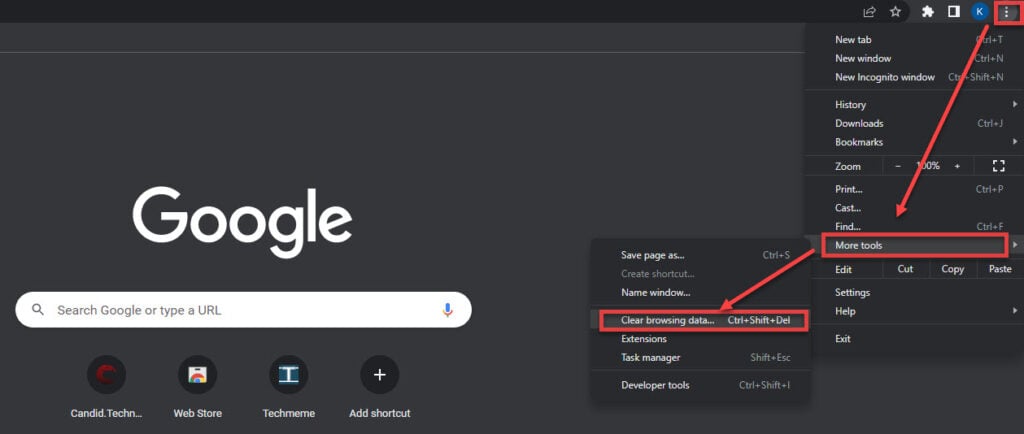
Step 2: Check on Browsing history, Cookies and other site data and Cached images and files. Also, select the time range to All time. You can also select a particular time range, but we advise you to clear all your data. Next, click on Clear Data to finalise the process.

You can visit this article to find out another, more direct method to clear the cache on Chrome.
Try a different browser
If you are constantly seeing this error message, it is best that you change your browser. Check our detailed comparison of the browsers here.
Wait it out
Usually, the problem resolves on its own. As we have explained earlier, the problem is caused due to server load and when the load subsides, you can then use ChatGPT.
Also, the users of the free plan have complained about this issue more often. So, if you are a frequent user of ChatGPT, you should buy a premium plan to avoid hassles in the future.
Thus, by following the steps mentioned above, you will surely fix the ‘There was an error generating a response’ in ChatGPT.
Also read: Top 3 ChatGPT alternatives
Frequently answered questions (FAQs)
Now, let us head to some FAQs on the topic:
Why is ChatGPT not generating a response?
Several factors can lead to the ChatGPT not generating a response, including server load, poor internet connectivity, API restrictions, invalid or incomplete query, and natural language processing limitations, among others.
Can I improve ChatGPT’s accuracy?
Yes, you can improve ChatGPT’s accuracy by providing clear and concise queries and avoiding complex or ambiguous language.
Also read: ChatGPT error code 1020: Quick Fix






