Instagram is one of the most popular social media networks out there right now. However, with people obsessively scrolling on the platform, getting a hoard of notifications can be a bit of an issue.
In this article, we’re talking about how you can turn off Instagram notifications. There are two ways you can go about this.
- Turning the notifications off from the Instagram app.
- Disabling notifications from the system settings.
The difference between the two is that disabling notifications from the Instagram app will only work up until eight hours. If you’re looking for a more permanent solution, you’re going to have to use the system settings.
Also read: How to see mutual followers on Instagram?
How to turn off Instagram notifications using the app?
Here are the steps you need to follow.
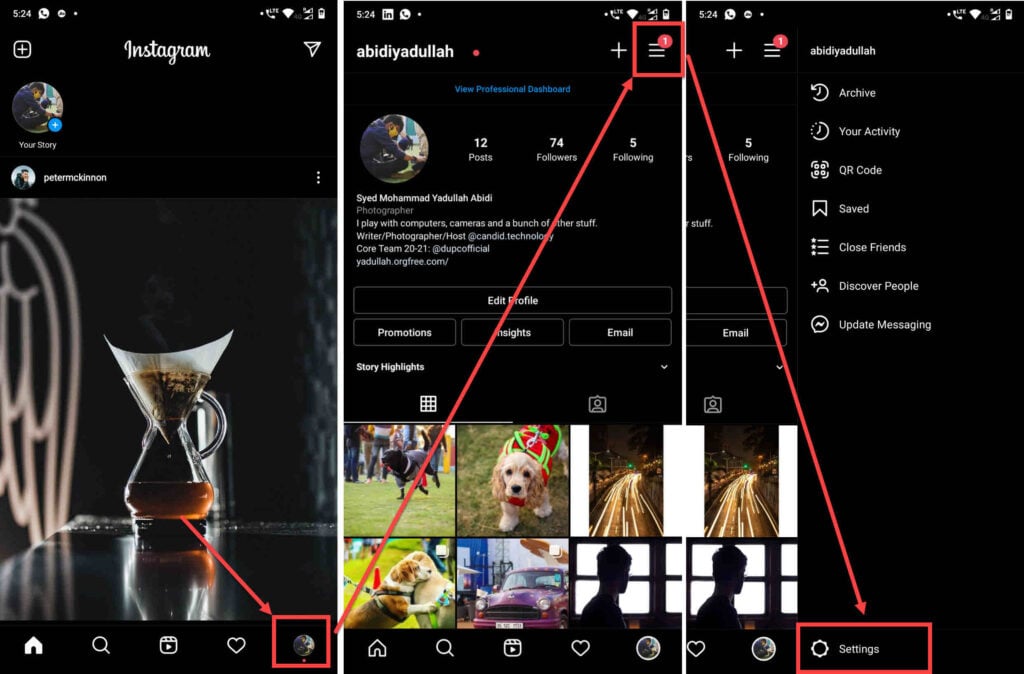
- Open the Instagram app and tap on your profile picture in the bottom-right.
- Tap on the hamburger menu icon in the top-left.
- Tap on Settings.

- Head over to Notifications.
- Tap on Pause All.
- Select the duration you want to disable the notifications.
Aforementioned, you can only disable notifications for up to eight hours using this method.
Also read: Restrict vs Block on Instagram: Key differences and Privacy guide
How to turn off Instagram notifications using the system settings?
If you’re looking to permanently disable all notifications once and for all, follow these steps.

- Head over to the system settings and tap on Apps & notifications.
- Tap See all Apps
- Find Instagram on the list.

- Tap on Notifications.
- Here you can chose whether you want to disable all notifications or just a few specific types of notifications.
On iOS
Go to your device’s settings and follow the steps mentioned below.

- Tap on Notifications.
- Scroll down to find Instagram in the list and tap on it to proceed.
- Make sure the Allow Notifications toggle is disabled.
Also read: How to hide comments when watching Instagram live?






