Even though Instagram provides users with an option to block others., it’s not always feasible to do so, especially if you know them personally. More so if you’re worried about the repercussions once someone knows they’ve been blocked.
To avoid such unnecessary confrontations with people you know personally and still keep them at bay, Instagram introduced the ‘Restrict’ feature in October 2019.
In this article, we will discuss the major differences between Block and Restrict features on Instagram. You’ll also find guides to block and restrict people on Instagram following the comparison.
Also read: What happens when you block someone on Instagram?
What is the difference between Restrict and Block on Instagram?
Restrict feature on Instagram gives users more controls over who can comment on their posts and what comments their followers can see — helping avoid unwanted interactions without alarming someone about the restrictions you’ve placed. A restricted user also won’t see when you’re online or have read their messages, as your chat is moved to the Message Requests section.
On the contrary, if you block someone on Instagram, there are several ways to know that they’ve been blocked — the number of posts, followers and following are visible on your profile. Still, the blocked user cannot see the posts and stories even when your profile is set to public. They also cannot message you or comment on your posts and stories.
You can check how people can find out if you’ve blocked them in our detailed guide here.
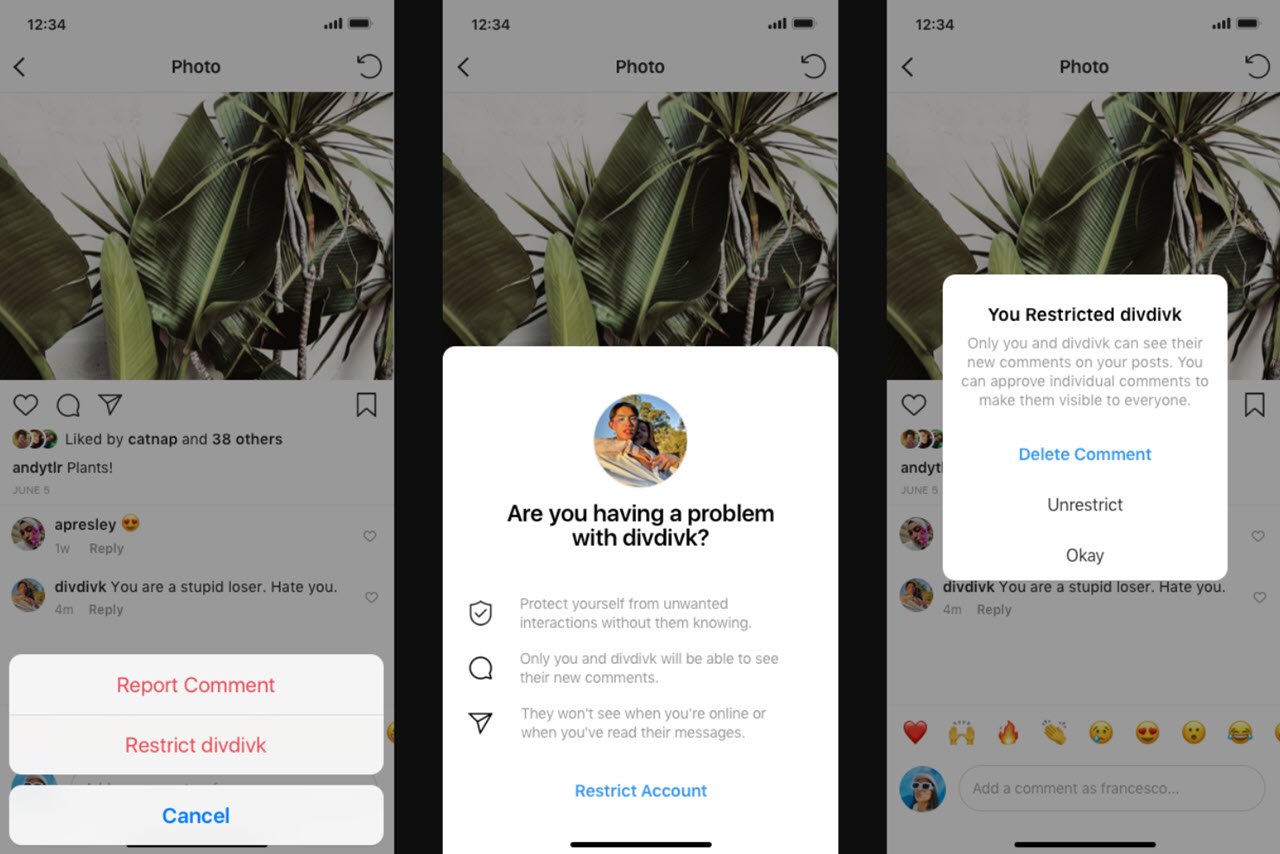
When you restrict someone on Instagram, they can still comment on your posts, but no one else (except you and the restricted person) will be able to view the comments unless you approve one of their comment individually.
The Restrict feature can be used as an efficient alternative to Blocking or Unfollowing. It allows you to mute the other person’s presence on your Instagram account without them knowing.
Also read: How to know if you’re Shadowbanned on Instagram?
What happens to the comments from Restricted profile?
You’ll find their comments under the heading Restricted Comment. You will also not be notified about such comments in your notification tab.

To see a Restricted user’s comment, you will also have to tap on See Comment option in your post’s comment section. As mentioned above, the comment is hidden by default from your profile, and you can choose to either Delete or Approve it — the restricted person won’t be notified.
However, if you delete their comment and they visit your post, they’ll know as the comment will be removed
Also read: What does ‘User Not Found’ on Instagram mean? 7 talking points
What happens to the messages from Restricted profile?
When you block a person, neither of you can exchange direct messages. When you restrict a person, they can still send you a message. It will not appear in the regular chat section but under Message Requests.
You won’t receive any notification upon receiving a message from a person you’ve restricted, but you can check them manually. As mentioned above, even if you see their message, they won’t be notified if you’ve read the message or are online.

To reply to such messages or send a new message to a restricted account, you must unrestrict the account first by tapping on Unrestrict, located on the bottom-right corner.
Also read: How to logout from Instagram on all devices?
Can the blocked and restricted person tag or mention you in a post?
You can be tagged or mentioned in a post by the blocked user and the restricted person. However, in the case of the blocked person, you will not be notified about the tags and mentions, but you will be notified in case of restricted users
In short, restrict feature doesn’t work with tags and mentions.
Also read: Can you see who viewed your profile on Instagram?
How to Restrict someone on Instagram?
There are three ways you can restrict someone as mentioned below.
Restrict user through comments
One of the easiest ways to restrict a user is through comments; follow the steps below.

- On Android device, tap and hold the comment from the user you want to restrict. Tap on the small “i” button located on the top. Then tap Restrict [username]. Tap Restrict Account to confirm the action.

- On iOS device, slide the comment towards left and tap on “i” information button. Then tap on Restrict.
Restrict user through Settings
Another way to restrict someone is via Settings of your Instagram account. Open your profile page on Instagram and follow the steps mentioned below.

- Tap on the three horizontal lines, located on the top-right corner of the screen.
- Select Settings from the pop-up menu.
- Tap on Privacy.

- Select Restricted Accounts under the heading Connections.
- You can type and search the person you want to restrict and then tap on the Restrict button, located right next to their name.
Restrict user through profile
Open the profile page of the user you want to restrict on Instagram and follow the steps given below.
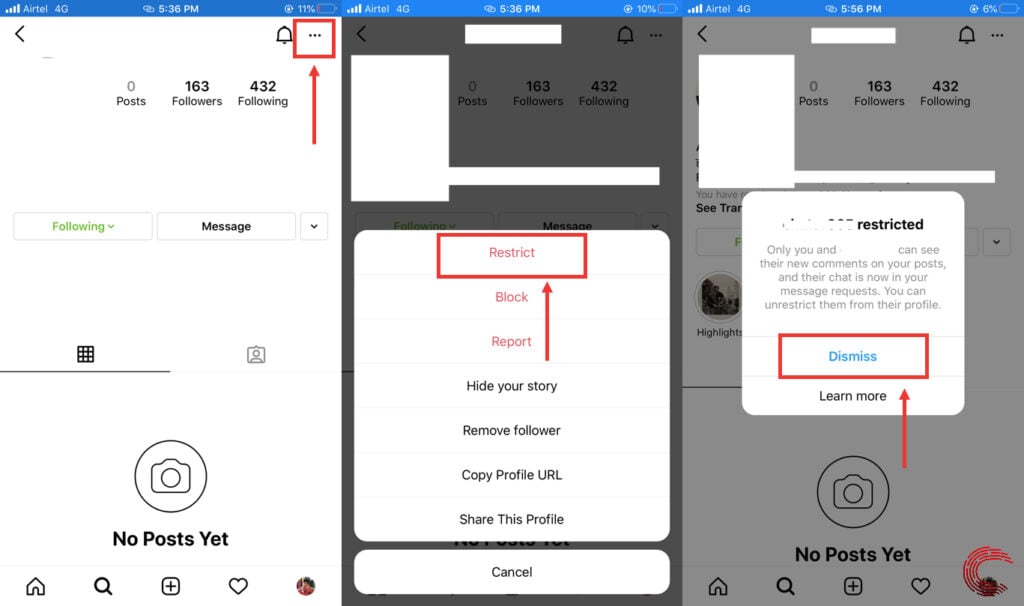
- Tap on the three dots icon located at the top-right corner of the screen.
- Select Restrict from the pop-up menu.
- Then tap on Dismiss to confirm the action.

- Alternatively, tap on the Follow/Following button, located below the user bio. Tap on Restrict. Then tap on Restrict Account.
Also read: How to get rid of ‘Action Blocked’ on Instagram?
How to unrestrict someone on Instagram?
Open your Instagram profile and follow the steps mentioned below to unrestrict a user.
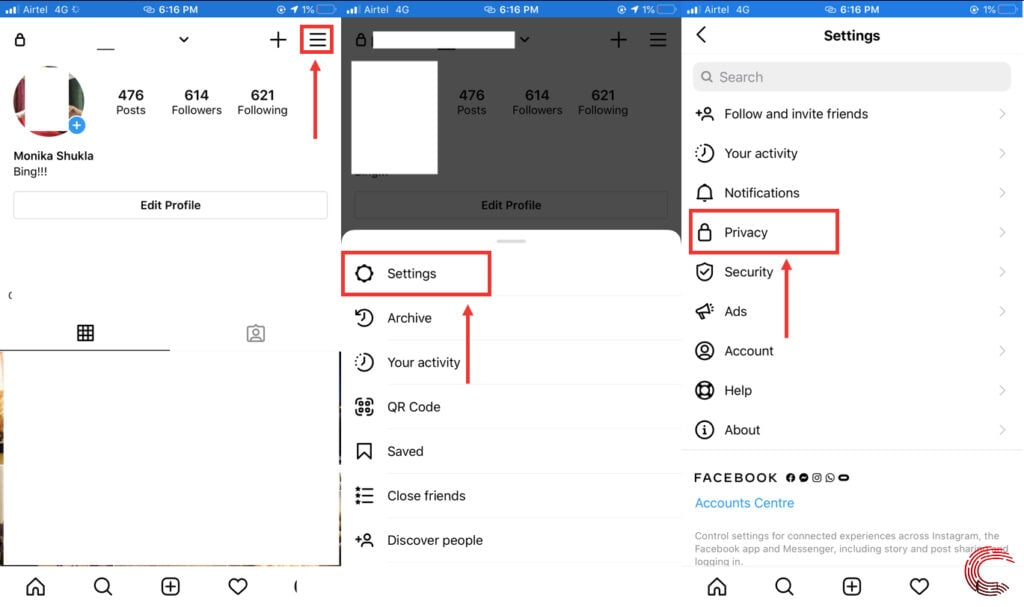
- Tap on the three horizontal lines, located at the top-right corner of the screen.
- Select Settings from the pop-up menu.
- Tap on Privacy.
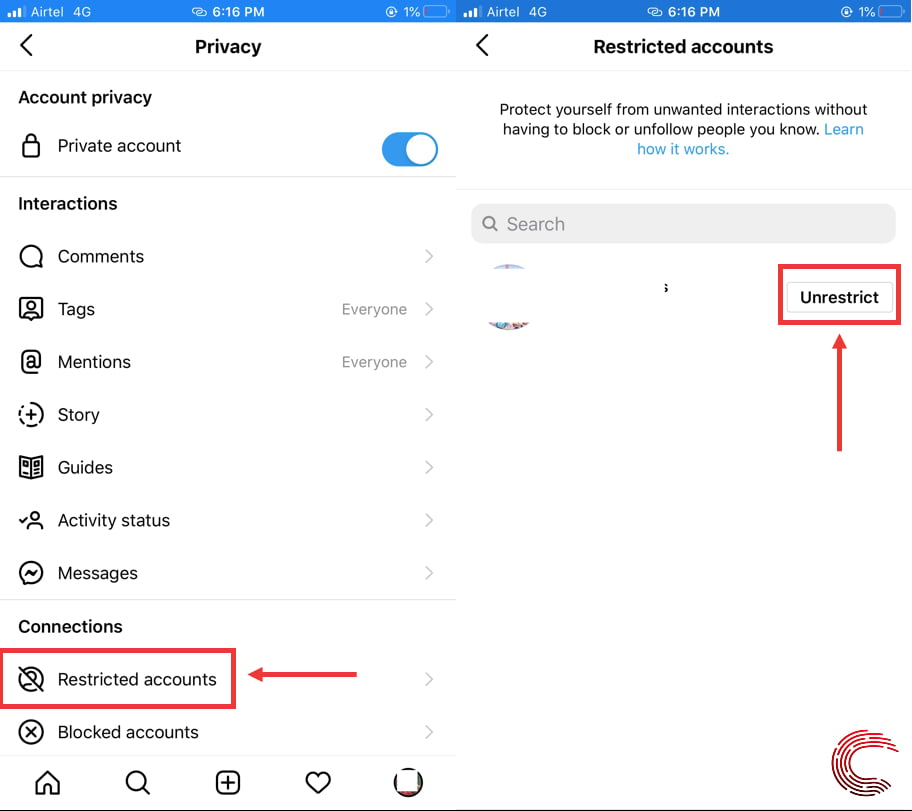
- Select Restricted Accounts under the heading Connections.
- Search for the user you want to unrestrict then tap on Unrestrict button, located right next to the user name.
Also read: How to fix the ‘Instagram notifications not working’ issue?
How to block someone on Instagram?
There are two ways to block people on Instagram
Block user through comments
One of the easiest ways to block a user is through comments. Follow the steps mentioned below.

- On Android, tap and hold the comment from the user you want to block. Tap on the small “i” button located at the top. Then tap on Block [username]. Tap on Block again to confirm.

- On iOS, slide the comment towards left and tap on “i” button. Select Block then tap on Block again to confirm.
Block user through profile
Open the profile of the person you want to block on Instagram and follow the steps given below.

- Tap on the three dots icon located at the top-right corner of the screen.
- Select Block from the pop-up menu.
- Tap on Block again to confirm the action.
- Then tap on Dismiss.
Also read: How to change background colour in Instagram stories?
How to unblock someone on Instagram?
Go to your Instagram profile and follow the steps mentioned below to unblock someone.

- Tap on the three horizontal lines, located at the top-right corner of the screen.
- Select Settings from the pop-up menu.
- Tap on Privacy.
- Select Blocked Accounts under the heading Connections.
- Tap on Unblock button, located to right of the user you want to unblock.
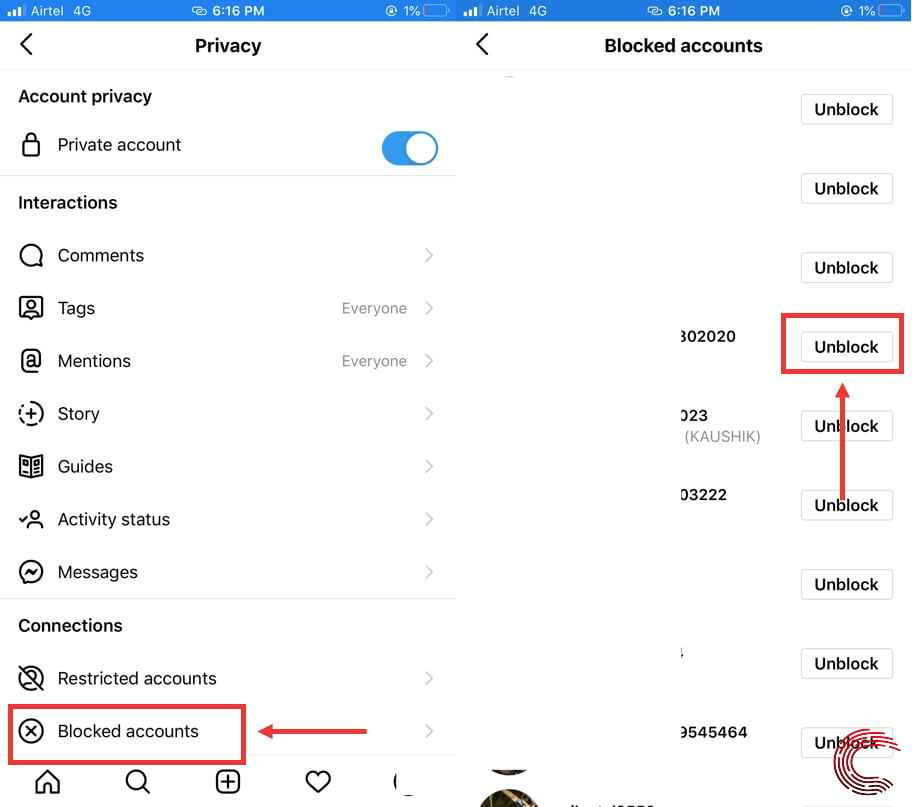
Also read: How to remove remembered Instagram accounts?






