Google has an entire suite of web apps built around different services and features that make the company stand apart from the rest. From sending emails, giving users cloud storage, managing their photos and even helping them meet virtually, Google does it all.
However, just because Google’s services are popular, that doesn’t make them perfect or even immune to regular bugs and glitches. In this article, we’re talking about the “unable to connect to Google chat” error, its causes and what you can do to fix the problem.
What causes this error?
This is a rather generic error that can be triggered by a number of things. Some of the most popular causes include the following.
- Corrupt browser data
- Outdated browser version
- Connectivity issues
Also read: How to fix ‘Couldn’t register in Google Pay’?
How to fix this?
Here are six fixes you can try out.
Use incognito mode
First up, try accessing Google Chat from an incognito window. If you can access the site there, chances are there’s an extension causing the site to not open in a normal tab. If it doesn’t, it could indicate a problem with the service itself.
Check your internet
Now’s also a good time to check whether or not you have an active internet connection. If you’re on WiFi, make sure you’ve got an active link and that there are no signal issues. On cellular data, ensure that it’s enabled and that you’re getting good network coverage.
Restarting your router can help get rid of a bunch of seemingly random internet and connectivity issues that may be hindering your connection to Google’s servers.
Also read: How to fix error code result_code_hung?
Disable extensions
Corrupt or malfunctioning extensions often cause many problems, including hindering some websites’ functionality.
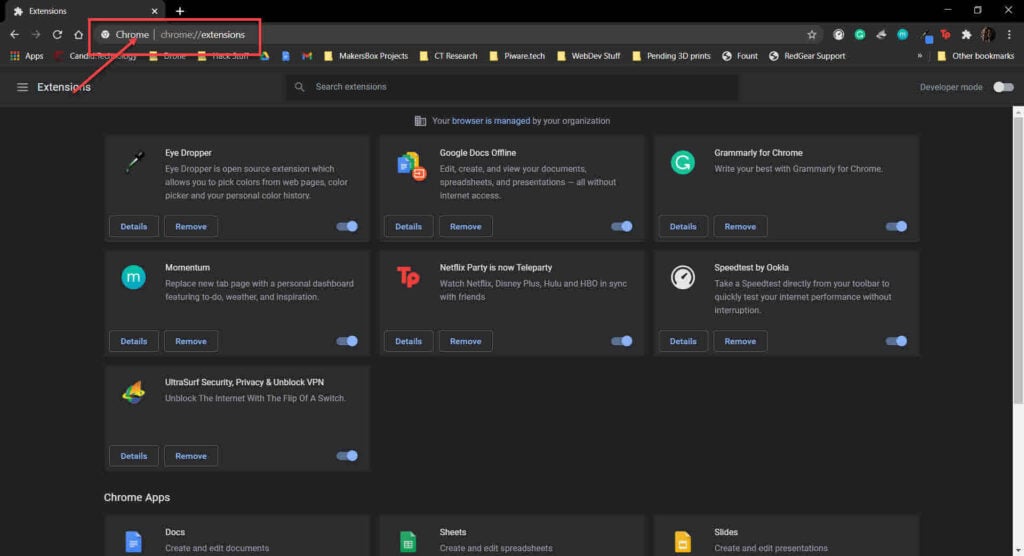
Head over to chrome://extensions and try disabling all your extensions to check if Google Chat starts functioning as usual again; if it does, enable them until you have all the essential attachments working again.
Clear your browser’s data
Corrupt files in your cache or otherwise can cause this error as well. Clear them out to see if you can get Chrome to work.
Step 1: Type in chrome://settings/clearBrowserData in your browser’s address bar and hit Enter.

Step 2: Select the cache and cookies options and make sure the Time range is set to All time. Click on the Clear now button to clear out all the data.

Now restart the browser and try again.
Also read: How to upload a video to Google Drive?
Reset your browser
Resetting Chrome can fix all sorts of random bugs and glitches with the browser.
Step 1: Head over to chrome://settings/reset. Click on Restore settings to their original defaults.
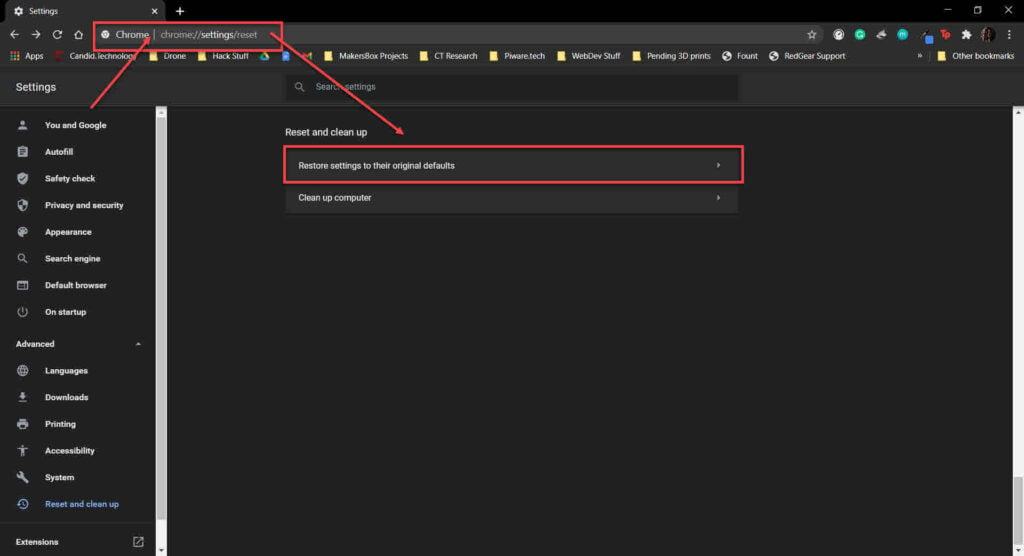
Step 2: Chrome will show you a warning prompt. Click on Reset Settings, and your browser will reset to default settings.
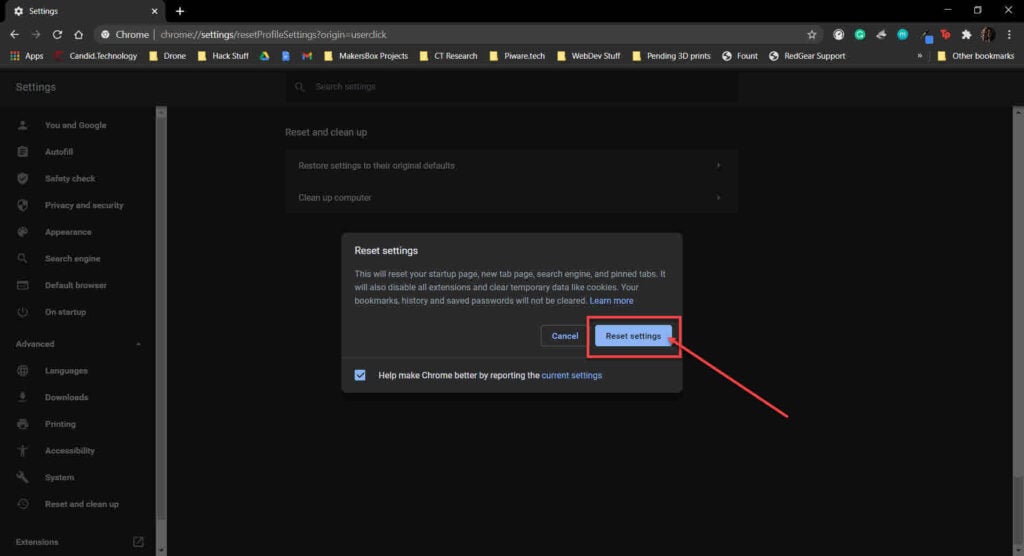
This should get Google Chat working again.
Check for updates
If the issue is in your browser itself, developers might release an update to fix the problem. Regardless, you should always ensure you’ve got the latest version of the browser installed to avoid running into problems that could otherwise be avoided.
Head over to chrome://settings/help and make sure you’re on the latest update. If you’re not, update immediately and try again.
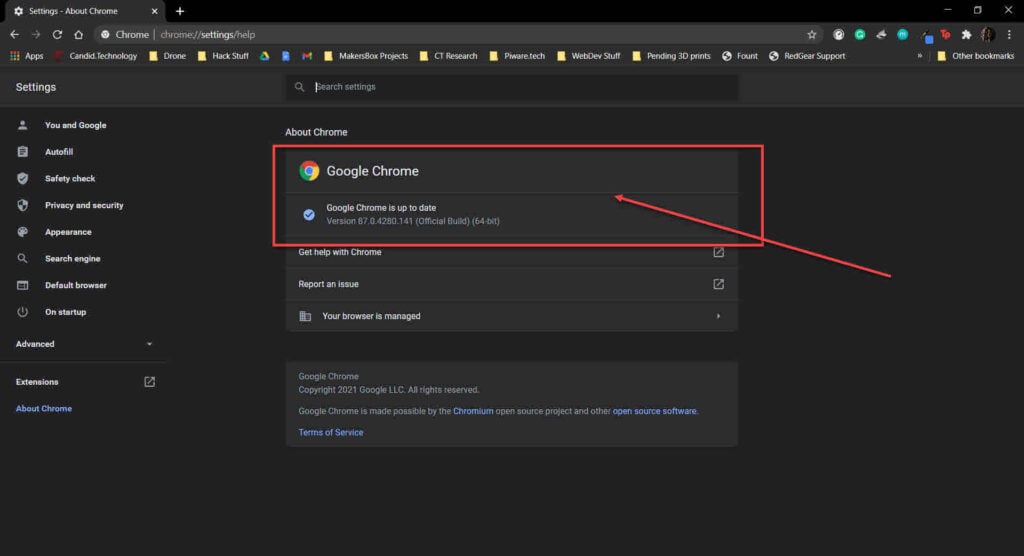
The exact process applies if you’re using any other browser; try checking for updates and if there are any available, install them before trying again.
Also read: Fortnite unrecoverable error: 10 Fixes






