One of the most common frustrations encountered by iPhone users is the inability to load photos on their devices. Whether it’s an error message popping up or a frozen screen, this issue can prevent you from accessing and enjoying your precious memories captured in photos.
In this article, we have discussed the causes of the unable to load photos on iPhone issue and a few ways to help you fix the issue.
What are the causes of the unable to load photo issue?
Below we have mentioned a few possible causes that might be causing the unable to load photo issue on your iPhone.
- Poor internet connection.
- Low storage.
- Using an outdated version of the OS.
Also read: How to turn off Do Not Disturb on iPhone?
How to fix the issue?
If you are encountering the unable to load photo issue on your iPhone then we have explained a few ways to help you fix the issue.
Restart the device
Restarting your device is the best solution for any problem, and it also works most of the time in resolving the issues. If the errors are being caused by some minor bugs or glitches or interference by other apps on your device, then it might solve them.
Check your internet connection
You are unable to view the photos on your iPhone because it is not getting a stable connection. Check your internet connection and restart your modem or router to reset the connection, which might help you get a stable connection by resolving any issues with the router.
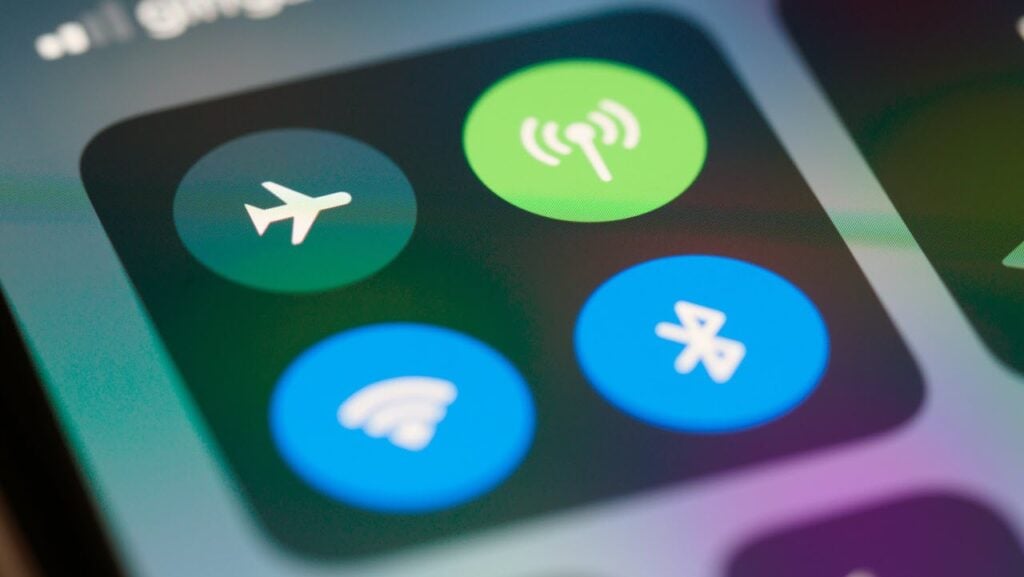
Turn off the Data saver
A significant number of iPhone users are not aware that enabling the data saver feature restricts their phone’s access to general data usage. Consequently, this can lead to difficulties in downloading photos or syncing files with iCloud. Additionally, disabling the data saver may also have an effect on the speed of your internet browsing.
To disable the data saver go to Settings> Mobile Data> Mobile Data Options and then toggle off Low Data Mode.
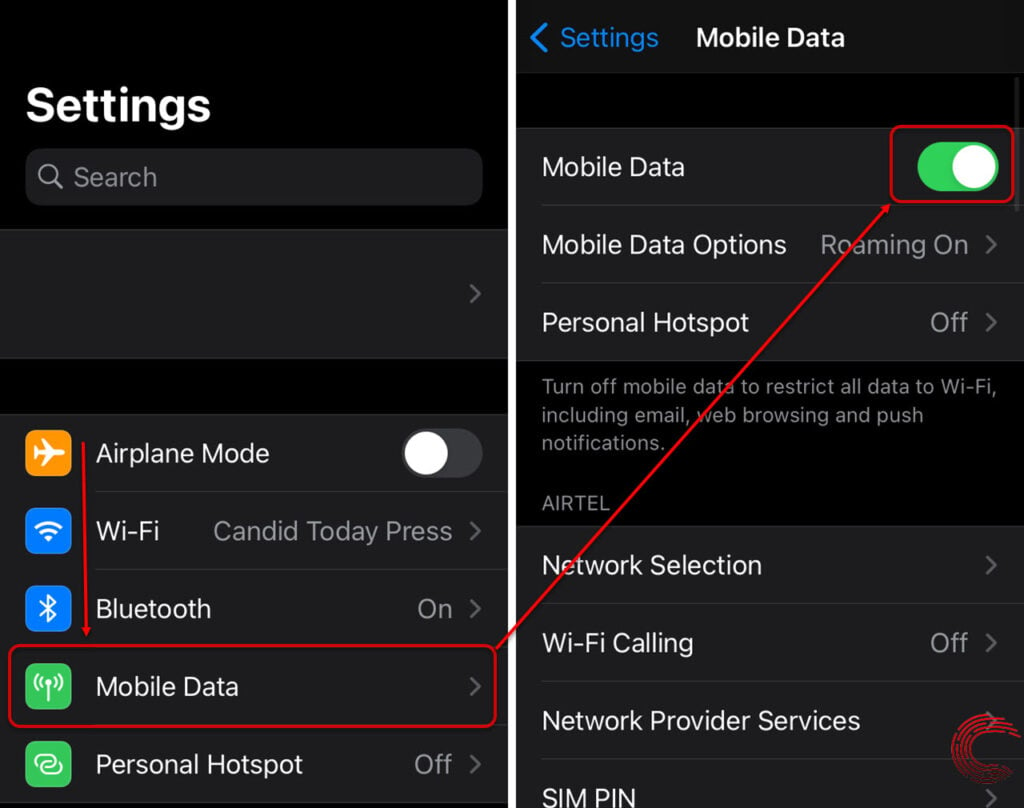
Check your iPhone’s storage
Insufficient storage capacity is a clear factor behind the failure of an iPhone to load a photo from iCloud. Many iPhone users are unaware of their iOS device’s capability to store applications, photos, and data. Frequently clearing the storage of your device by deleting unwanted files from it can fix this issue.
To check the storage of your iPhone go to Settings> General > iPhone Storage.
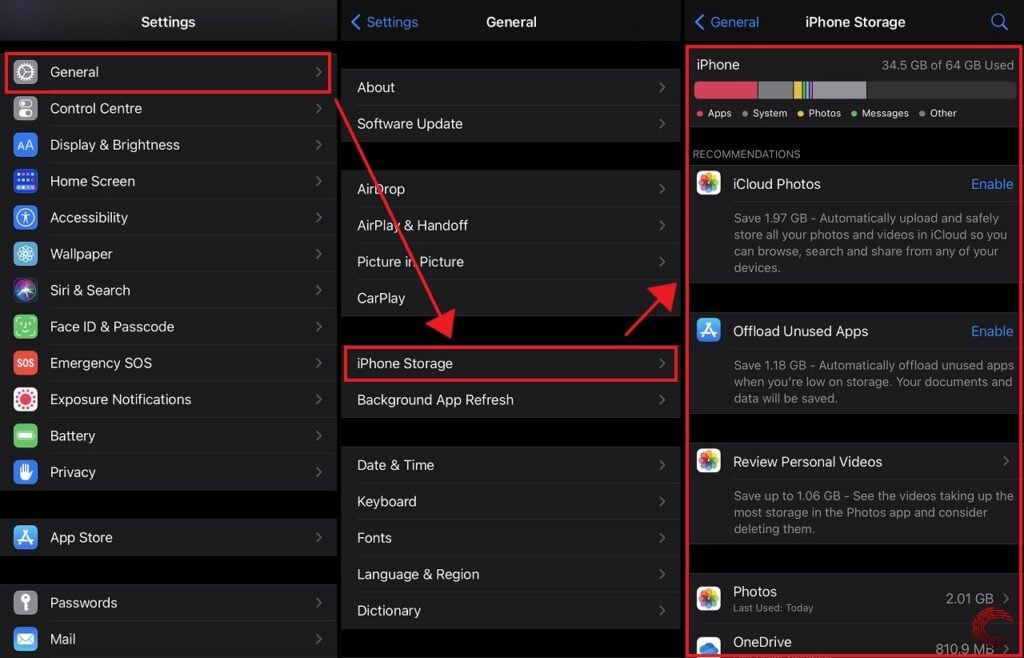
Deactivate Storage Optimization for photos
Enabling storage optimization results in your iPhone uploading only high-resolution photos and videos to iCloud while retaining the low-resolution ones in local storage. As a consequence, attempting to download a high-resolution image from iCloud may fail due to this restriction.
To reactive the Storage Optimization go to Settings> Photos and if there is a checkmark on Optimize iPhone Storage then tap on it to deactivate it.
Update to the latest iOS
The most recent update includes improvements, bug fixes, and security updates. Using an older version of iOS can occasionally cause difficulties in syncing iCloud Photos. Updating to the latest iOS version will resolve such minor issues.
To check the latest version of the iOS go to Settings> General> Software Update if there is any update available then download and install it.
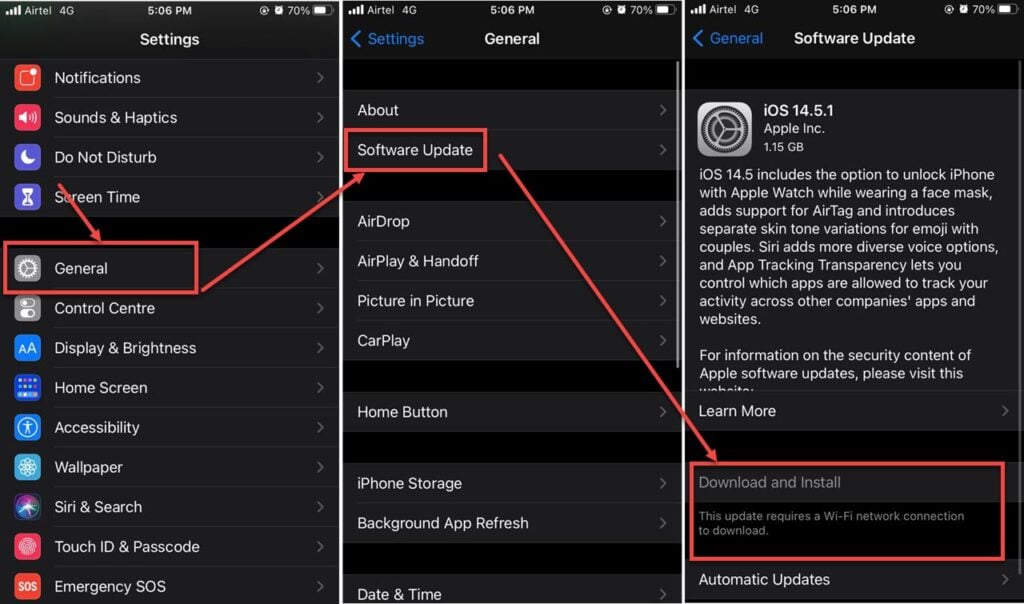
Also read: How to stop your iPhone from turning off/sleeping/locking automatically?




