If you’re using Logitech gear, chances are you also use Logitech G Hub. However, many users find that G Hub isn’t as good as Logitech claims to be. Whether you’re facing performance issues or simply want to remove the software, uninstalling G Hub is a straightforward process.
Users have noticed that the software is stuck on loading even after reinstalling. We’ve also covered issues such as Logitech G Hub critical error and G Hub not loading issues.
Here’s a YouTube video explaining the steps:
In this article, we’ll explain how to uninstall Logitech G Hub from your Windows PC easily.
To uninstall Logitech G Hub, first, we’ll end the app running in the background and then we’ll proceed with the actual uninstallation. Steps 1 and 2 detail how to end the task and Steps 3-5 detail the uninstallation.
Step 1: Right-click on the Start menu and then select Task Manager.
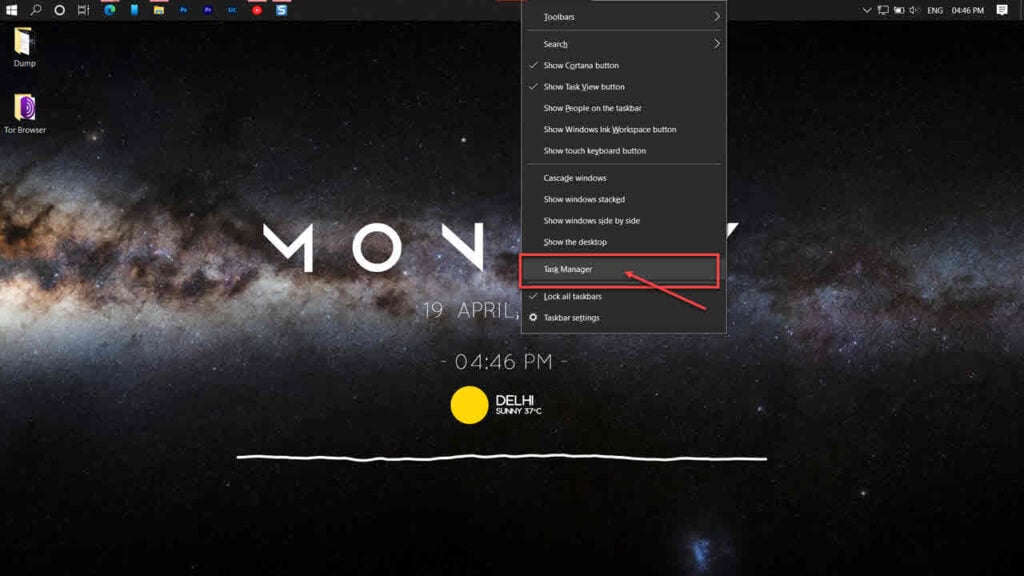
Step 2: Now, search and locate LGUB Agent and then click on End Task at the top right.

Step 3: Once, you have ended the Logitech G Hub. It’s time to finally uninstall it. Press the start button and then select Settings.

Step 4: Now, head to the Apps option on the left panel and then head to Installed apps.
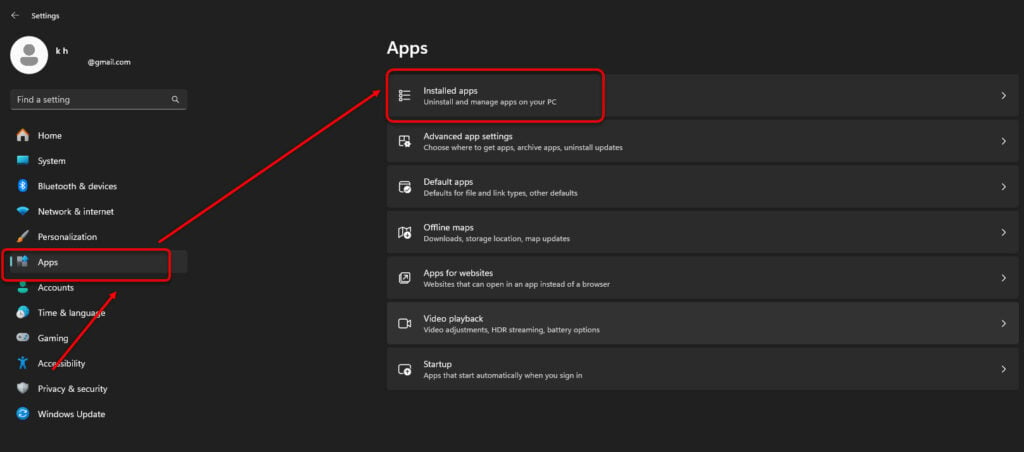
Step 5: Search for Logitech in the search bar, then click on the three-dot button at the front of the app. Next, click on the Uninstall option from the dropdown menu.

Step 6: Finally, click on Uninstall to remove Logitech G Hub from your Windows PC.

The market for PC peripherals is becoming more advanced and complicated. New gadgets require clutter-free and errorless software to help control aspects like RBG, key assignments, profiles, and more.
Although the hardware remains top-notch, the software side is riddled with errors, causing multiple issues for users. Most of these issues can be solved by simply uninstalling and then reinstalling the app or by updating drivers or your system.
Also read: Fix: DirectX 12 is not supported on your system error in Marvel rivals







