With the internet being more and more media focussed, we’re seeing more and more videos being uploaded on just about every platform. However, that also means you need a constant internet connection to be able to see it all with no clear way of downloading it locally.
There are a number of different online video converters and downloaders available on the internet that can transcode and download pretty much every video you want. In this article, we’re talking about Video Octopus not working, the reasons behind it and what you can do to fix the problem.
What causes issues with Video Octopus?
There isn’t a specific reason why the app might stop working. The error can be triggered by a number of issues including:
- Internet connectivity issues.
- Buggy installation.
- Corrupt cache or app data.
Also read: Open video downloader error binaries missing/corrupted: 6 Fixes
How to fix Video Octopus error?
Here are four fixes you can try out.
Check your internet
Now’s a good time to check whether or not you have an active internet connection. If you’re on WiFi, make sure you’ve got an active link and that there are no signal issues. On cellular data, ensure that it’s enabled and that you’re getting good network coverage.

Restarting your router can help get rid of a bunch of seemingly random internet and connectivity issues that may be hindering your connection to the app’s servers.
Update the app
There’s a pretty good chance that the app developers are aware of the issue and have already released a patch resolving the situation. In such cases, it’s best to update the app and try using the latest version before taking any other troubleshooting steps. Head over to either Apple’s App Store or Google’s Play Store to see if there’s an update available and if there is, update immediately before trying again.
Reinstall Video Octopus
If updating didn’t work, try removing the app from your phone and installing it again. This can help freshen things up and eliminate any corrupt files or data hindering app functionality.
Clear the app cache
Clearing the app’s cache can eliminate any corrupt files or data that might interfere with the app’s functionality.
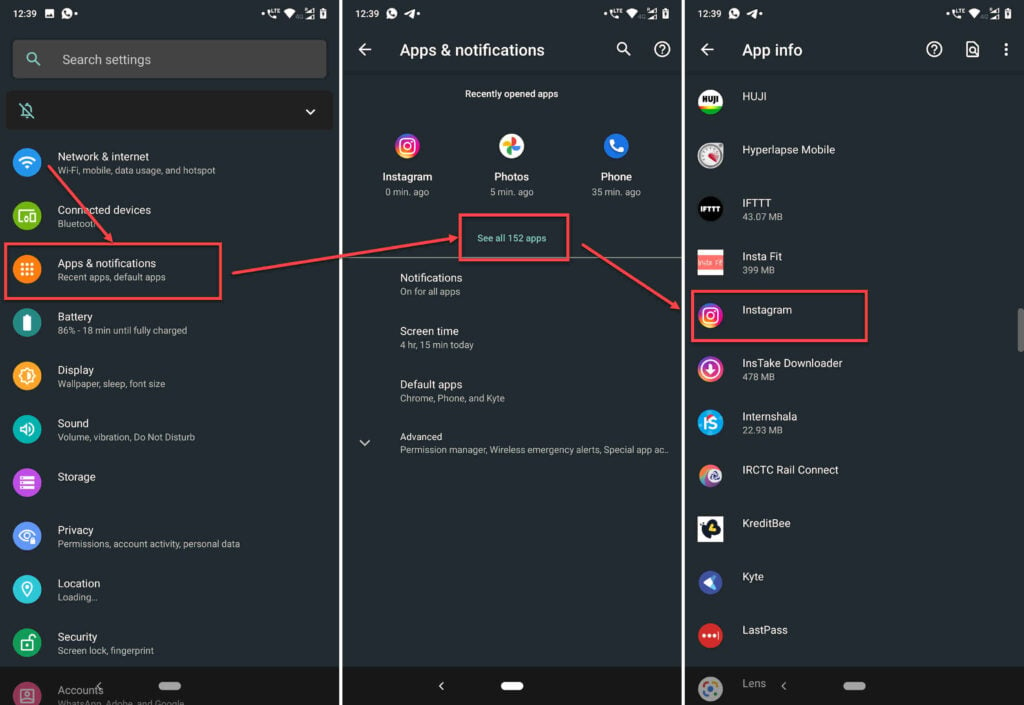
- Tap on Apps and notifications.
- Tap on Show all apps and find Video Octopus from the list. If you’ve recently used Video Octopus, it’ll show up in the recent apps as well.
- Tap on Video Octopus.
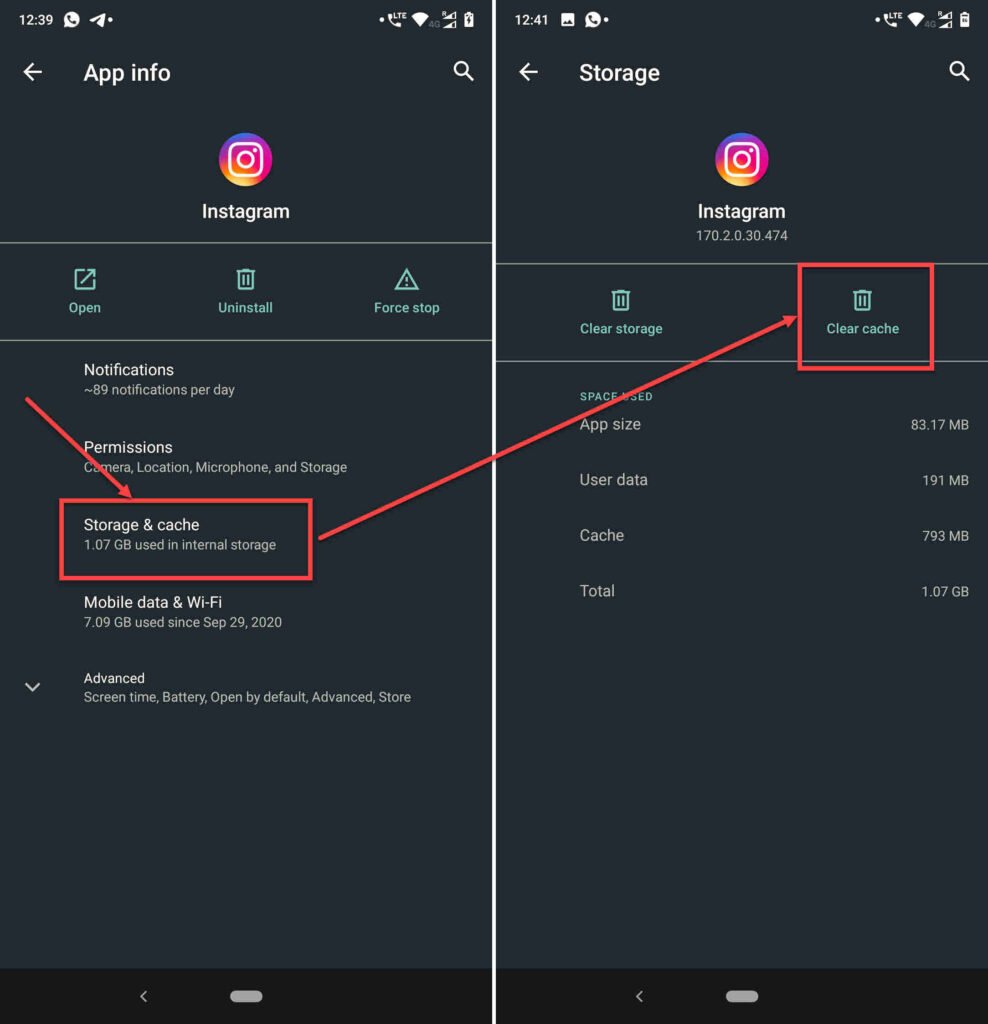
- Then tap on Storage & cache.
- Then tap on the Clear Cache button.
This should fix the problem, and you should be able to download videos just fine.
Also read: 10 best YouTube downloaders and converters






