Whatsapp is one of the most popular text messaging apps around. However, being popular doesn’t make it immune to random bugs and glitches that might show up out of nowhere.
In this article, we’re looking at Whatsapp messages not being sent and giving you seven fixes for the problem.
Check if Whatsapp is down
The first thing you should do is check if Whatsapp is facing an outage. The app won’t work if there’s an issue at Whatsapp’s end. You can use services such as Downdetector to see if there’s a problem at the server end.
Also read: Whatsapp error ‘Can’t set up recorder now’: 6 Fixes
Check your internet
Whatsapp needs an active internet connection to function. If your messages aren’t being sent, check to see if your internet is functioning. If you’re using WiFi, ensure an active network connection. If you’re on mobile data, make sure that it’s enabled and that you have good network coverage.
Update the app
Whatsapp keeps pushing out frequent updates to fix bugs and add new features. If your version is too old, it might just be deprecated and no longer functional. Try updating the app to see if that fixes your issue.
Disable Power Saving mode
The power-saving mode on most devices disables background data which can cause Whatsapp to stop working properly. If you can’t send or, more importantly, receive messages, try disabling the power-saving mode on your device.
Check the number format
Another possible reason you can’t send or receive messages from a specific number could be because of incorrect format. Ensure to delete any special calling codes and include the country code and a plus (+) sign.
For numbers based in Argentina, try adding a nine between the country code, making it 549. Check to ensure the number has 13 digits and remove the 15 prefixes. Similarly, for numbers in Mexico, try adding a one after the country code (52).
Also read: What does She/Her mean in someone’s Instagram bio?
Clear the app cache
Clearing Whatsapp’s cache from your phone can also help solve the issue as it forces the app to regenerate any corrupt files it might be working with, which could’ve caused the problem in the first place.
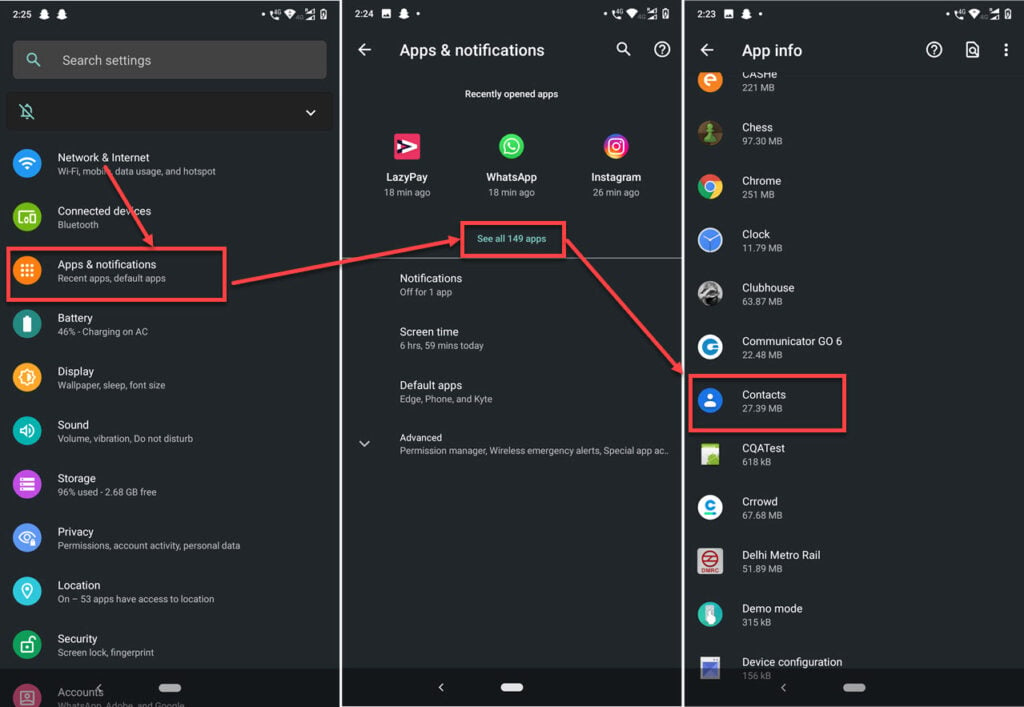
- Open your phone’s settings and head over to Apps & notifications.
- Tap See all apps.
- Find Whatsapp in the list.
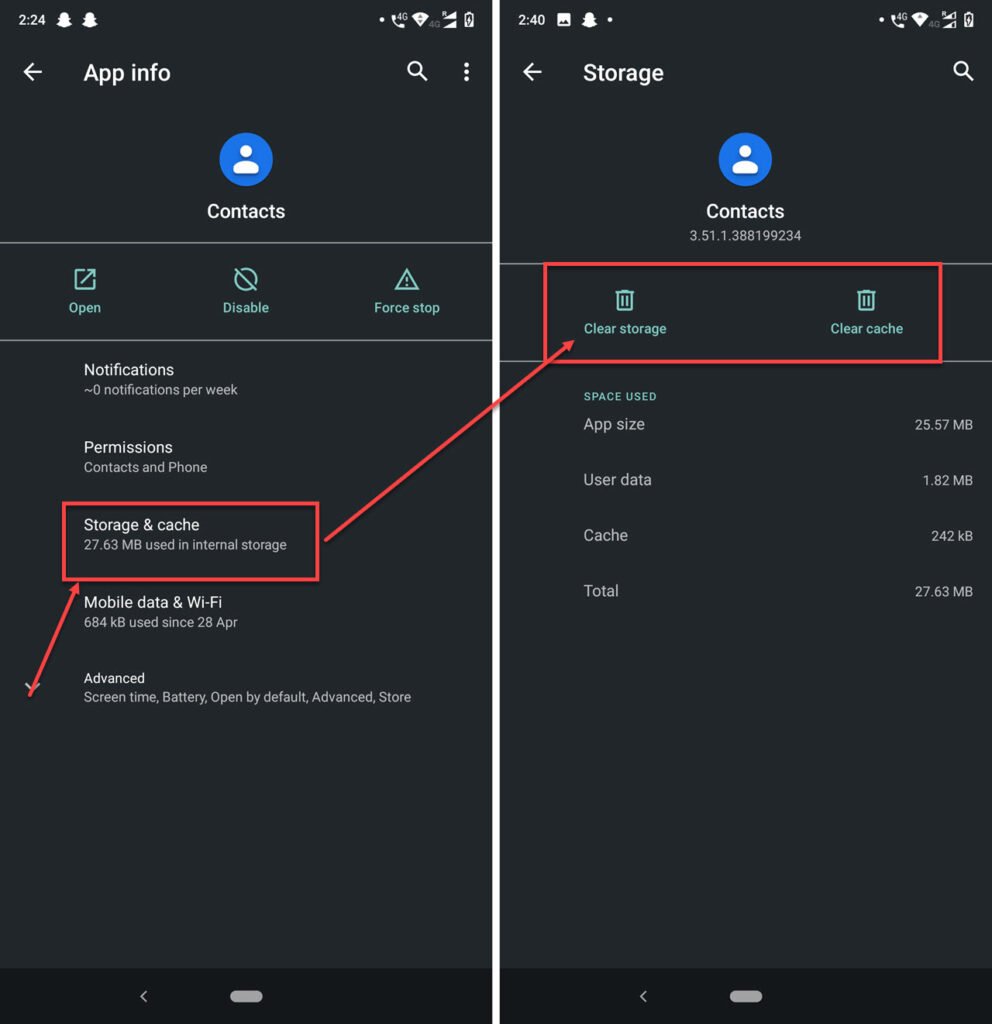
- Tap Storage & cache.
- Tap the Clear storage and Clear cache buttons to remove all data.
Restart your phone, and you should be good to go. You can also try force closing the app from step 5 to see if that helps.
Enable background data
If background data is disabled, Whatsapp won’t work unless you actively open the app. Here’s how you can do this.
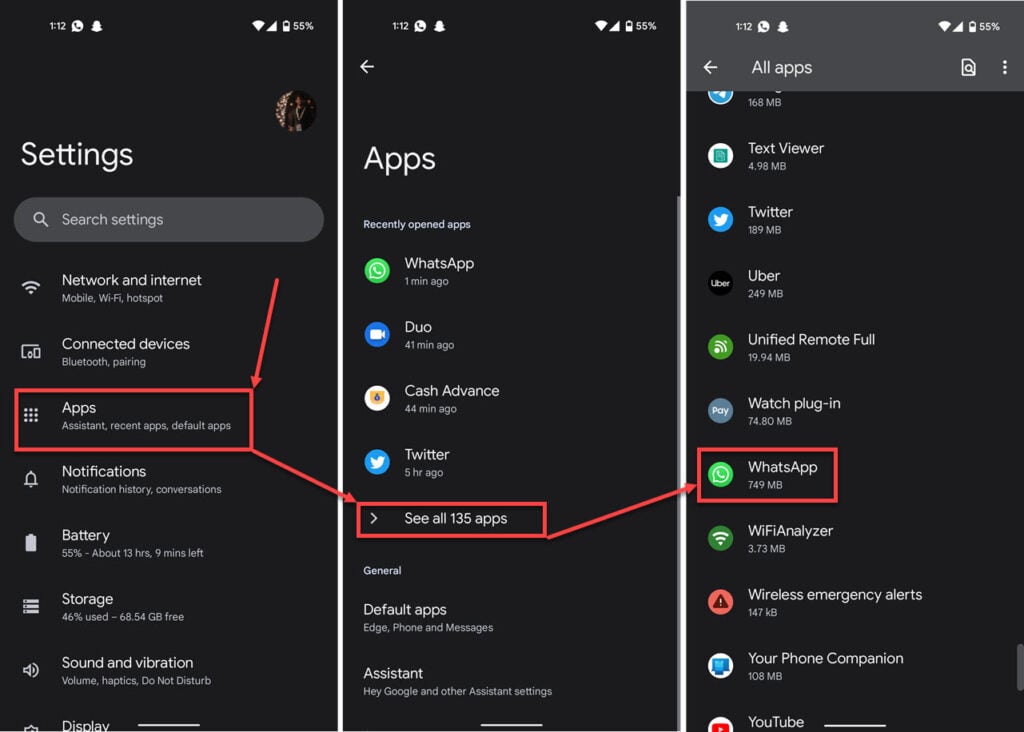
- Open your phone’s settings and tap Apps.
- Tap See all apps.
- Find Whatsapp in the list.

- Tap Mobile data and WiFi.
- Make sure that the Background data slider is enabled.
Now try restarting Whatsapp, and it should work just fine.
Also read: What is Whatsapp Blue? Everything you need to know





