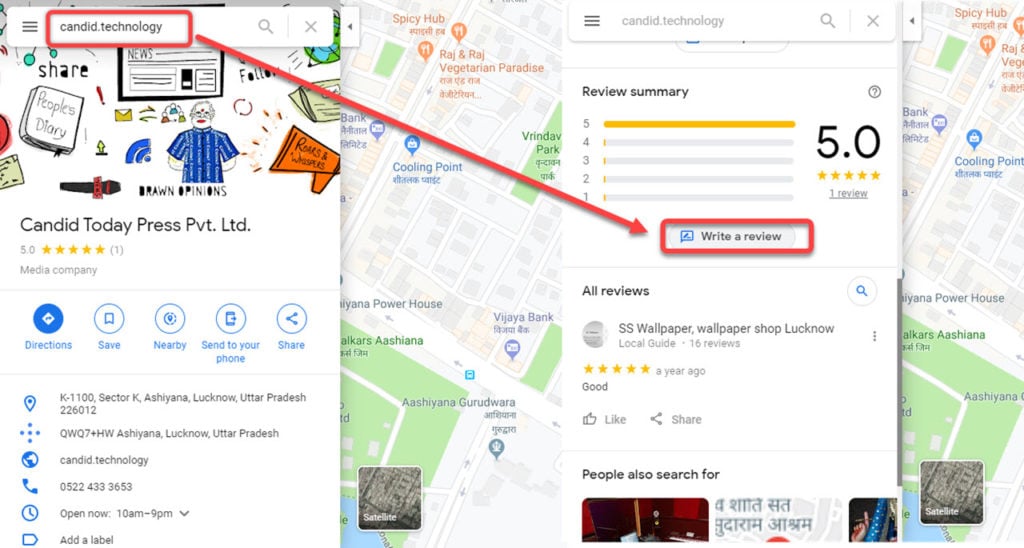Google Maps allow users to write reviews of the places that they have visited before. The reviews are public and act as a guiding light for the others who wish to visit the place in the future. In this article, we will explain how you can write a review in the Google Maps app.
How to write or edit a Google Review
On Computer
If you are using a computer to write a Google review, follow the steps given below.
- Open Google Maps and sign in.
- Enter a place in the search box provided on the left.
- Scroll down a little and you will see Write a review option.
- Now, give the ratings and write about your experiences at that place.
- Click on Post option. You can see the review on the left side.
Also read: How to deactivate account and delete phone number in Truecaller?
On Android
For Android phone users, the process is as follows.
- Open the Google Maps app and sign in.
- Search for the place.
- Tap on the name of the place which is at the bottom.
- Scroll down a bit to a point where you will see five empty stars. (Or, you can tap on REVIEWS tab on the top)
- Fill the star ratings and write the review. You can also add photos if you want.
- After giving the stars and writing the review, tap on Post option on the top right of the screen.
Google will add your review to the existing set of reviews.
Note: While the screenshots above are from and Android smartphone, the same steps will apply on the Gmail app for iOS too.
Also, you should avoid writing obscene or abusive comments on the reviews, as Google will take them down. Along with that, automatic reviews generated by bots are treated as spam and are likely to be deleted. Furthermore, reviews that are fake or if they violate Google’s policy in any way are likely to be removed.
To have a look at Google’s review policy, click here.
Also Read: How to delete Gmail account permanently?
Delete a review
Once you have written a review, it will be public and anyone can like, share, or take a screenshot of your review.
To delete your review, follow the steps given below.
- Click on the hamburger menu at the left side of the search box.
- In the drop-down menu, click on Your contributions option.
- On the REVIEWS tab, click on your review.
- Click on the three-dot menu.
- Delete or Edit your review.
Note: While the screenshots above are from PC, the same steps will apply on Google Map app on Android and iPhone.
Also read: How to add an admin to your Facebook page?