As software becomes more advanced and numerous, programs that save data files with their proprietary extensions keep increasing. Even though these files might resemble or sometimes even be structured like similar extensions, they still require a particular program to access.
In this article, we’re talking about XLX files and how you can open or convert them.
Also read: How to open EML files?
What is an XLX file?
An XLX file is most likely considered a Crystal Reports file or an add-on file for Xcelsius. Originally XLX files were also used as XoloX’s, a discontinued download manager, incomplete download files.
Owing to their similarity to the XLSX file extension, they’re often confused as Excel files. However, that’s not the case, and XLX files aren’t exactly spreadsheets.
How to open an XLX file?
Generally, you can open and work on XLX files with SAP Crystal Reports — a software that provides intelligent stat reporting for small business. Crystal Xcelsius will work as well. It’s also the most likely way XLX add-on files are used.
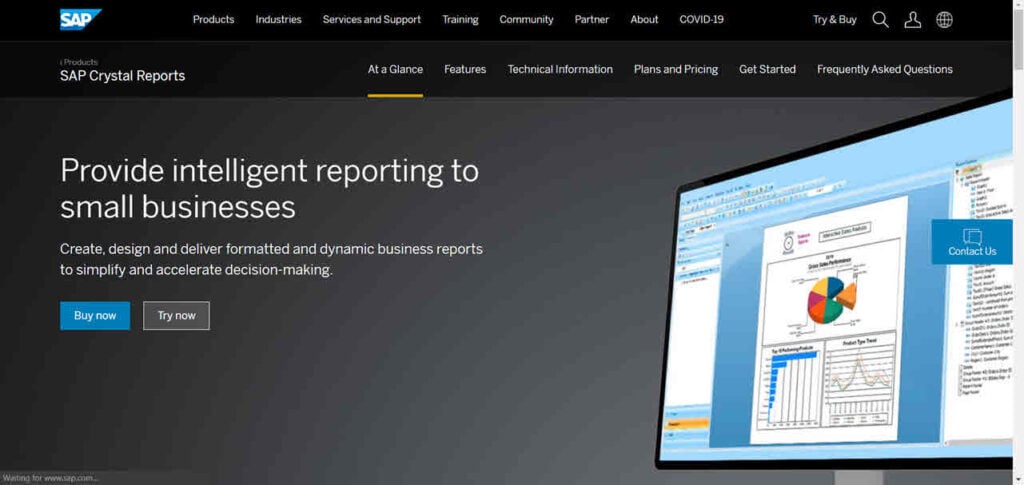
Unless the file is an add-on, you can export it to different formats using the aforementioned software. If the file is an add-on, you can’t convert or export it to any other format.
If you’re having trouble opening the file with these two software, first up, double-check the file extension to make sure it’s, in fact, an XLX file. You could have confused it for many other resembling file extensions such as XLL, XLTX, XLK, XLF or LXK.
These formats might look like they have something to do with XLX, but they’re completely different, with the first three being Excel files, XLF being XLIFF document file format which can be viewed with any text editor and LXK being Lexicon Link-up files that open with COREX.
Also read: How to open Null file?






