Nowadays, there are so many social media apps, shopping apps, and banking apps, and each application requires a login id and password. It becomes highly confusing sometimes to remember which password was for which application. What if you forget your SBI Yono password? There’s no need to panic because you can reset and change your password anytime.
There are two ways using which you can change the password of your Yono application. You can either contact your SBI branch or change the password yourself manually using the Yono application. Let’s see the steps to change the password yourself.
Also read: How to find and use a referral code in Yono SBI?
Resetting the password through the SBI Yono app
Follow the steps given below to change your SBI Yono password.
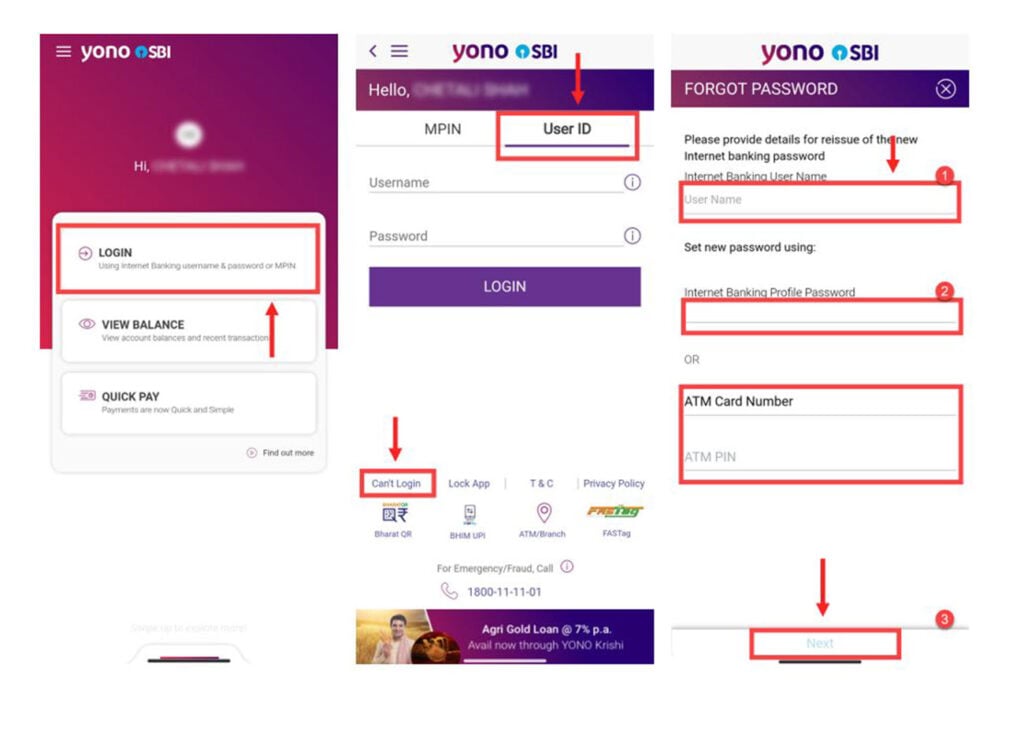
- Open your Yono application and tap on Login.
- Choose the User ID option and tap on Can’t Login.
- Provide your Internet Banking User Name. You can then set your new password by providing either the Internet Banking Profile Password or your ATM card number and the ATM Pin. After filling in all the details, tap on the Next button.
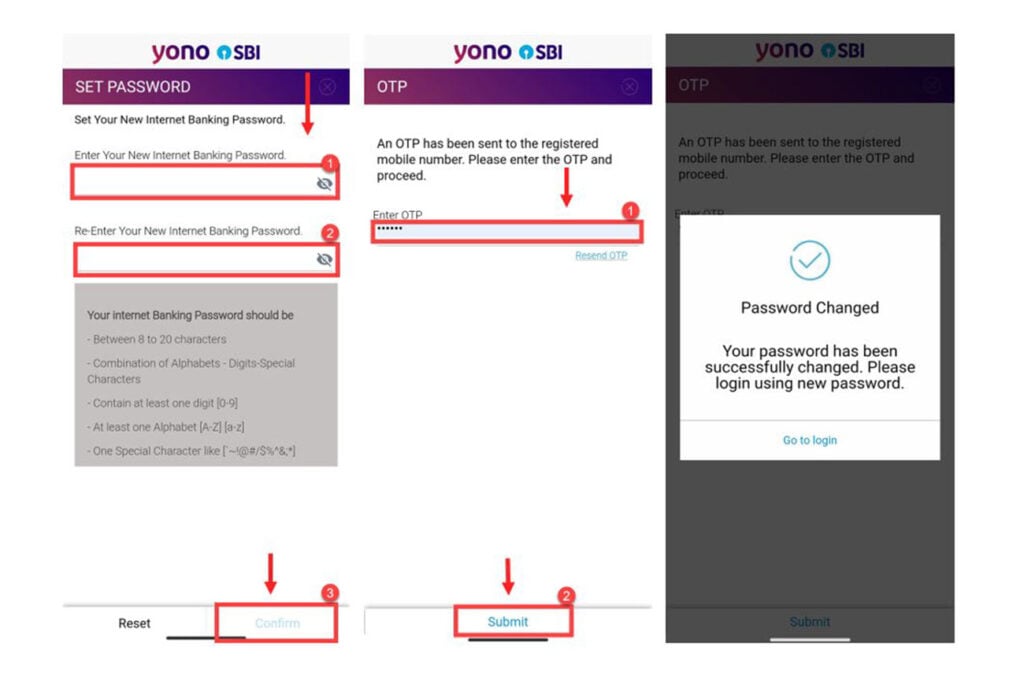
- Provide the new internet banking password. Re-enter your new password again. Do keep in mind the rules for the password while choosing your new password. Tap on the Confirm button.
- You will receive an OTP on your registered mobile number. Enter the OTP. Tap on the Submit button.
You will get a “Password Changed” pop-up message, as shown in the image above. You can either tap on Go to login or exit the application and open your application again. You will be able to log in to your account by using the new password you just created.
Also read: How to change MPIN in Yono?






