USB devices, more often than not, work just fine. All you have to is plug them in, and you’re good to go. However, just like everything tech, they can run into issues at times too.
If your PC is throwing up errors like “a device attached to the system is not functioning”, chances are something is wrong with your machine.
Restart your PC
One of the first things you should try out in such cases is to restart your PC. Restarting your PC can do wonders when debugging and troubleshooting various issues, including hardware ones like this.
Also read: Fix: Error 1698 28000 access denied for user root localhost?
Reinsert the device
This is also a rather common solution for malfunctioning USB devices. If you’re experiencing issues, disconnect the device, wait for a few seconds and reconnect again. This power cycle the device and fixes any issues caused by static electricity. Trying another USB port is also a good idea to isolate the problem.
Run DISM
The DISM utility can scan and fix multiple issues with your machine, especially the ones caused by corrupt files. You can read our detailed guide on running the DISM tool here.
Update device drivers
Out of date drivers are quite often the cause of hardware failures and weird issues like this. If you suspect a bit of hardware to be using outdated or damaged drivers, reinstalling them can help get things up and running again.
Step 1: Press Windows key + X to open the quick access menu and click on Device Manager.
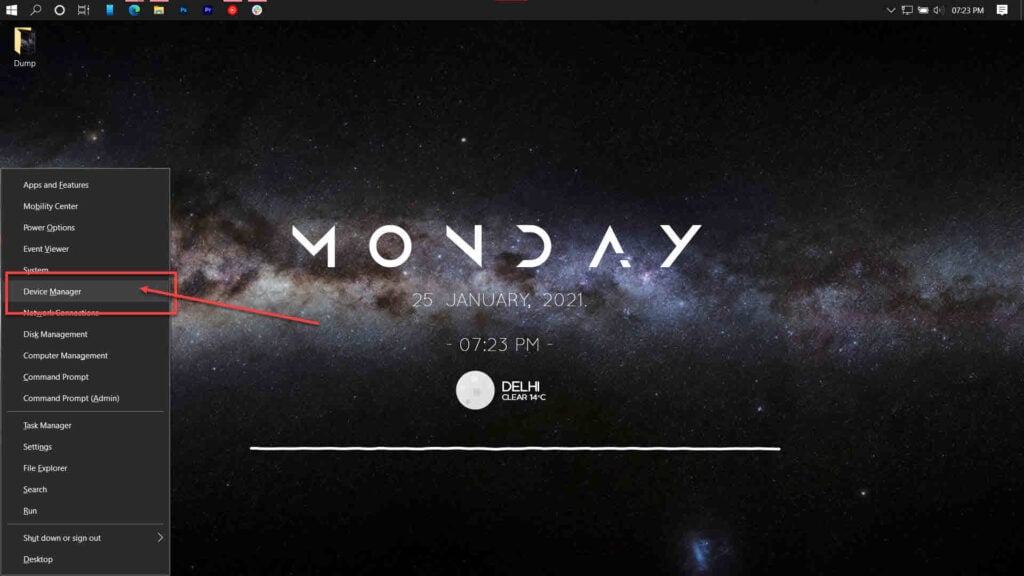
Step 2: Select the hardware in question, right-click it and click on Update drivers.
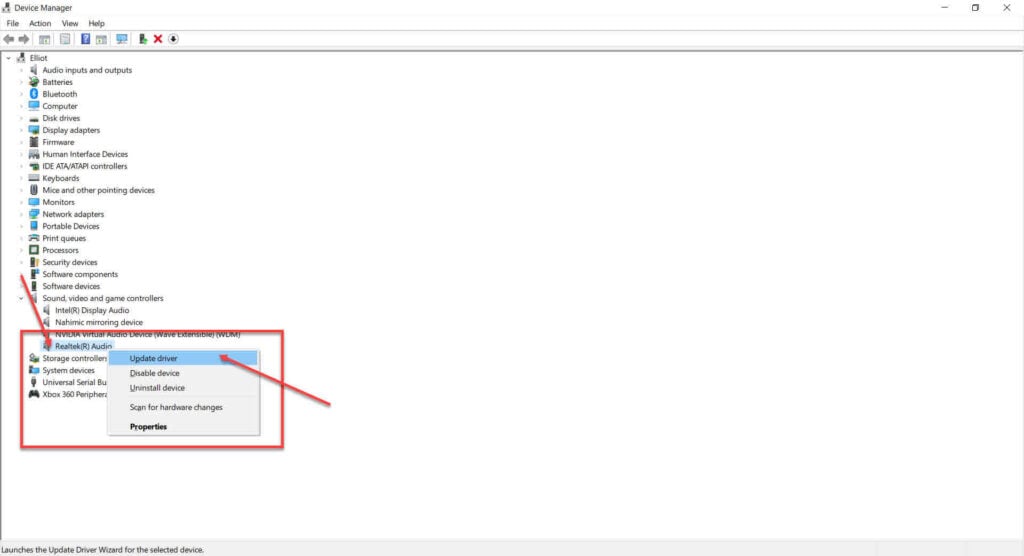
This should resolve the error for you.
Also read: What is Error 522 ‘Connection Timed Out’? How to fix it?
Format your device
If the problem is happening with a USB flash drive or storage device, you can try formatting it to resolve the issue.
Step 1: Insert your drive to the computer, right-click it in Windows Explorer and click Format.
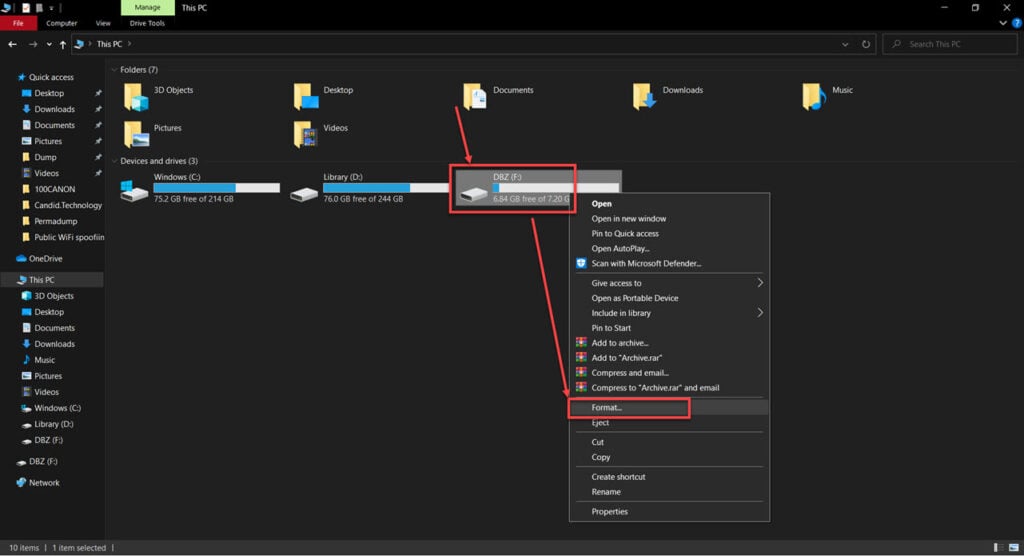
Step 2: Set the required values and click the Start button.

Once the format is complete, your device should work just fine.
Change transfer settings
If you’re trying to copy data from your iPhone to a PC, these settings can impact the connection between the two devices.

- Head over to the settings app on your iPhone and tap Photos.
- Scroll down to the Transfer to PC or Mac settings section and select the Keep Originals option.
Also read: How to remove the activation lock on Apple Watch?
Reset location and privacy
Try resetting your iPhone’s location and privacy settings to get things back on track.

- Head over to the settings and tap on General.
- Tap Reset
- Tap on Reset Location& Privacy.
Update iOS/iPadOS
If you haven’t updated your Apple device in quite some time, now might be a good idea. Try checking for updates on your iPhone or iPad and if they’re available, install them immediately to solve the issue.
Follow the steps mentioned below if you want to update your iPhone or iPad.
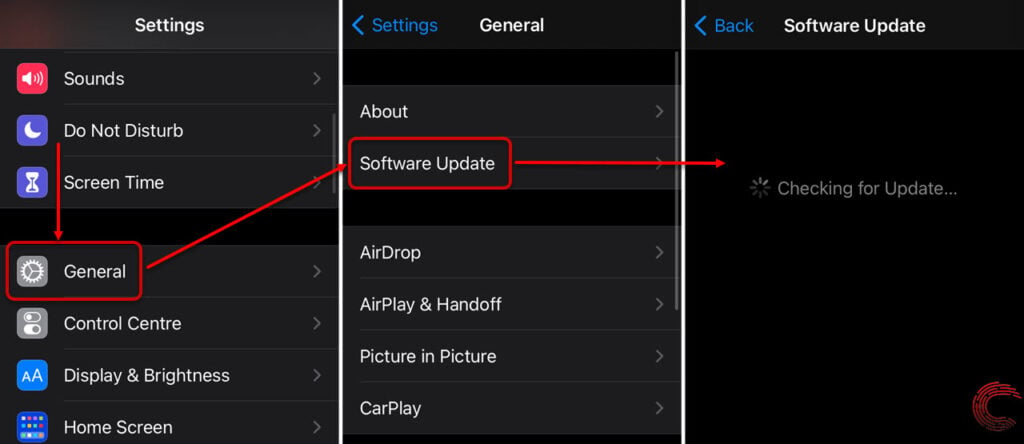
- Tap on General.
- Then tap on Software Update.
- If an update is available, you’ll see that on the next page.
- Tap on Download and Install to proceed.
You can find our guide to update Windows 10 here.
Install/update iTunes
If you’re on a Windows PC and haven’t installed iTunes, you won’t be able to communicate with your Apple device anyways. Try installing iTunes or if you have already, try updating it to the latest version.
You’ll need the Apple Software updater to download and install an update for iTunes.
Also read: How to fix ‘this site can’t be reached’ error on Chrome?






