Many users have reported that the Aadhaar website is not working on their devices. It is a common issue and has occurred numerous times since the platform’s inception.
There are many reasons why the issue might occur. Some are on the side of the Unique Identification Authority of India, the government agency tasked with managing Aadhaar, while some may be on your end.
In this article, we will talk about the possible reasons why the Aadhaar website is not working and provide you with the fixes.
Possible reasons why the Aadhaar website isn’t working
Before understanding the possible reasons why the Aadhaar website may not work:
- Server outage: Sometimes, the UIDAI server may not work due to scheduled maintenance or traffic bugs.
- Internet issues: On the other hand, if there is an internet issue on your end, you won’t be able to access the internet, and the websites won’t open.
- Browser issues: A browser is software that allows you to open websites. However, some issues with your browser, such as cache, outdated browser, or incompatible extensions, may cause the websites not to work.
- VPN issues: If you are using a VPN, many websites will block access to your IP address and prevent you from opening it.
Also read: Why is the Airtel WiFi not working? Quick Fix
How to fix the Aadhaar (UIDAI) website not working issue?
Let us delve into the fixes so that you can get the Aadhaar website to work again without much hassles:
Restart your device
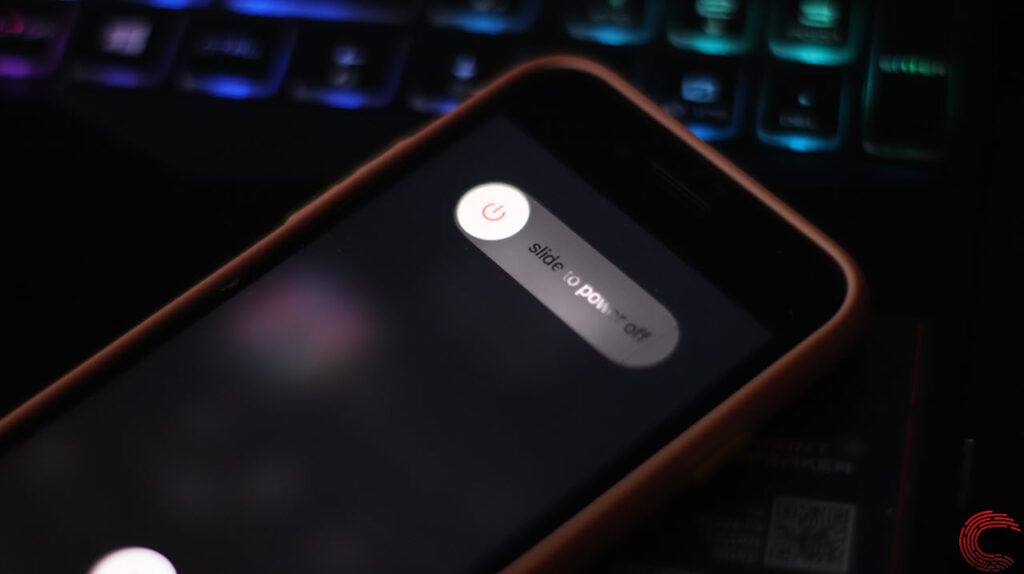
To fix any issue with your device, you should start by restarting it first. Restarting the device fixes many common issues and flushes corrupt files out of the RAM.
So, the next time your device starts, most bugs will be removed and you will have no problems again.
Fix your internet
If your internet connection is unstable, it may prevent you from accessing most websites, including Aadhaar.
Usually, fixing your internet involves several steps including checking the hardware, fixing the DNS, or moving the WiFi to some other place.
We have covered what to do if your internet isn’t working in detail here.
On the other hand, if you have problems with your WiFi, there are some specific steps that you should take. We have detailed these steps in our article on what to do if your Wi-Fi isn’t working.
Fix your browser issues
As explained earlier, some browser issues may also cause the Aadhaar website to not work properly. So, let us try to fix these issues one by one:
Disable browser extension
Incompatible browser extensions may cause some websites to not work. Therefore, you will have to disable the conflicting browser extensions and check the Aadhaar website again.
However, to do this, you will have to check each extension individually. If you don’t want to do this lengthy process, you can disable all extensions and you are good to go.
Here’s how to do this on Chrome:
Step 1: Open Chrome and then click on the three-dot button at the top right.

Step 2: From the dropdown menu, choose Extensions.

Step 3: From the subsidiary menu, select Manage Extensions.

Now, you can turn off the toggle to temporarily block the extension or click on Remove to permanently delete the extension.
Clear browser cache
Cache are small files that store the data that is needed regularly. So, when the user needs this particular data, cache files provide it quickly thereby saving time.
However, over time, the cache files may become corrupt or buggy, causing issues with the browsers. To fix this, you will have to clear the cache files as quickly as possible.
Head to this article on how to clear the cache on Google Chrome.
Update your browser
Updating your browser can also fix several issues. Here’s how to update the Chrome browser on Windows:
Step 1: Open Chrome and then click on the three-dot button at the top right of the screen.

Step 2: Next, head to Help > About Google Chrome.

On Android, head to the Play Store and then search Chrome. After that, tap on Update.
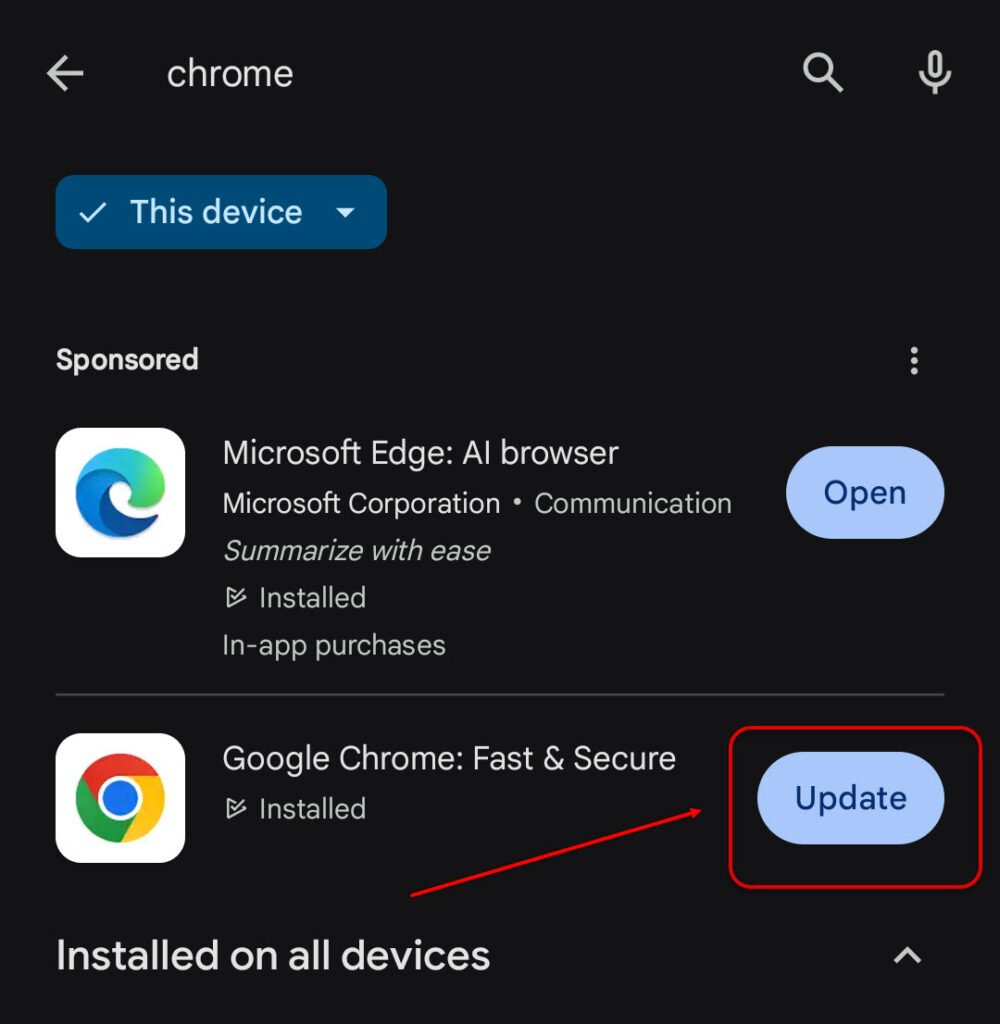
Disable VPN
Finally, you can disable the VPN to directly connect to the internet without routing. This fix can also help to open the Aadhar website easily.
In conclusion, the Aadhaar (UIDAI) website not working is not a serious problem and can be fixed quite easily. Just follow the steps that we have mentioned above and by the end of it, you will have easily fixed the issue.
Also read: Why is Airtel SIM not working? Quick Fix






