Watermark is an important component if you want to customise a document on Microsoft Word; it can be used to mark documents with a text or logo, which will appear in the background of the text, images or charts on the document.
Companies and individuals use watermarks to mark documents, which can be helpful to verify them as well as safeguard them from being copied and re-used directly by someone else under their name.
Microsoft Word offers several preset watermarks (like the “Confidential” one; check it at the end of the article) and also allows you to add a custom watermark to your Word document — text or picture.
In this article, we’ll guide you through the process of adding a watermark to your Word document in a few simple steps.
Also read: How to delete a blank page in Microsoft Word?
Watermark a Word document
Open a Word document where you want to add a watermark and follow the steps mentioned below.
Step 1: Click on the Design tab, located in the toolbar at the top. Then click on the Watermark tool to the right of the options that appear below. You can either choose one of the preset watermarks, search for more from Microsoft by clicking on More Watermarks from Office.com or add a Custom Watermark.
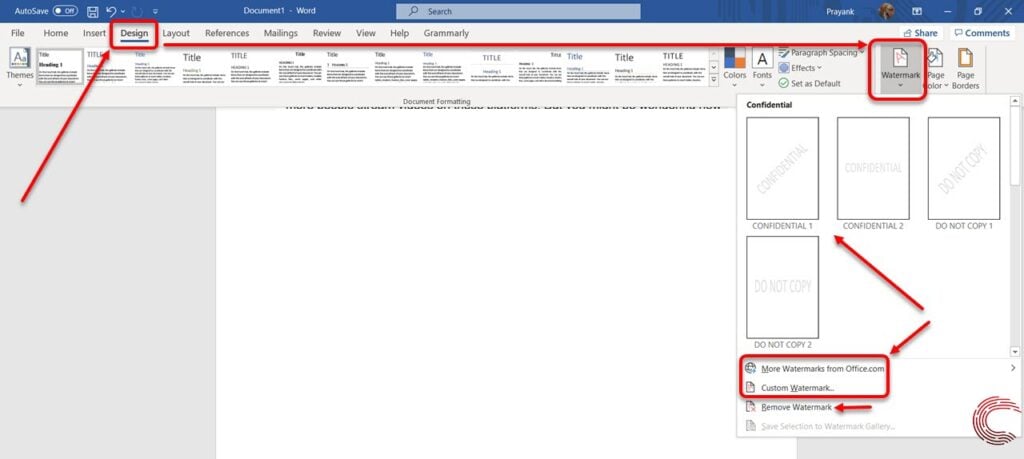
Step 2: On the Printed Watermark pop-up window, you can either upload a watermark from your PC by clicking on the box beside Picture Watermark and then Select Picture button or on the box beside Text Watermark. Once you’ve customised your watermark, click on the OK button at the bottom of the box.

You can adjust the scale of your picture watermark or customise your text watermark’s language, font, size, colour and layout. If you’re making changes to the watermark you set before, click on the Apply button.

Example of a custom watermark 
Example of a preset watermark
Also read: How to remove track changes in Word?








