Microsoft Word is arguably one of the most popular writing software, which has been around since 1983, and has evolved over the years and added new features to keep up with the competition. One such feature is ‘track changes’, which allows users to track the edits made to the document by others or even themselves.
While it’s a useful tool to keep a record of what was and what is in your document if you want to remove a single track change suggestion or all of the tracked changes from your Word file, here is a guide that’ll help you do so in a few simple steps.
Removing track changes in Microsoft Word for PC
You can either go through each one of the track change suggestions and accept or reject it or remove all the track changes from your word document at once.
How to remove a single ‘track change’ suggestion on PC?
To remove track changes in Word app for PC, right-click on the edit that you want to delete and then from the menu select Reject Deletion.
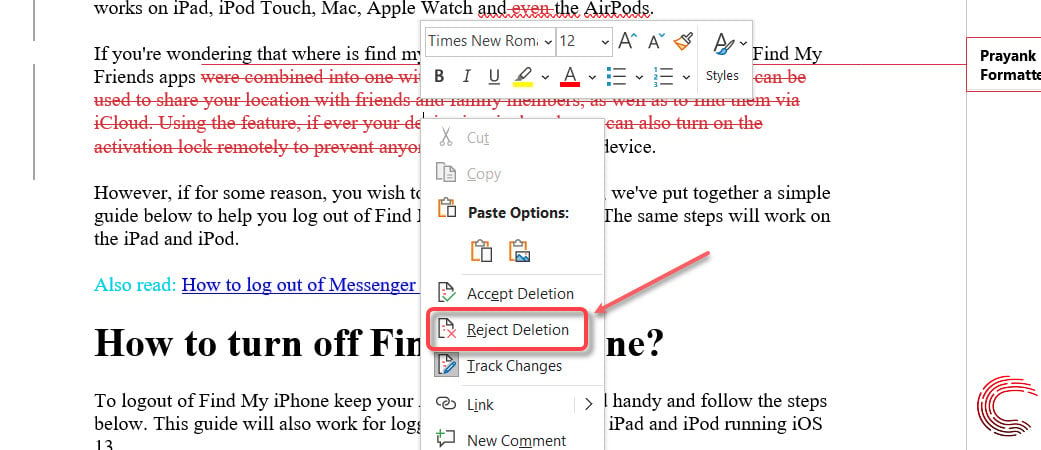
You might need to adjust the formatting of the document — getting rid of the strikethrough in our case — after rejecting the track change.
If you wish to accept the track change in Word, select the Accept Deletion/Change option from the menu instead of Reject Deletion/Change.
Also read: How to delete a blank page in Microsoft Word?
How to remove all track changes on Word for PC?
If you want to get rid of all the track changes from your Word document, click on the Review option from the sidebar at the top and then either on Accept or Reject options. Then select Reject/Accept All Changes from the dropdown list.

You can also choose to select Accept/Reject All Changes and Stop Tracking.
Also read: How to add Grammarly to Microsoft Word and Outlook?
Removing track changes in Word for Android
How to remove a single ‘track change’ suggestion on Word app?
To remove track changes in Word app for Android, tap on the edit that you want to delete. Options will appear at the bottom of the display. Tap on the folder icon with a cross (delete) sign. If there is formatting — strikethrough in our case — the app will still show the delete icon; tap on it to remove formatting (refer to the screenshot below).
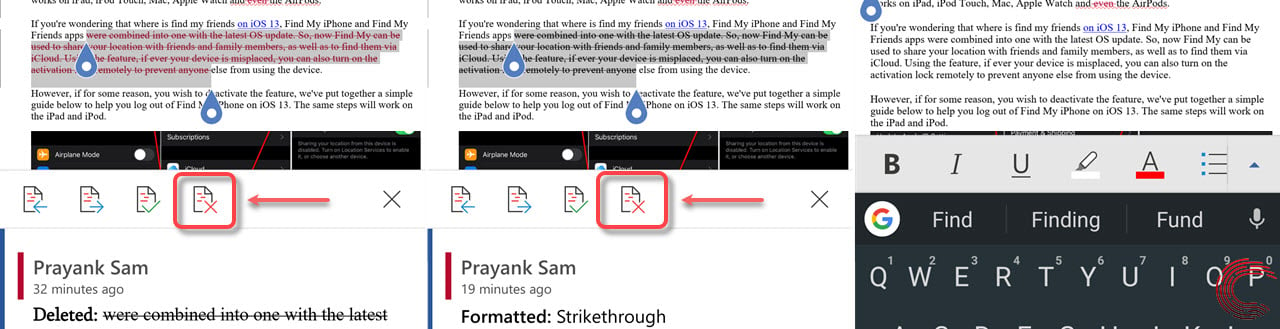
If you want to accept the track changes, tap on the folder icon with a tick mark (located to the left of the reject formatting icon).
Also read: How to change language in Microsoft Word?






