Airdrop is a feature on Mac that allows users to wirelessly share files, photos, and other content between Apple devices. However, sometimes users may encounter an issue where Airdrop doesn’t appear or isn’t visible on their Mac.
This article discusses the reasons that might be causing Airdrop not showing on Mac issues and a few ways to help you fix it.
Why is Airdrop not showing on Mac?
Various reasons are responsible for issues with the Airdrop on Mac, and they are mentioned below:
- Temporary system glitch.
- Your Mac is not compatible.
- Bluetooth and WiFi are disabled.
- Outdated software.
Also read: How many photos can you Airdrop at once?
How to fix the issue?
Here are a few methods that might help you fix the issue:
Restart your Mac
If you’re encountering issues with Airdrop not showing up on your Mac, a simple yet effective solution is to restart your computer. Restarting can help refresh system processes and clear any temporary glitches affecting Airdrop functionality.

Check Airdrop compatibility
Firstly, ensure that your Mac is compatible with Airdrop. It requires a Mac from 2012 or later running OS X Yosemite or later versions.
Ensure Bluetooth and WiFi are enabled
Airdrop relies on both Bluetooth and WiFi for communication. Ensure that both these services are enabled.

Enable Bluetooth
To check and enable the Bluetooth, follow the steps below:
Step 1: Click on the Apple menu, then click on the System Settings option in the dropdown menu.

Step 2: In the system settings, click on the Bluetooth option in the sidebar and then on the right side turn the toggle on beside Bluetooth.

Alternate step 1: You can turn the Bluetooth on by clicking on the Bluetooth icon available on the menu bar and turning on the toggle. If you are unable to see the Bluetooth icon on the menu bar, then you can enable it from the control centre. You can also follow Alternate Step 2 if you don’t see Bluetooth on the menu bar.

Alternate step 2: Click on the Control Centre (Toggle) button available on the menu bar, and then in the option, click on the Bluetooth to turn it on.

Enable WiFi
To check and enable the Bluetooth, follow the steps below:
Step 1: Click on the Apple menu, and then in the dropdown menu, click on the System Settings

Step 2: Click on the WiFi in the sidebar and then on the right side turn the toggle on beside WiFi.

Alternate step 1: Click on the WiFi icon in the menu bar to open the WiFi settings and turn the toggle on beside WiFi.

Alternate step 2: Click on the Control Centre (Toggle) button available on the menu bar and then in the option click on the WiFi to turn it on.

Also read: How to book a Tatkal ticket in IRCTC fast?
Update your Mac
Ensure that your Mac is running the latest version of macOS. Apple regularly releases updates that may include bug fixes for Airdrop-related issues. Here are the steps to check for updates:
Step 1: Click on the Apple menu, then click on the System Settings option in the dropdown menu.
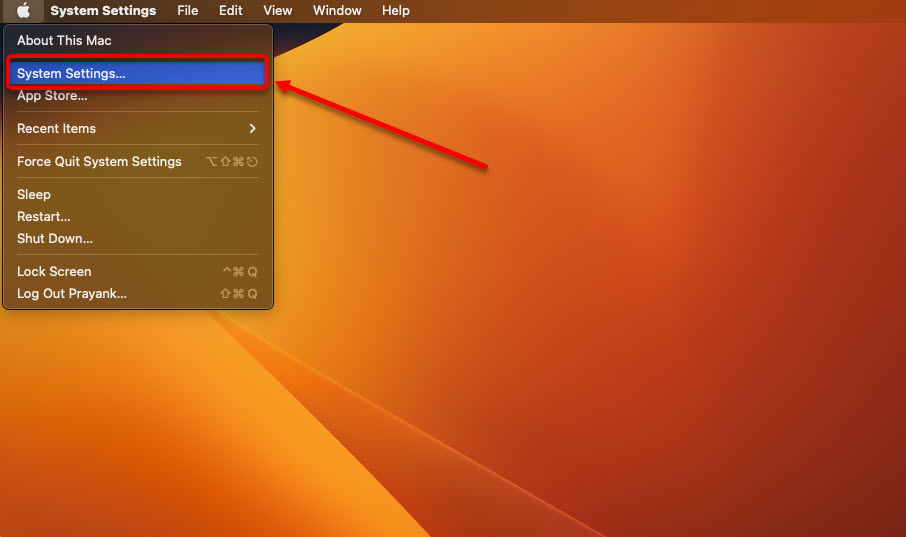
Step 2: In system settings, click on the General option in the sidebar and then click on the Software Update option on the right.

Step 3: If you have any available macOS updates, install them.

Also read: How to AirDrop from Mac to iPhone?






