Amazon is the largest e-commerce website and caters to the needs of millions worldwide. The Amazon app has become a go-to app for customers who do not want to go and want to shop from the convenience of their homes. However, like any other app, the Amazon app isn’t free from faults and glitches.
If you are one of the many persons whose Amazon app has stopped working, then you are at the right place. In this article, we discuss what you can do in case of the Amazon app not working. But, let us first understand the reasons for the problem and in the next section we delve into the fixes.
Reasons why the Amazon app not working
Here are a few reasons why the Amazon app is not working:
Poor internet connection
Poor internet connection is often the cause of apps not working properly on your device. There can be many reasons why there is no internet connection at your home or device. There might be an internet outage in your area or some issues with your Internet Service Provider.
Another reason for bad internet connectivity is faulty hardware — router, modem and ethernet cables, among others.
Amazon server issues
If Amazon is having server issues, you won’t be able to open the Amazon app as well.
Outdated app version or device OS
If you have not updated your device OS or Amazon app in a while, then there is a high probability that this is causing the Amazon app not working issue.
Newer versions of the app or the OS are patched with bug fixes and are more optimised for use.
Cache buildup
Over time the cache builds up on your device and causes storage and various other concerns with the app like causing it to load slowly or not work at all.
Malware on your device
Sometimes, malware can cause havoc on your device causing the apps to stop responding to user prompts. This problem is compounded by adware and several other malware present on the websites. So, take precautions while visiting shady web pages and apps even from reputed stores.
You can use ad-blockers to counter adware which leads to some problems of its own as you can see in the next sub-heading.
Ad-blockers and VPNs
Although ad blockers and VPNs protect our privacy and are sometimes necessary, they can cause app compatibility issues. There are reports that VPNs don’t work well with iOS and many VPN services are laden with malware and exploits.
Problem with your account
If the Amazon app isn’t working, there might be some problems with your account such as payment or login issues.
Device storage issues
If your device has little storage, it will cause problems with its functioning and eventually, the apps will stop working. Apps require some storage space to store cache and necessary files.
Bugs in the Amazon app
Sometimes, there may be bugs in the Amazon app that can cause it to crash and stop working.
Third-party app-related issues
If there is a conflict with any other third-party app installed on your device, then the Amazon app won’t work appropriately.
Also read: Why is my Amazon order pending? How long will it take?
Amazon app not working: Possible fixes
Now that we have understood the possible causes of the problem, here are some of the potential fixes to the Amazon app not working issue.
Check your internet connection

Here are some points to remember and check if you are trying to fix your internet:
- First, make sure that there isn’t any internet outage in your area. You can ask your Internet Service Provider for the information or you can visit their website.
- If there is no outage, then it is time to check the hardware to make sure that they are not damaged. Check all the hardware associated with the internet connection. That includes your router, modem, power cable, and the main power source, among others. Ensure that all the hardware is undamaged and working properly. If you notice any damage, change it asap.
- If the hardware is fine, then it is time to check the connections. Make sure that the cables are secured firmly in the proper ports.
- Sometimes, there is too much distance between the WiFi and the receiving device. Make sure that the distance is less. Or, you can directly connect the internet to your computer as it provides a more stable speed compared to WiFi.
- Also, remove any other electronic appliances that might interfere with the WiFi signals. While you are at it, place the WiFi on a raised platform so that the devices catch signals seamlessly.
- If there are many devices connected to your network, remove them before playing games on the internet as the devices share the limited bandwidth of the plan. You can also think of upgrading your existing internet plan.
Restart the app and device
You should start by restarting the app and if that didn’t work, try to restart the device. Just force close the app and relaunch it to check if the issue is resolved.
Check the Amazon server status
If you have checked your internet connection and restarted the app and device, check Amazon’s server status. You can take the help of any third-party websites like Downdetector or IsItDownRightNow.
Clear the Amazon app’s cache
If that app is taking too long to load and isn’t responsive, it can be due to the cache buildup. Follow the steps given below to clear Amazon’s app cache on Android:
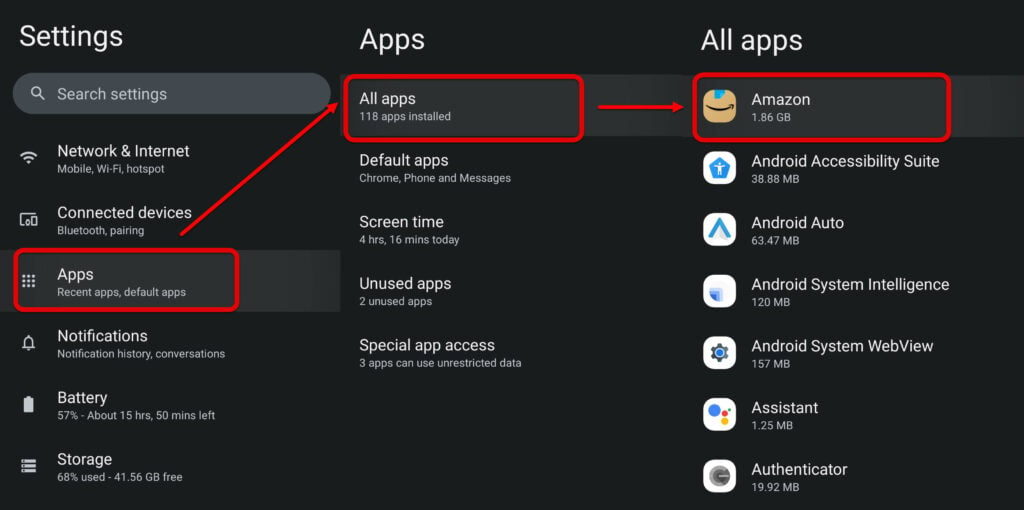
- Head to Settings > Apps > All Apps > Amazon.

- Next, tap on the Storage and cache option and then select Clear storage and Clear cache options.
Remember, deleting the cache deletes all the user data in the app and you will have to log in again. All your saved preferences will be lost. This is akin to resetting the app.
Update the app and device
Update the app and your device to fix the Amazon app not working issue. Companies release updates to patch certain minor technical bugs and glitches.
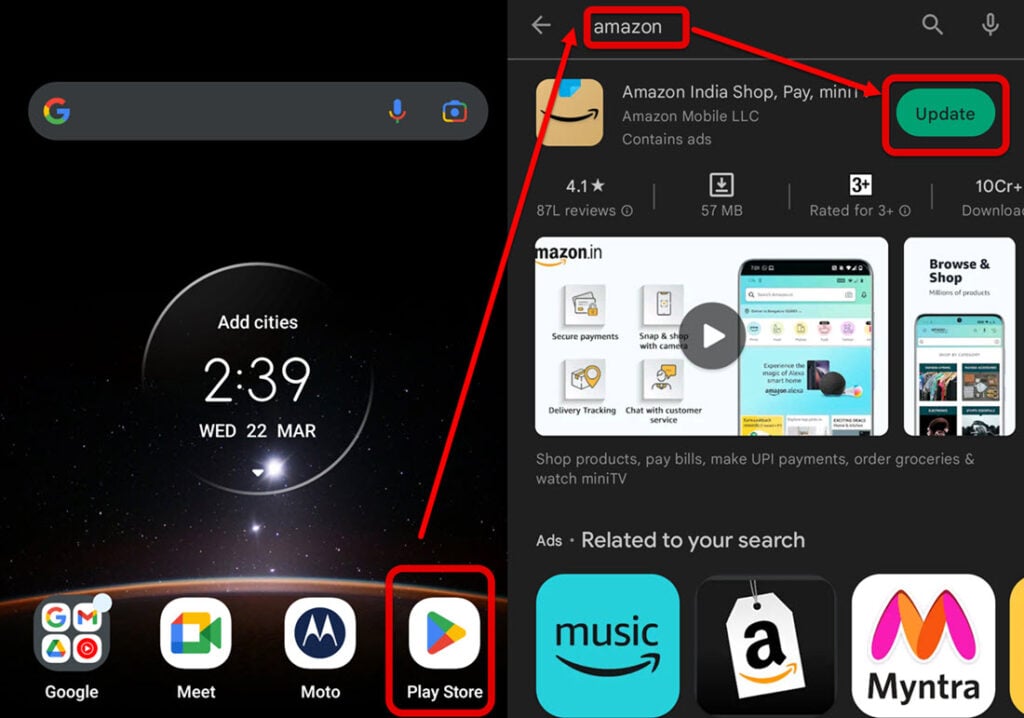
To update the Amazon app, go to Play Store and then type Amazon in the search bar at the top. After that tap on the Update button.
To check for Android updates, just go to Settings > System Updates > Check for updates.
To update iOS, go to Settings > General > Software update and then turn on the Install iOS updates toggle.
Disable ad-blockers and VPNs
As we have mentioned earlier, ad blockers and VPNs are not compatible with many apps. So, if your Amazon app is having problems, you should turn off ad-blockers and VPNs for the time being. After you are done with the app, turn them on again.
Uninstall and reinstall the Amazon app
Try uninstalling the Amazon app from your device and then reinstalling it from the proper app store. Your current version might be corrupt or is having bugs and you should reinstall a fresh and updated version.
Contact Amazon support or visit the Amazon forum
If all else fails, then contact Amazon support and tell them exactly what is happening with the app. They can provide additional guidance and technical support to you. Visiting the Amazon Appstore forum can also solve your issues.
In conclusion, if you are experiencing issues with the Amazon app, try the fixes that we have mentioned above to resolve the issue easily.
Also read: Delta Starbucks link not working: Quick Fix






