Amazon has extended its services far beyond just traditional e-commerce. There are several different services, including video and music streaming, that the company offers. However, just like every other tech product, these services run into issues from time to time.
In this article, we’re looking at the CS11 error you can see in Amazon apps, its causes and what you can do to fix the problem.
What causes the CS11 error?
The Amazon CS11 error can be caused by several different factors, some of the most popular ones being:
- Outdated app
- Corrupt installation
- Network issues
- Firewall restrictions.
Also read: Amazon error 7031: 7 Fixes
How to fix this?
Here are six fixes you can use to resolve the Amazon CS11 error.
Restart your device
Whether you’re on an Android or iPhone, restarting your device can fix seemingly random issues. The same applies to the Amazon app as well. If you see unexpected issues here and there, try restarting your phone to check if the issue goes away.
Check if Amazon is online
Although rare, there’s a chance that Amazon’s servers could be offline. This could be due to maintenance, server overload or some other issue. You can’t do anything about this from your end, so it’s best to sit tight and check back a few minutes later.
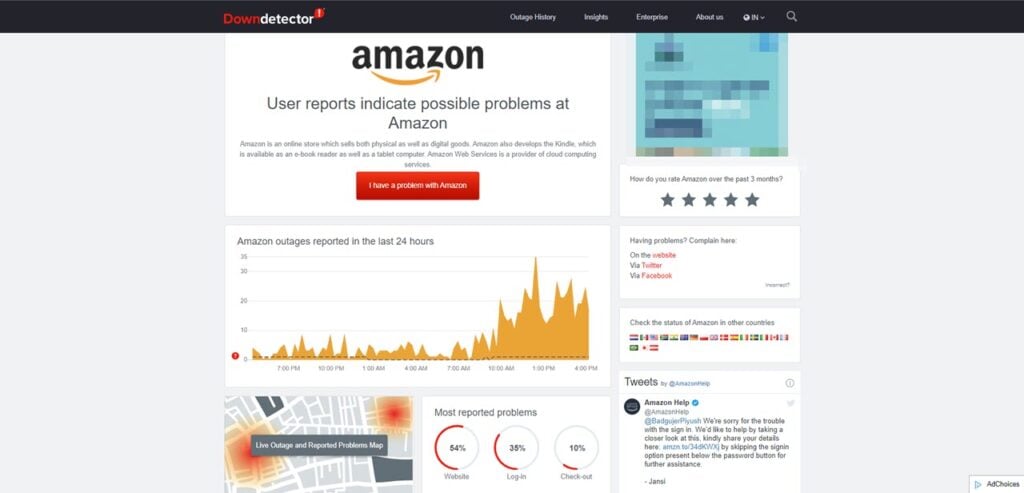
You can visit sites like DownDetector or UpTimeRobot to check Amazon’s online status.
Also read: Can’t login to Spotify, something went wrong error: 7 Fixes
Check your internet connection
Another important thing to keep in mind while debugging potential issues is to ensure that you have an active internet connection with stable, good speeds. If you’re on cellular data, make sure that it’s enabled and that you have good network coverage.
If you’re on WiFi, try restarting the router and ensuring you have internet access. Also, check the signal to make sure that you have good signal strength, which can directly impact your network speed.
Update the Amazon app
Another possible reason for the issue could be that your Amazon app is outdated. Head over to the Google Play Store or the Apple App Store and check if you’ve got any updates. If you have, install them immediately and try again.
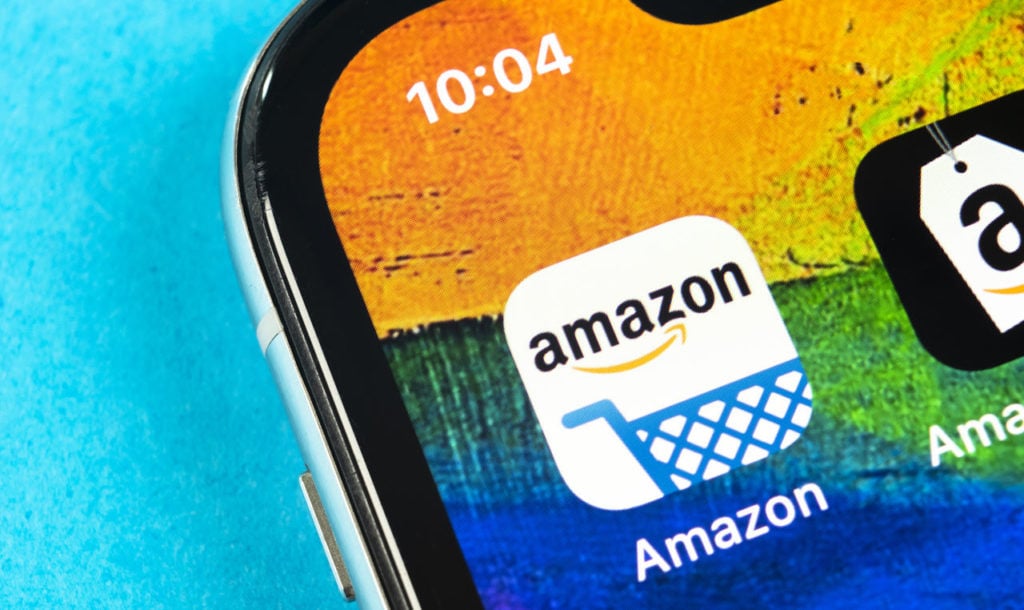
Also read: Transport endpoint not connected: 3 Fixes
Reinstall the Amazon app
If updating didn’t resolve your issue, try reinstalling the app to see if that fixes the problem. To install the app on Android, press and hold the app icon and drag it over to the Uninstall button to the top right.
On iOS devices, tap and hold the app. After a few seconds, you’ll see a cross icon on each app. Press the cross on the Amazon app to uninstall.
Check the firewall
If your firewall is restricting the app’s access to its servers or the required domains, the app wouldn’t be able to work properly. In such cases, disabling the firewall or adding an exception for Amazon apps can do the trick.
Step 1: Press the Windows key + R to open the Run prompt. Type cmd and hit enter.
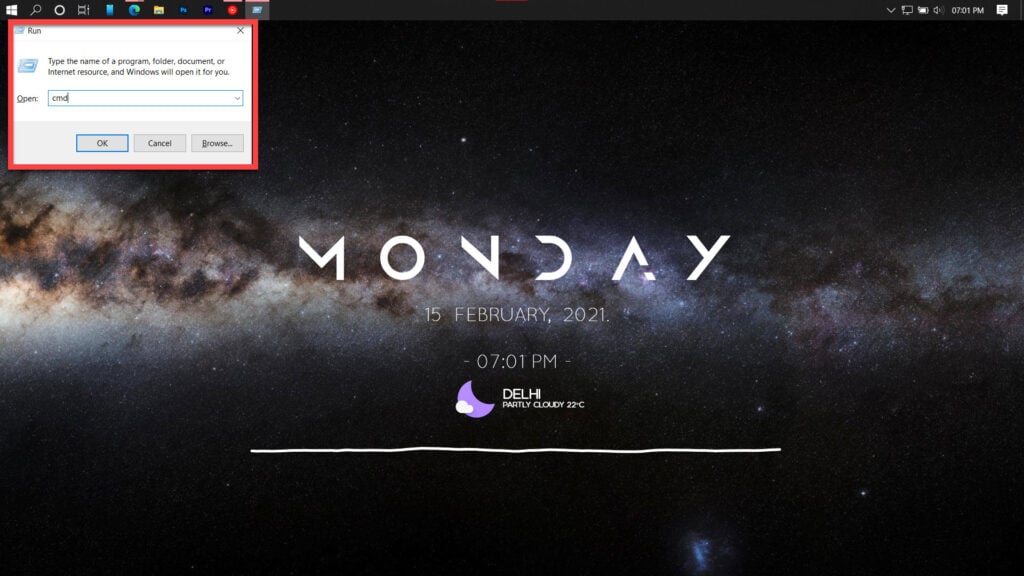
Step 2: Now, enter the following commands one at a time.
pihole
pihole disable
aax-us-east.amazon-adsystem.com
fls-na.amazon.com
amazon-adsystem.com
pihole enableThis should get Amazon apps working again. This should fix the Amazon CS11 error.
Also read: Amazon Prime Video license error: 6 Fixes






