Photo by Rafapress / Shutterstock.com
Smartphones often interface with USB devices. Additionally, the smartphone ports and software get better; this communication will only increase in frequency. That said, USB connections don’t always go as planned when discussing smartphones.
In this article, we’re talking about the USB connector disconnected error notification on Android, its causes and what you can do to fix the error.
What causes this error?
The error often shows up when no USB device is connected and can be caused by several reasons. Some of the most common reasons are as follows:
- Mechanical damage to the phone’s USB port.
- Dirt or debris causing improper contact.
- Faulty USB charging or data transfer cable.
- Outdated phone software.
Also read: What is com.android.server.telecom? Everything you need to know
How to fix this?
Here are four fixes you can try out.
Inspect your charging port
The first thing you should do is check to see if the USB charging port on your phone is free of any dust, debris or damage. Broken, bent, or corroded pins inside the charging port can cause the phone to think a USB device is connected.
Check out our detailed guide on how to get liquid or debris out of your phone's USB port.
Additionally, if you’ve recently dropped your phone in water, any damage caused to the USB port can also cause the error.
Check out our detailed guide on how to get water out of your charging port here.
Try another USB cable
The next most likely reason your phone is giving you this notification could be a faulty USB cable. Some cheaper cables don’t come with all the cabling and circuitry required for the phone and the device you’re connecting to communicate properly.

This can cause slow data transfer speeds as the devices revert to older standards, misconfigurations and similar connection errors on both devices. It’s best to try again with a quality USB cable.
Also read: How to find who you follow on Amazon?
Software glitches in your phone
Software glitches also often play a part in such errors. You can fix this by enabling USB debugging on your Android smartphone and having more control over the USB options.
Check out our detailed guide on how to enable USB debugging and what the options mean here.
Outdated Android version
A system update will often resolve any crashes or errors in the operating system. Updating it can eliminate all such matters if there’s a bug in the OS or an issue with the current software version installed on your phone.
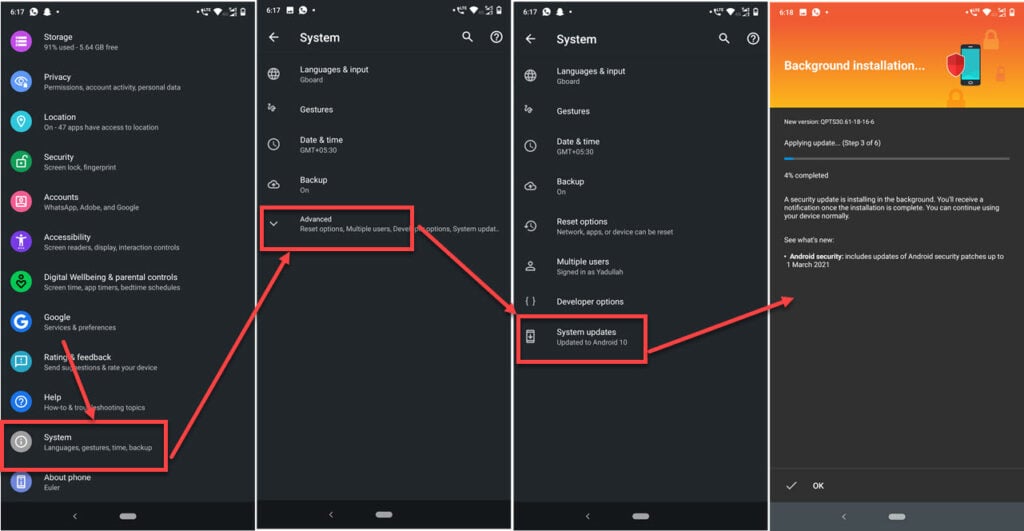
- Open your phone’s settings and scroll down to System.
- Tap on Advanced.
- Tap on System Updates.
- Your device will automatically start downloading any available updates.
Wait for the updates to download and install and for your device to reboot.
Also read: How to fix the Type C motherboard keeps disconnecting issue?







This really helped me i appreciate 🙏 😌