LG IMS is a framework for LG phones that supports Voice Over Long-Term Evolution (VoLTE). Although this framework is available for all LG phones, you can also download it on other models.
If the LG IMS keeps stopping or has other issues, you should try the following troubleshooting methods.
Reboot the phone
Usually, minor errors are fixed by just restarting the phone. Long press the start button on your phone and then select the Restart option. It takes a few seconds and the error is fixed.
Also read: Error connecting to Activision account? Quick Fix
Update the app and Android
If the LG IMS app has not been updated in a while, then you should promptly update the app. Here are the steps to update the app on your device:
- Open Google Play Store and then type LG IMS in the search box.
- If any update is available, you will see the Update option. Tap on it and wait for a few seconds.
You can also tap on your account icon at the top right of the screen and then select the Manage apps and device option. Here, tap on Manage and then select LG IMS. Now, click on Update.
To update the Android, go to Settings > System Updates.
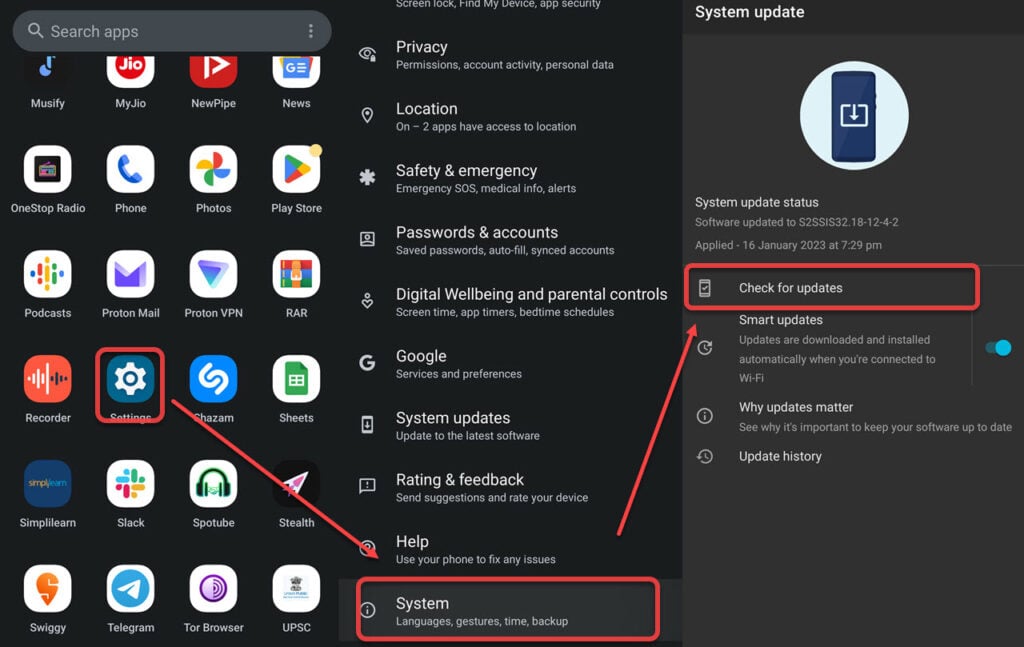
Also read: How to delete Credit Karma account?
Uninstall and then reinstall the LG IMS app
This is one of the easiest and most widely used methods in case any app malfunctions. You can use it to solve LG IMS keeps stopping issue.
Here are the steps to uninstall the app:
- Open Settings and then go to Apps > See all apps.
- Now, select LG IMS and then tap on Uninstall.
Disable the app
In case the LG IMS app isn’t working, you won’t be able to use the VoLTE services. Disabling the app can be useful. Here are the steps to disable the LG IMS app:
- Dial 277634#*# to open the hidden menu.
- Now, tap on Field Test > Modem Settings > toggle VoLTE on/off.
- Restart the device.
Clear the app cache and data
The cache is a storage mechanism, either hardware or software, used to store data temporarily in a device. The data is small in size and is such that it is frequently used by the cache client. The cache storage is different from the primary storage. It should be on a local drive and be readily available for the cache client.
However, if the cache is corrupt for whatever reason, then it will affect the app. You will have to clear the app’s cache and data for the app to work properly. Here are the steps to do so:
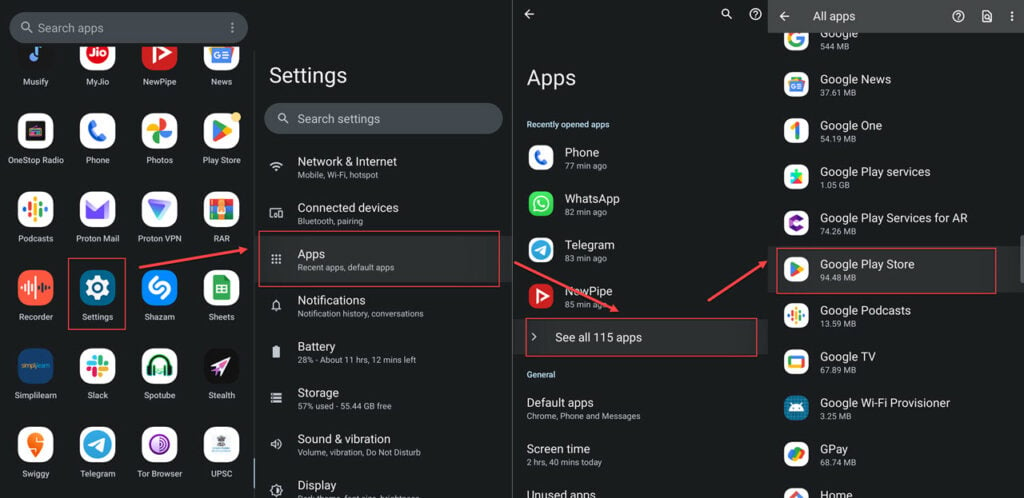
- Go to Settings > Apps > See all apps.
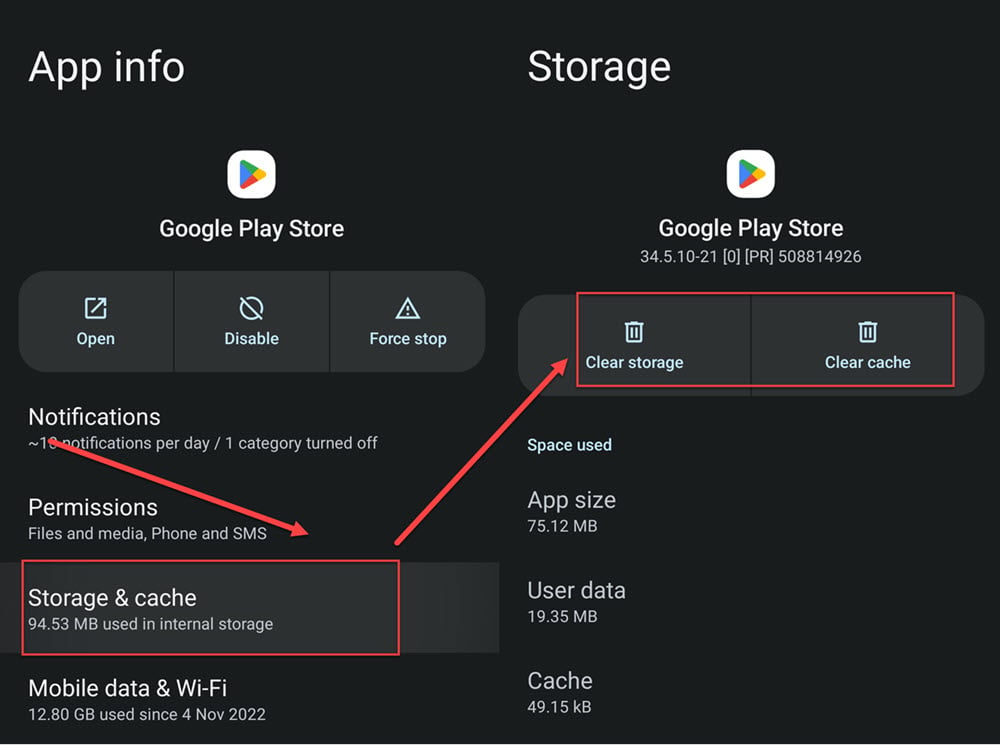
- Select LG IMS from the list and then tap on Storage and cache.
- Now tap on Clear Storage and Clear cache.
The screenshots here are only for reference. We have shown how to clear cache on Google Play Store, but when you are doing it on your phone, select LG IMS app.
Also read: How to fix Play Store error: You already own this item?
Change the IP version
Changing the IP version is rather easy. Just follow the steps given below:
- Dial 277634#*# and then tap on the IP version.
- Now, change the IP version from IPV6V4 to IPV4V6.
Factory reset your device
This should be your last option and you should do a factory reset once you have exhausted all the other options.
To do a factory reset of your phone, follow these steps:
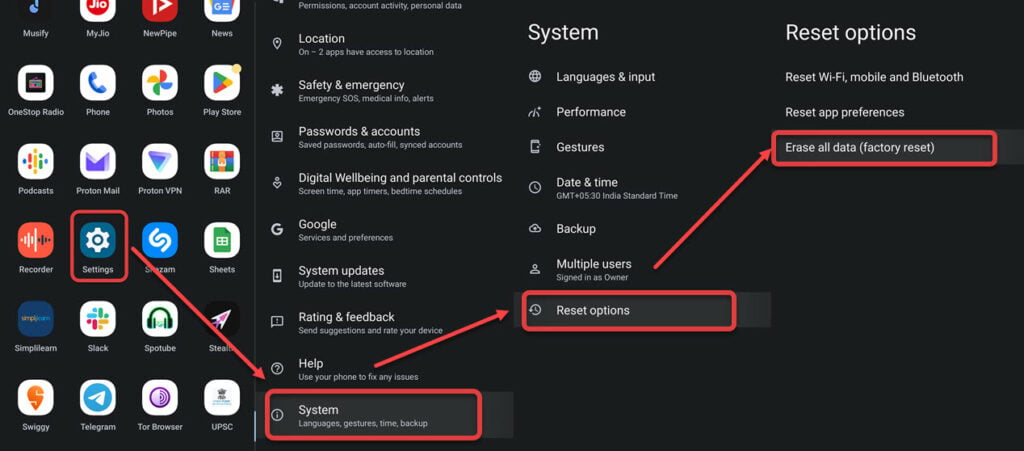
- Go to Settings > System > Reset options.
- Now, tap on Erase all data.
We hope that by following the above steps you would have successfully resolved the errors in the LG IMS app.
Also read: How to fix “ValueError: math domain error?





