Most websites that you visit show you a message asking you to accept third-party cookies. The reason for this prompt is the revised data privacy policy, also known as GDPR. But most websites say that they need access to cookie data for providing a better website experience. This so-called better experience is in the form of targeted advertisements by getting hold of your third-party cookie data.
Most people think that they have nothing to hide — a flawed argument — and feel it’s fine to give access to private cookie data. This data is like gold for advertisement sites as using it companies send targeted ads to users. So, in a way, you have given them consent to keep tabs on your surfing habits, what you’re buying and what you’re interested in by giving them access to third-party cookies.
Data privacy is a pressing issue, and we should avoid giving unnecessary and over-the-top permissions to the websites. Using incognito mode might help as it does not save cookie data, but your ISP can still track every move.
In this article, we will be talking about browser compartmentalisation, which can help you enhance your data privacy and security while browsing the internet.
Also read: The rise and fall of Google Chrome: Should you use it anymore?
Keeping prying eyes at bay with browser compartmentalisation
Browser compartmentalisation requires a user to set two different browsers to control which sites to give cookie access. As cookie data cannot be transferred from one browser to the other, using two browsers will increase your privacy.
You can use one of the two browsers for web browsing and the one for signing into accounts.
Setting up your accounts’ browser
 When you visit a website that you have logged into previously, it will show you your login credentials using cookie data it has stored on your device. So, you need to give cookie access to all the websites which require you to log in. We would recommend you use Firefox for this purpose as it provides a lot of data privacy.
When you visit a website that you have logged into previously, it will show you your login credentials using cookie data it has stored on your device. So, you need to give cookie access to all the websites which require you to log in. We would recommend you use Firefox for this purpose as it provides a lot of data privacy.
Once you have downloaded Firefox (or another browser of your choice), log in to all the websites that you regularly use like Gmail, Facebook, Netflix, Bank accounts, or Instagram. Keep in mind that this browser is just for logging in and browsing these accounts.
We recommend that you bookmark all these sites to ensure you don’t accidentally browse the internet on this browser.
Also read: How to install Firefox on Linux?
Setting up your web browsing browser
 For your everyday browser, we would recommend you use Tor as it provides a lot of privacy options and routes your data through the Tor network; giving you complete anonymity while browsing the internet. To know how Tor provides anonymity check out our article here.
For your everyday browser, we would recommend you use Tor as it provides a lot of privacy options and routes your data through the Tor network; giving you complete anonymity while browsing the internet. To know how Tor provides anonymity check out our article here.
Once you have downloaded the Tor browser, you need to do a couple of things to ensure that your privacy and cybersecurity aren’t hampered.
Enable HTTPS Everywhere
Click on the ‘S’ icon with a blue background on the top-right corner of the toolbar on the Tor browser and tap on the toggle button to switch on the HTTPS Everywhere is On option. This will ensure that your communications or interactions with the websites remain encrypted. You can also choose to deny connection requests from unencrypted websites.
This will ensure that your communications or interactions with the websites remain encrypted. You can also choose to deny connection requests from unencrypted websites.
Clear browsing data on exit
If you haven’t enabled permanent private browsing mode on your Tor browser, make sure that you set it to delete cookies and site data whenever you exit the browser. To do that, follow the steps below.
Step 1: Click on the hamburger (three horizontal bars) menu icon at the top-right. From the drop-down menu, select Options.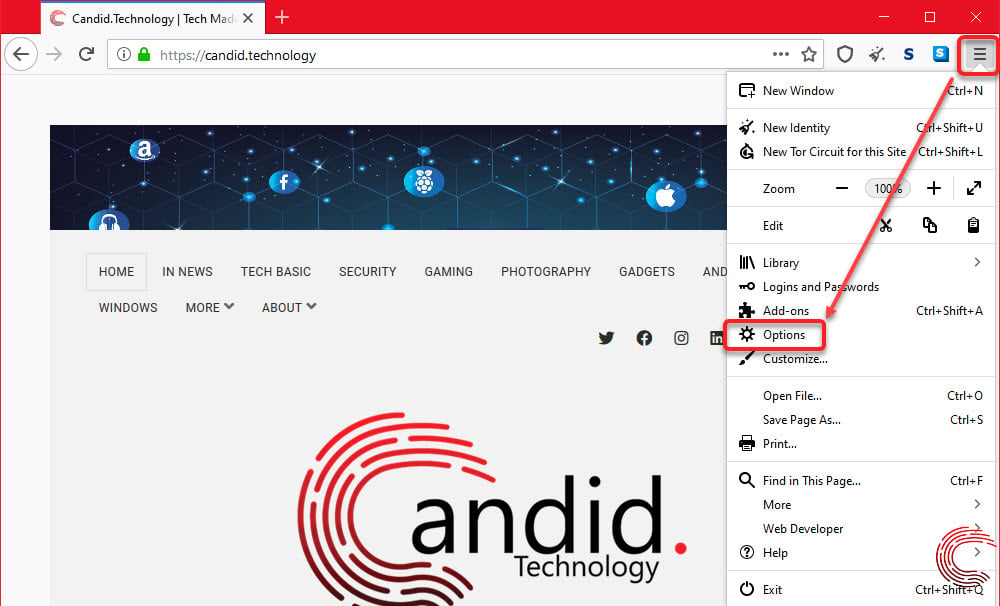 Step 2: On the next page, click on Privacy & Security from the left sidebar menu and then click on the toggle box beside Delete cookies and site data when Tor Browser is closed.
Step 2: On the next page, click on Privacy & Security from the left sidebar menu and then click on the toggle box beside Delete cookies and site data when Tor Browser is closed. Now, whenever you close Tor, the browser will automatically erase all the cookies and site data accumulated during your browsing session.
Now, whenever you close Tor, the browser will automatically erase all the cookies and site data accumulated during your browsing session.
Also read: How to choose the information synced to Google Chrome and how to delete it
Make Tor your default browser
And finally, make Tor your default browser to ensure that you always end up opening it whenever you wish to search for something online. To make Tor the default browser of your device, follow the steps given below.
Step 1: Click on the hamburger (three horizontal bars) menu icon at the top-right. From the drop-down menu, select Options.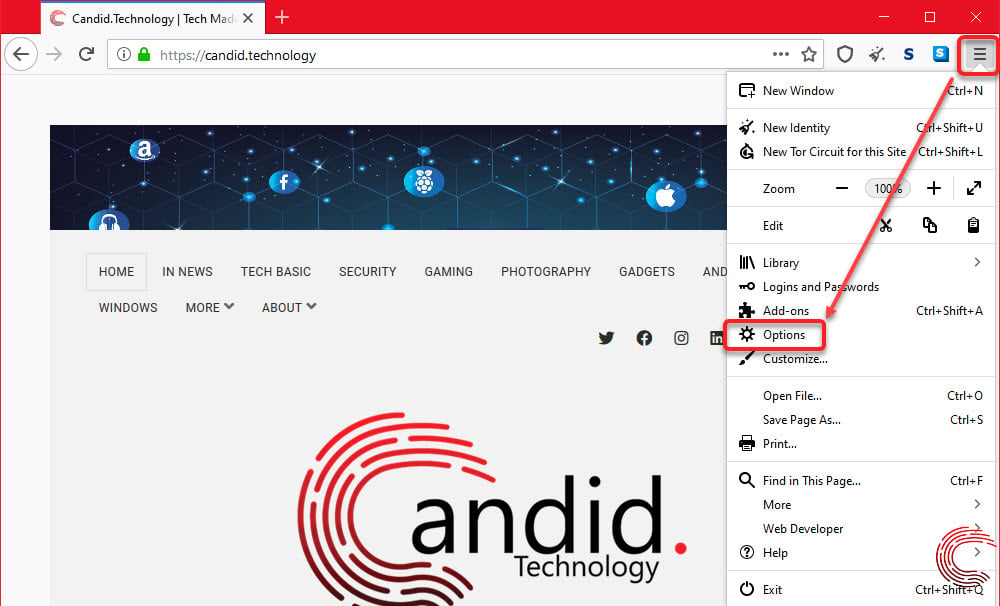 Step 2: On the next page, click on General from the left sidebar menu and click on the Make Default… button on the right, under Startup heading.
Step 2: On the next page, click on General from the left sidebar menu and click on the Make Default… button on the right, under Startup heading. DuckDuckGo is set as the default browser for Tor. We would recommend you stay away from Google as they a lot of tracker cookies for targeted advertisement.
DuckDuckGo is set as the default browser for Tor. We would recommend you stay away from Google as they a lot of tracker cookies for targeted advertisement.
Now that you’re done with browser compartmentalisation, you can surf the internet on one of the browsers with the peace of mind as all your accounts are on the other browser. This might cause a little inconvenience at times, especially when creating new accounts. Still, the tradeoff between your security and a little inconvenience is beneficial for you in the long run.
Also read: 7 tips and tricks that will make your Edge (Chromium) experience better






