MX Player is a powerful video player that supports almost all-format video files, including 3gp, Avi, DivX, f4v, Flv, Mkv, mp4, MPEG, MOV, VOB, WMV, WebM and many more. It also has an advanced hardware-accelerated decoder to speed up complex everyday tasks and encode videos much more efficiently.
However, MX Player is as susceptible to bugs and glitches as any other streaming app. So, if you are using the MX Player as your primary video streaming tool and have encountered a “can’t play the file” error, then we have got you covered.
In this article, we will discuss the reasons and some quick fixes to the given error, which will help you resolve the issue almost every time.
Also read: How to remove ads from MX Player?
How to fix the can’t play this file error in the MX player?
There are several reasons for the ‘can’t play this file’ error, and commonly it can be due to the Hardware decoder issue or the application being bugged.
MX Player Decoder issue
MX Player uses the HW decoder by default which helps the streamer play high-definition videos using the stock media framework. The Hardware decoder also uses multimedia chipsets to prompt the video decoding process.
To further enhance the performance of the streamer has also introduced the HW+ decoder which uses MX Player’s own media framework and plays more videos than the HW decoder.
However, these Hardware decoders sometimes cause the media to drop frames or do not respond to some video files in which the best alternative is to play the tape using a Software decoder.
To change the decoder settings in your application to SW, follow the steps mentioned in the guide below.
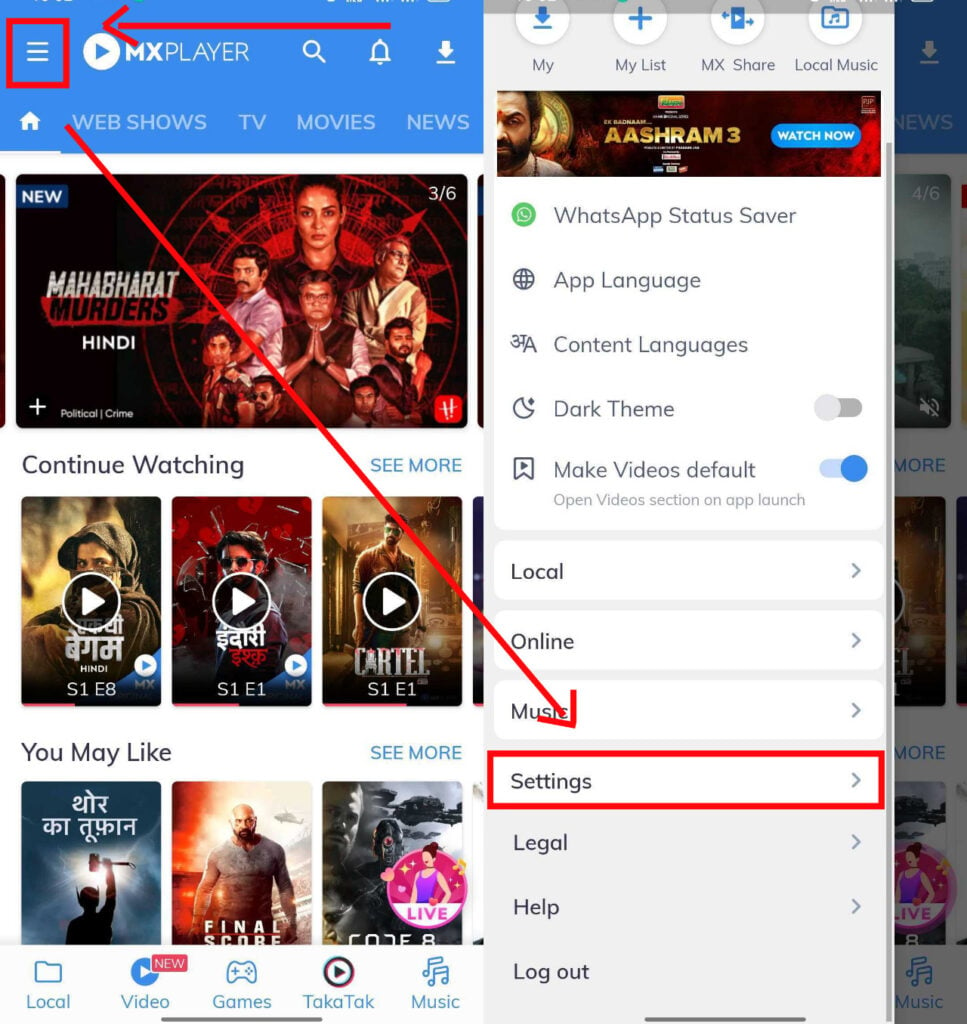
- Open the MX Player app.
- Then click on the three horizontal lines button at the top left corner of the screen.
- From the drop-down menu, tap on the Settings button.

- Then under Settings; go to Local Player Settings.
- On the Settings window click on the Decoder option.
- Finally hover down to the Software Decoder settings tab and select the—local, network and audio—settings of the SW decoder.
If the SW decoder does not play the file, it may be because the CPU of your device is old to play the video or the SW codec is nonresponsive to the file. You may try to encode a video in a format that your device can play without being overloaded.
Also read: How to download MX Player web series?
MX Player Video Playback issue
Generally, all devices focus on running a single media application at a time to avoid overlap. Well, this is also true for MX Player. The platform stops other media players when it starts and pauses automatically when another app has started playing something.
Nothingwithstanding, the default setting of the MX Player can sometimes be hampered by a malicious app causing a blank screen when you play a video or will freeze the video on the first frame.
Such an issue can be resolved by uninstalling the malicious app or tweaking MX Player settings. If you are unsure which app is causing the issue, then the best alternative is to disable the Play-Alone settings in the MX Player application to force the video to run.
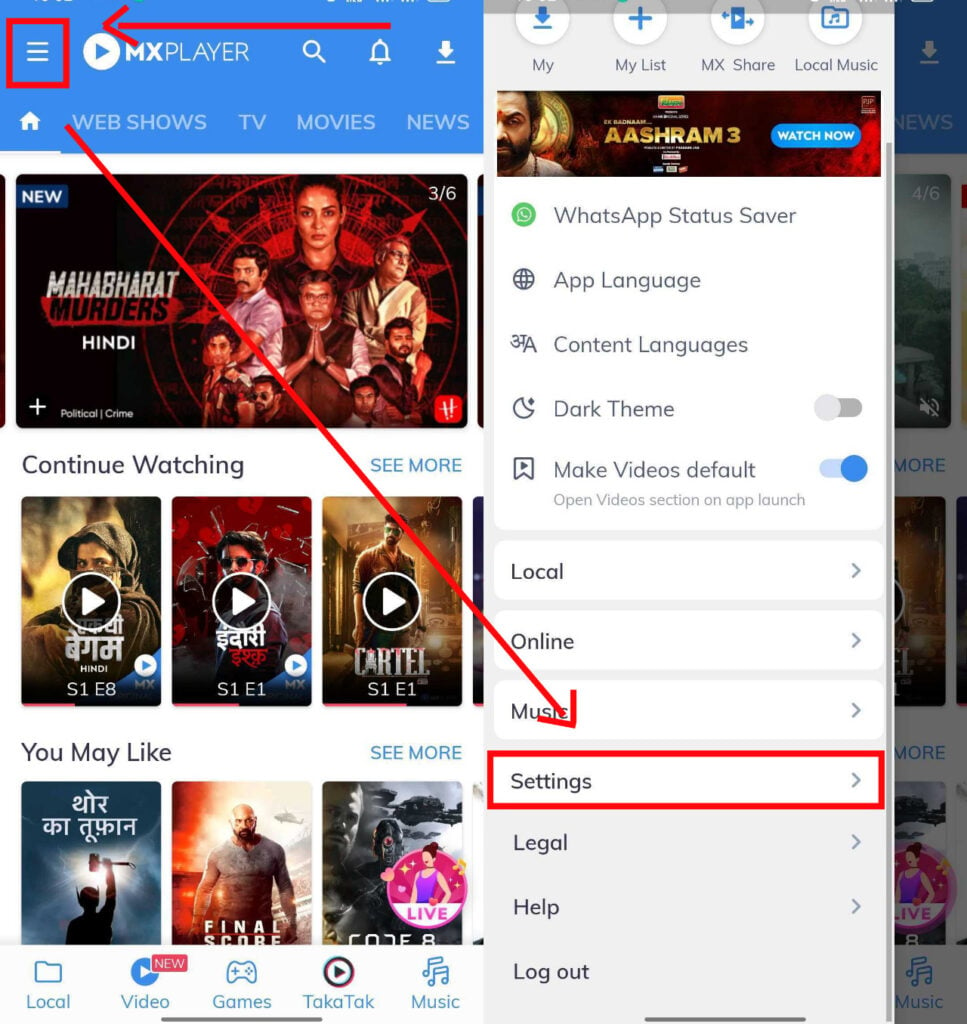
- Open the MX Player app.
- Then click on the three horizontal lines button at the top left corner of the screen.
- From the drop-down menu, tap on the Settings button.
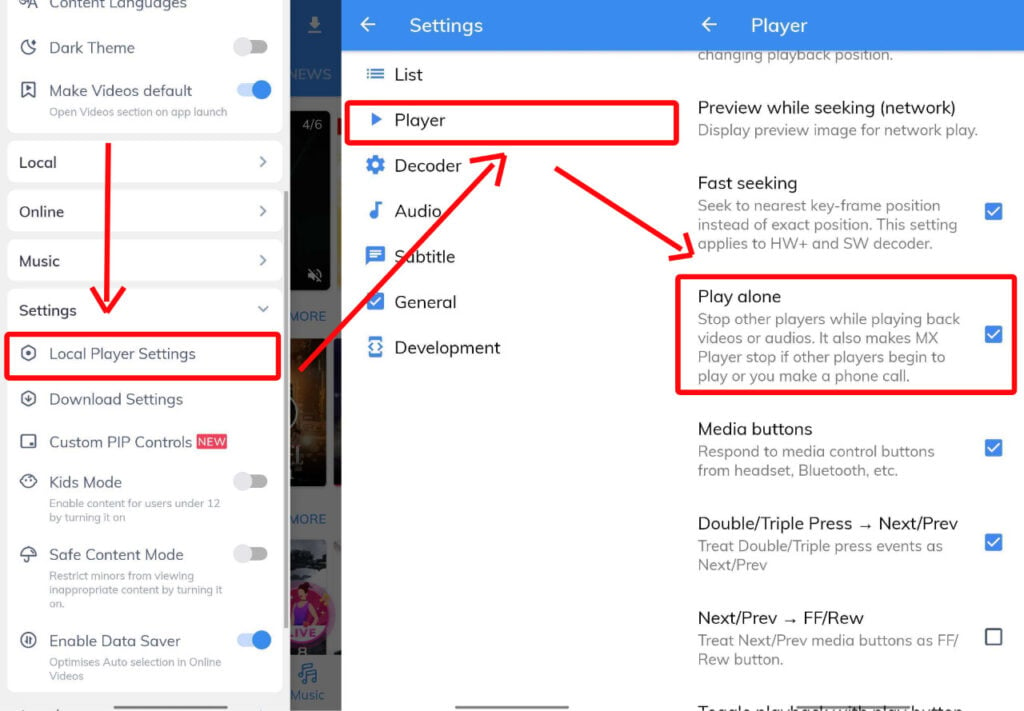
- Then under Settings, go to Local Player Settings.
- On the Settings window click on the Player key.
- Next, locate and unselect the Play Alone option from the listed choices.
Also read: How to play Telegram videos in MX Player?
Fix: MX Player app not working
Sometimes a bug in the app can also cause the media to show this error. Make sure that the app is up to date.
If updating doesn’t help, read our article here to learn more about the MX Player app problem.
Important Note
Videos that can not be played on the streamer require a codec file to be installed externally because, due to licencing issues, their custom codec packages are not supported by MX Player.
On the Internet, you can find various third parties ready to give these codec packages for free but not without the risk of getting a malicious file ridden with malware, spyware or keyloggers.
It’s always wise to switch to a different video player than compromise your device’s security.
Also read: How to change the language in ShareChat?





