Facebook enables accounts to customise almost every aspect of their experience. The email associated with an account can be used to log in and allow others to locate you, depending on your privacy settings. It’s also quite useful if you’ve forgotten the password and need to recover your Facebook account.
If you don’t have access to the old email linked to your Facebook account and want to sync your account to a new email, this article takes you through the steps needed to successfully change your email address on Facebook.
Also read: How to remove someone from Messenger?
How to change your email address on Facebook’s website?
Login to your account on Facebook.com and follow the steps mentioned below to change your email address.
Step 1: On the upper right-hand corner of the homepage, click on the downward-facing arrow.

Step 2: From the drop-down list of options, select Settings & Privacy.
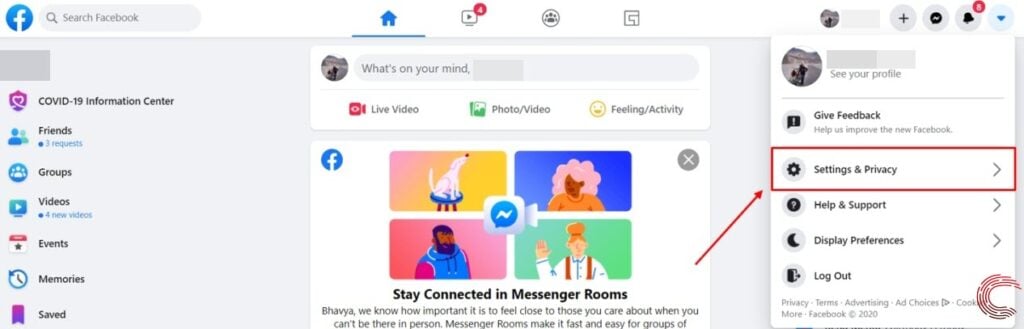
Step 3: Click on it again, and select Settings.

Step 4: Under General Account Settings you will see Contacts. Proceed to click on the Edit button to its right.

Step 5: The Contact tab will expand and a new screen will appear with the option to Add another email or mobile number. Click on it to change your old email or add another one.

Step 6: Enter your new email address and then click on the Add button.

Step 7: Confirm your new email by doing one of the three security checks Facebook asks you to try.
- Log in with your Google account
- Get a code sent to your email address
- Identify photos of friends
Click on Continue to complete the process of changing your email on Facebook.
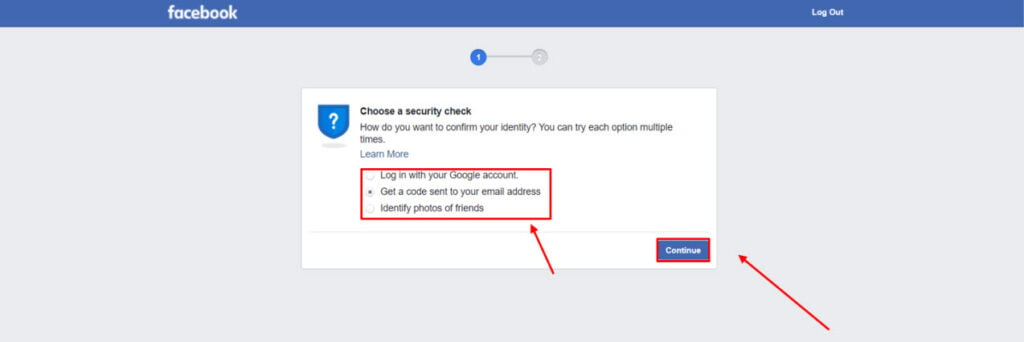
With this, you will have successfully changed your email address. Facebook automatically sets your latest address as your primary contact.
Also read: How to log out of Messenger on the iPhone?
How to change your email address through the Facebook app?
Open the Facebook app on your Android or iOS device and follow the steps mentioned below to change your email address.
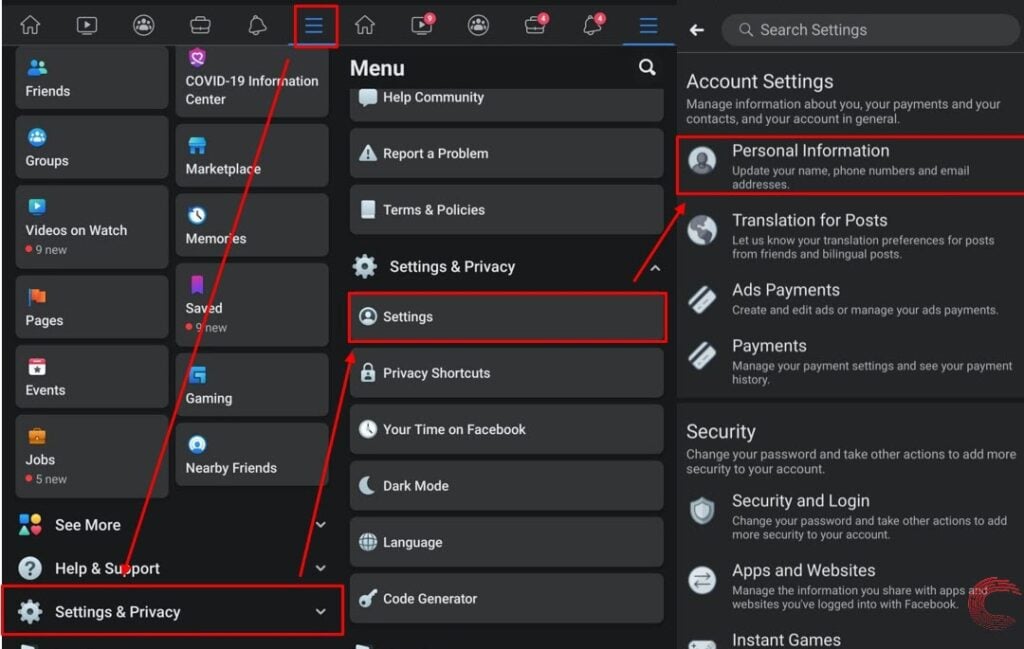
- Tap on the three stacked horizontal lines at the upper-right corner (bottom-right on iOS). A list of menu options is presented.
- Scroll down to the Settings and Privacy, tapping it will showcase another list of settings. Tap on Settings.
- From there select Personal Information.
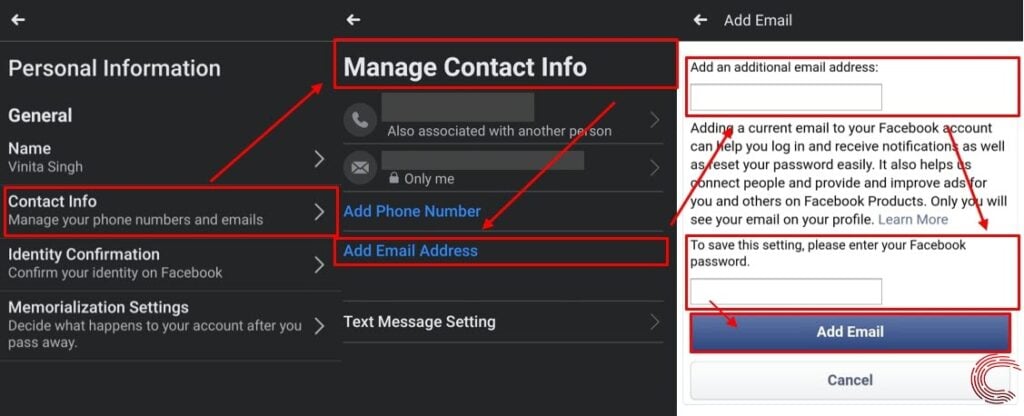
- Further, click on the Contact Info option.
- Tap on Add Email address. Clicking on it will open a window where you can add or remove the same.
- Select Add an additional email address on the next screen to enter a new one. Enter your Facebook password to save this setting. Once entered, tap on Add Email.
Here too, your latest email is turned into your primary contact.
Also read: How to change your YouTube channel’s name?






