Gaming has evolved into a global phenomenon with eSports tournament audience rivalling the likes of Superbowl and NBA finals. Like any other popular game, eSports enjoys a loyal fan following in the millions and alongwith favourite teams, they also have their favourite players.
However, unlike the sporting world, eSports players are known by their screen name or gaming name — whatever you would like to call it — and since Steam is one of the largest gaming communities, if you’re vying to get on the leaderboards, it’s important to set your account name to the one you want so that when you make it to the top, people recognise you by that name and can recall later too.
If you’re unable to find out where to change your Steam account name, here is a guide to help you do so via the Steam client on PC and Steam smartphone app.
Also read: How to change Steam language?
How to change Steam account username on PC?
Open your Steam client on PC and follow the steps mentioned below to change your Steam account name.
Step 1: Click on your current username from the toolbar options at the top and then select Profile from the dropdown menu list. Now on your Profile page, click on the Edit Profile button.
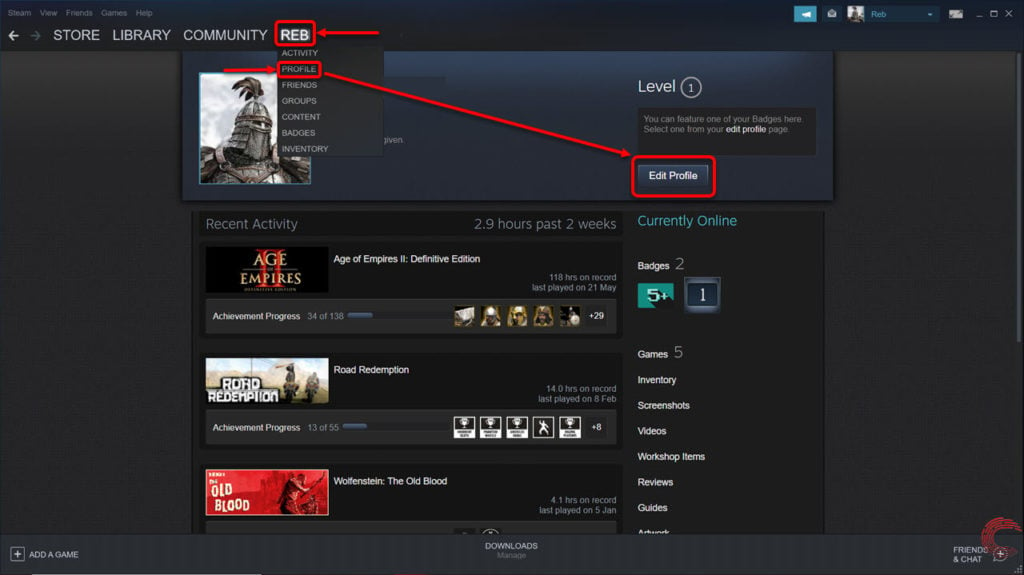
Step 2: On the next page, change your Steam account name next to Profile Name and scroll down to the bottom.

Step 3: At the bottom of the Edit Profile page, click on Save Changes.
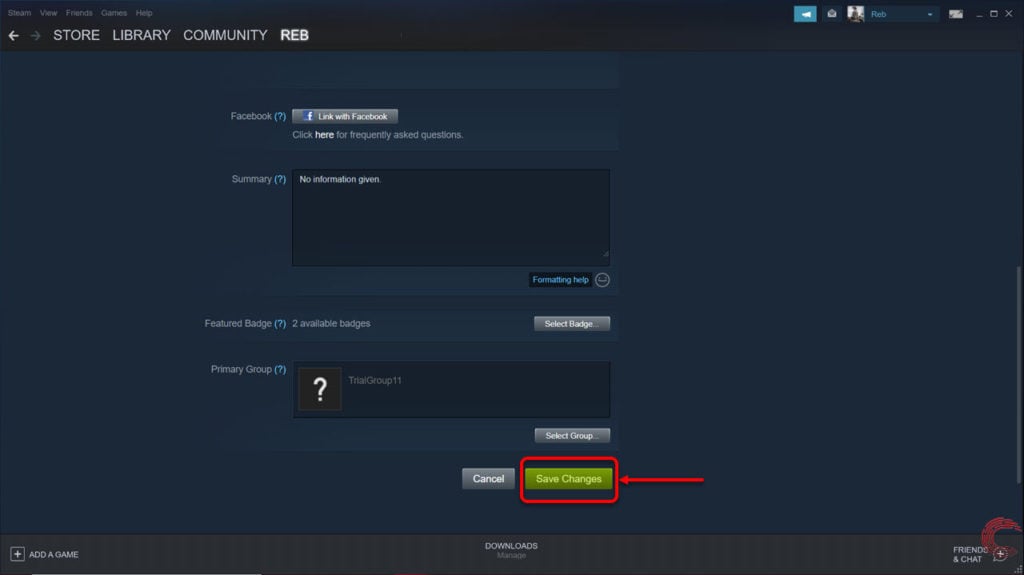
Your new profile name will now appear throughout your client and Steam stats.
Also read: How to level up your Steam account? How does it help?
How to change Steam account username on the smartphone app?
Open the Steam app and follow the steps mentioned below to change your account name.

- Tap on the triple horizontal bar (hamburger) menu icon at the top-left of the app.
- From the options that appear on the left sidebar, click on your current Steam account name at the top.
- On the next page, tap on Edit Profile button.
- Then change your Steam account name under Profile Name.
- Scroll down to the bottom and tap on Save Changes button.
Also read: How to get Overwatch in CSGO? Everything you need to know






