Usernames are the most important identifiers of anyone online, and the same is true on game streaming platforms such as Twitch, which boasts over 3 million creators viewed by over 15 million daily visitors. If you’re a popular streamer on Twitch or are just beginning as one, it’s essential to get your name right as it’s going to be the most crucial part of creating your brand on Twitch and elsewhere.
If you’ve created your account with an incorrect username, here is a simple guide to help you change your Twitch username. But before we go ahead, here are a few things you should keep in mind.
- Restriction #1: You can only change your username once every 60 days.
- Restriction #2: Usernames can’t be changed during an active broadcast or if an active VOD upload is pending.
- Restriction #3: Usernames that violated registered trademarks, impersonate someone or haven’t been active for the past 12 months will be deleted and freed up for re-registration automatically.
- Email verification: Make sure to have your email address verified before changing the username or else you’ll need to do that when you’ve finished editing your username and are proceeding with saving the changes.
- Username recycles: The username abandoned once you’ve changed to a new Twitch username will not be recycled for at least six months.
- Channel URL: Once you’ve updated your username, you will need to update the URL of our channel as it won’t redirect to the new name.
- Revenue impact: Username change won’t result in a loss of revenue. However, ad revenue from viewers on Xbox 360, Xbox One, PS3, PS4, PS Vita, Live from Playstation, and Android TV may be delayed on the day you change the username.
Also read: How to deactivate or delete your Twitch account?
How to change your Twitch username?
Log in to your Twitch account on a PC or mobile browser and follow the steps mentioned below to change your name or username on Twitch.
Step 1: Click on your profile picture at the top-right of the screen. From the dropdown menu, click on Settings.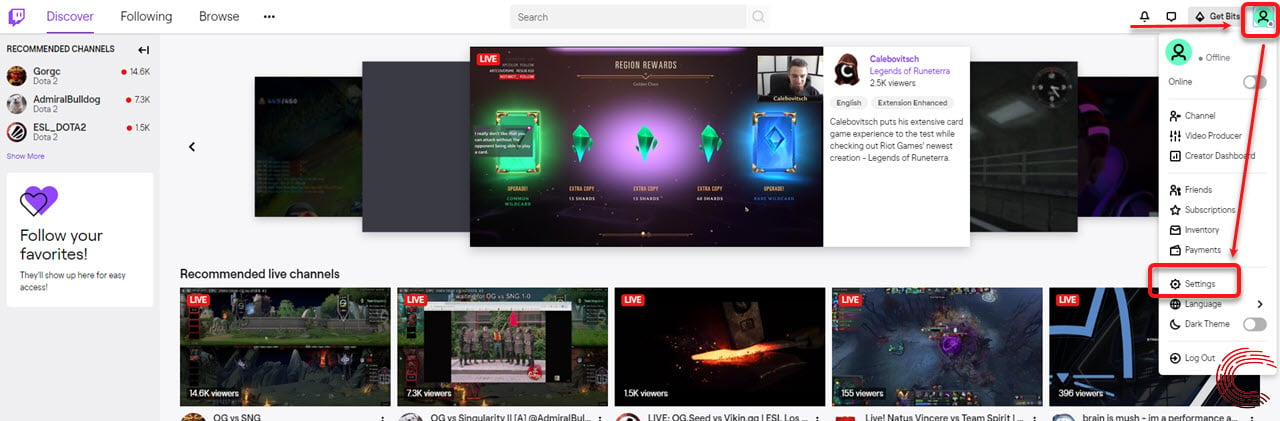 Step 2: On the next page (under Profile Settings), edit the Username box and click on the Save Changes button. You can also edit your display name here.
Step 2: On the next page (under Profile Settings), edit the Username box and click on the Save Changes button. You can also edit your display name here.
Also read: Top 5 websites for streaming or watching games
Featured image by Caspar Camille Rubin






