Online game streaming platform Twitch boasts over 3 million creators viewed by 15 million average daily visitors with over a million people watching streams on the platform at any given moment.
While Twitch was one of the first popular names in the game streaming market, many new and popular entrants such as Microsoft’s Mixer have sprung up and have employed big names in the gaming industry such as Fortnite streamer Ninja. If you’re one of the many who wish to try out a new streaming platform, here is a short and simple guide to deactivate or delete your Twitch account, followed by a guide to reactivate your account if you ever want to return.
How to delete your Twitch account?
To delete your Twitch account, log in and click on this link: https://www.twitch.tv/user/delete-account. Once the page loads, click on the Delete Account button. The next page will show a confirmation with the message reading Your account has been deleted. Following this, your Twitch account will be deactivated instantly and your channel page will become inaccessible. You’ll receive a confirmation email soon after your account deletion request is received by Twitch.
The next page will show a confirmation with the message reading Your account has been deleted. Following this, your Twitch account will be deactivated instantly and your channel page will become inaccessible. You’ll receive a confirmation email soon after your account deletion request is received by Twitch.
Twitch also deletes accounts and frees up usernames after 12 months of inactivity — no viewing or login activity. If a recycled account is reclaimed, all of the profile information including content are permanently deleted. So, if you’re unable to proceed with the steps mentioned above to delete your Twitch account, alternatively you can also leave your account inactive for a year and it’ll be deleted automatically.
Also read: How to delete your Twitter account?
How to deactivate your Twitch account?
If you don’t wish to delete your account, you can also just deactivate it and then reactivate it later without having to worry about the loss of data. Log in to your Twitch account on a PC or mobile browser and follow the steps mentioned below to deactivate your account.
Step 1: Click on your profile picture at the top-right of the screen. From the dropdown menu, click on Settings.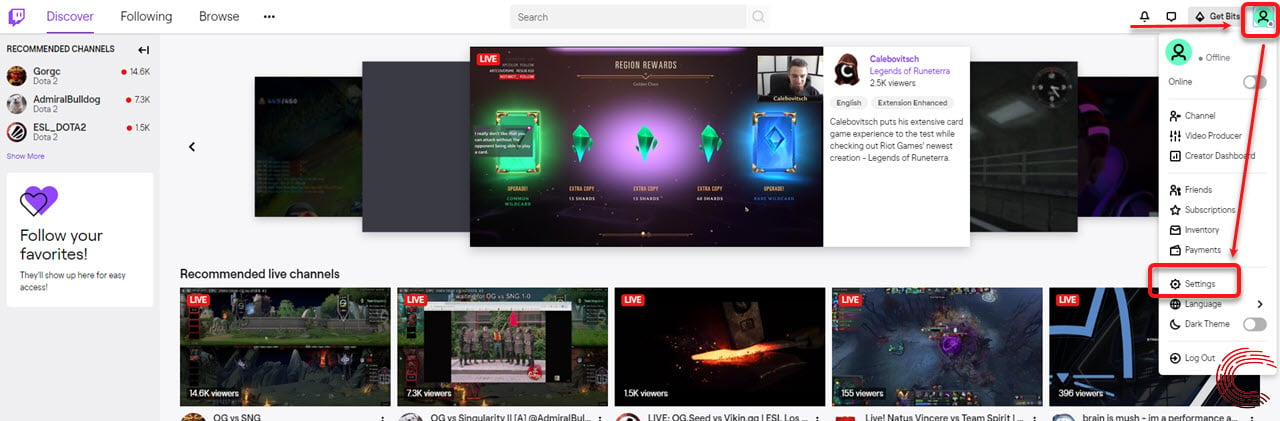 Step 2: On the next page (under the Profile tab), scroll down to the bottom and click on the Disable Account link.
Step 2: On the next page (under the Profile tab), scroll down to the bottom and click on the Disable Account link. Step 3: Then click on the Disable Account button.
Step 3: Then click on the Disable Account button. Your account will now be deactivated and you can reactivate it at anytime.
Your account will now be deactivated and you can reactivate it at anytime.
Alternatively, you can also click on this link to reach the Twitch deactivation page and then proceed with Step 2.
Also read: How to delete your SoundCloud account?
How to reactivate your Twitch account?
Step 1: To reactivate your, all you need to do is log back into the platform.
Step 2: Once you’ve successfully entered your login credentials, you’ll see a pop-up dialogue box confirming the reactivation titled Reactivate your account. Here, click on the Reactivate button. Step 3: Then click on the Continue button, and your account will be reactivated.
Step 3: Then click on the Continue button, and your account will be reactivated.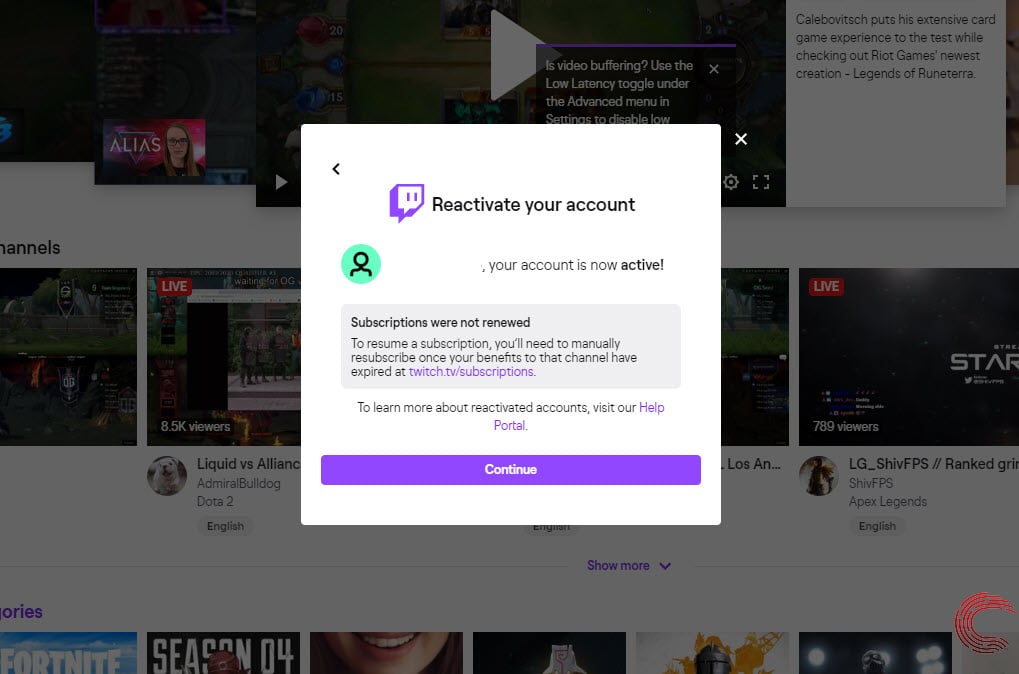 As mentioned before, if your account has been deleted permanently, it can’t be reactivated — you’ll need to create a new one. Reactivation doesn’t work if your account username was recycled either. You can also try going to this link to reactivate your account if simply logging back in doesn’t work.
As mentioned before, if your account has been deleted permanently, it can’t be reactivated — you’ll need to create a new one. Reactivation doesn’t work if your account username was recycled either. You can also try going to this link to reactivate your account if simply logging back in doesn’t work.
Also read: How to sync data between Samsung Health and Strava?






