YouTube has a growing audience with an active user base of over a billion people who stream billions of hours of content every day and since the majority of the content on the platform is user-generated, YouTube has also given rise to mega influencers. People have started looking at YouTube as a career option and many are succeeding at it too. If you’re looking to open a YouTube channel and try out your luck in the sea of user-generated content, it’s important to get your profile right to seem professional.
One important aspect of your YouTube profile is the banner (also known as the header image or channel art) that appears at the top of your channel whenever any user visits. So to leave a good first impression, it’s vital that you get your YouTube banner right.
Below is a step-by-step guide to help you change your YouTube channel’s banner.
YouTube recommends that you create a banner or channel art of 2560×1440 resolution and the file size should be less than 6MB.
Also read: How to create a YouTube channel? and How to delete your YouTube channel?
How to change the YouTube banner?
Log in to Youtube’s website preferably from a PC — might work if your phone’s browser is set to desktop mode — and follow the steps mentioned below to change the YouTube banner of your channel.
Step 1: Click on your profile picture at the top-right of the YouTube website window. From the dropdown menu, select Your channel. Step 2: On your profile page, click on the Customise Channel button.
Step 2: On your profile page, click on the Customise Channel button.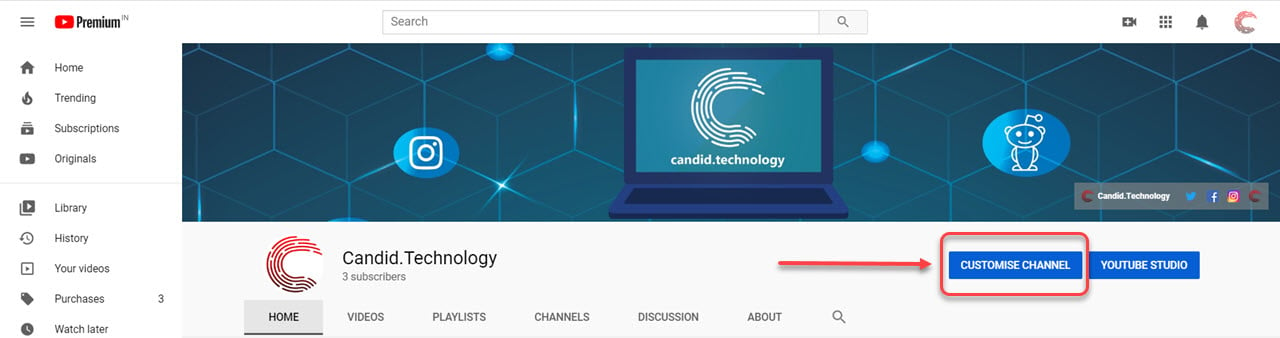
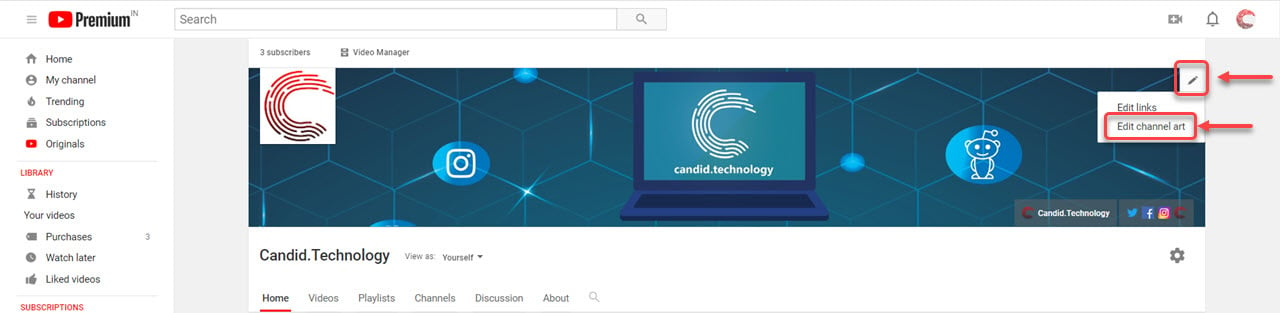 Step 4: Then from the pop-up, select whether you want to upload the YouTube banner or header image from your PC, or online photos, select the image and then click on the Select button.
Step 4: Then from the pop-up, select whether you want to upload the YouTube banner or header image from your PC, or online photos, select the image and then click on the Select button. Your YouTube banner image will be changed as soon as it’s uploaded, depending on your internet speed. Refresh the page a few minutes later to see the changes.
Your YouTube banner image will be changed as soon as it’s uploaded, depending on your internet speed. Refresh the page a few minutes later to see the changes.
You can also change your profile picture and social media links on Step 3 above.
Also read: How to turn on subtitles on YouTube? On PC, Android and iOS





