IMEI (International Mobile Station Equipment Identity) is a unique identifier code for each mobile phone. It is primarily used by telecom companies to identify the devices connecting to its network and verify that connection. It can also be used to figure out network issues and maintain a blacklisted record of stolen mobile phones.
Whatever the reason, if you’re looking for your iPhone’s IMEI number, you can get to know it in many different ways. In this article, we will discuss the five possible ways to find out the IMEI number of your iPhone quickly.
How to check iPhone’s IMEI number by dialling a code?
You can find out your iPhone’s IMEI number by dialling *#06# (Asterisk, Hash, Zero, Six, Hash). It will instantly show you the IMEI number. Please note, you do not have to press the call button.

Tap on the Cancel button at the top-left to exit the screen.
Also read: How to find the WiFi password on your iPhone or iPad?
How to check iPhone’s IMEI number via settings?
Go to the Settings app on your iPhone and follow the steps below to find the IMEI number of your device.

- Tap on General.
- On the next page, tap on the About option.
- Scroll down to find IMEI Number.
You cannot copy the IMEI number to your iPhone’s clipboard, so you will have to write it down on a piece of paper.
Also read: How to backup Telegram chats?
How to check iPhone’s IMEI number on the phone’s body?
If in case your iPhone is dead or cannot be switched on, you can check the IMEI number printed on the back of iPhone 6, 6 Plus and older devices.
If you have iPhone model 7 and above, you can look for the same on the sim tray.

Also read: How to find your iPhone’s UDID?
How to check iPhone’s IMEI number via Apple ID?
Sign in to your Apple ID on your web browser and scroll down to the Devices section. Then click on your iPhone. You can then see the IMEI number in the details box (refer to the screenshot below).

Also read: How to update your iPhone on iTunes?
How to check iPhone’s IMEI number on original packaging?
If the ways mentioned above don’t work for you, then there is one last way to knowing your iPhone’s IMEI number. If you have the iPhone’s original packaging box lying around, you can check the IMEI number imprinted above the barcode.
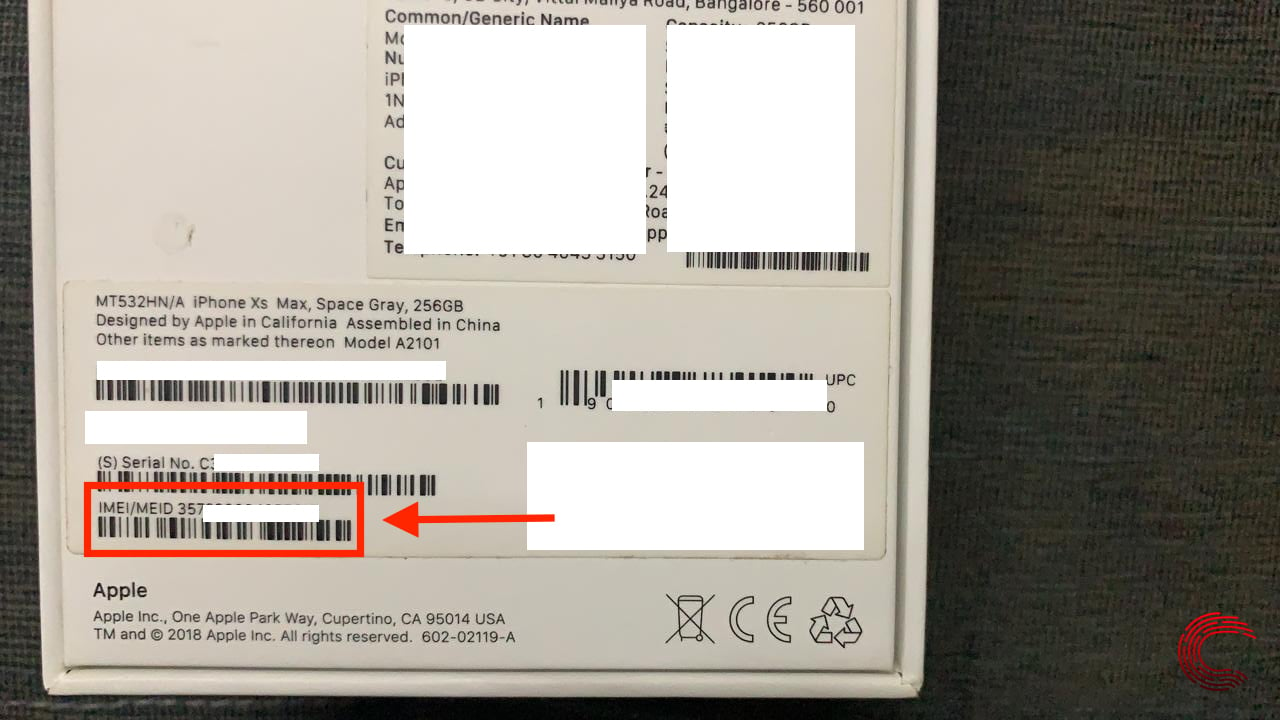
Also read: How to check AirPods battery via iPhone, iPad and Macbook?





