The ‘com.apple.mobilephone error 1035’ appears on the iPhone primarily due to an issue with the voicemail settings. The 1035 error indicates that either your voicemail box isn’t setup or has been reset after a recent update.
The error prevents users from settings up a greeting message — what callers hear — for their visual voicemail on the iPhone, among other issues. In such a case, you’ll see the following error message.
The operation couldn’t be completed. (com.apple.mobilephone error 1035.)
In this article, we’ve listed six ways using which you can fix the ‘com.apple.mobilephone error 1035’ on your iPhone.
What causes the ‘com.apple.mobilephone error 1035’?
As mentioned above, the voicemail 1035 error on iPhone is mainly caused due to an issue with the voicemail settings, and a fresh setup is the best way to go. However, users have also reported the following things to cause the error.
- WiFi: The most common reason you see the ‘com.apple.mobilephone error 1035’ is an issue caused by your WiFi network. While you can try restarting your WiFi router, the best solution is to switch to cellular data.
- Spotty connection: A spotty internet connection — WiFi or Mobile data — can also hinder voicemail on your iPhone and show the aforementioned error.
- Network settings: The network settings on your phone could also be buggy or outdated. Resetting these settings should help in fixing the issue.
Now that it’s clear why you’re seeing the ‘com.apple.mobilephone error 1035’ on your iPhone, check out the fixes below to resolve the issue.
Also read: How to fix the ‘Screen Recording Not Working’ issue on iPhone and iPad?
How to fix ‘com.apple.mobilephone error 1035’?
You can use any of the six methods to fix the voicemail error on your iPhone, beginning with the simplest.
Restart your iPhone
Restarting your device can go a long way in fixing a lot of issues you might be having. A simple restart can help clear any cache files or background processes that might be hindering iPhone’s voicemail from running smoothly.
Moreover, since it’s one of the most elementary ways to fix the ‘com.apple.mobilephone error 1035’. we recommend that you try restarting your iPhone before moving on to the relatively more complex fixes.
Shift to Mobile (cellular) data
Voicemail errors are common when your iPhone is connected to the WiFi, and one of the most common fixes to the issue is switching to mobile data and then turning off WiFi on your phone.
Open the Settings on your iPhone and follow the steps mentioned below to switch on mobile data.
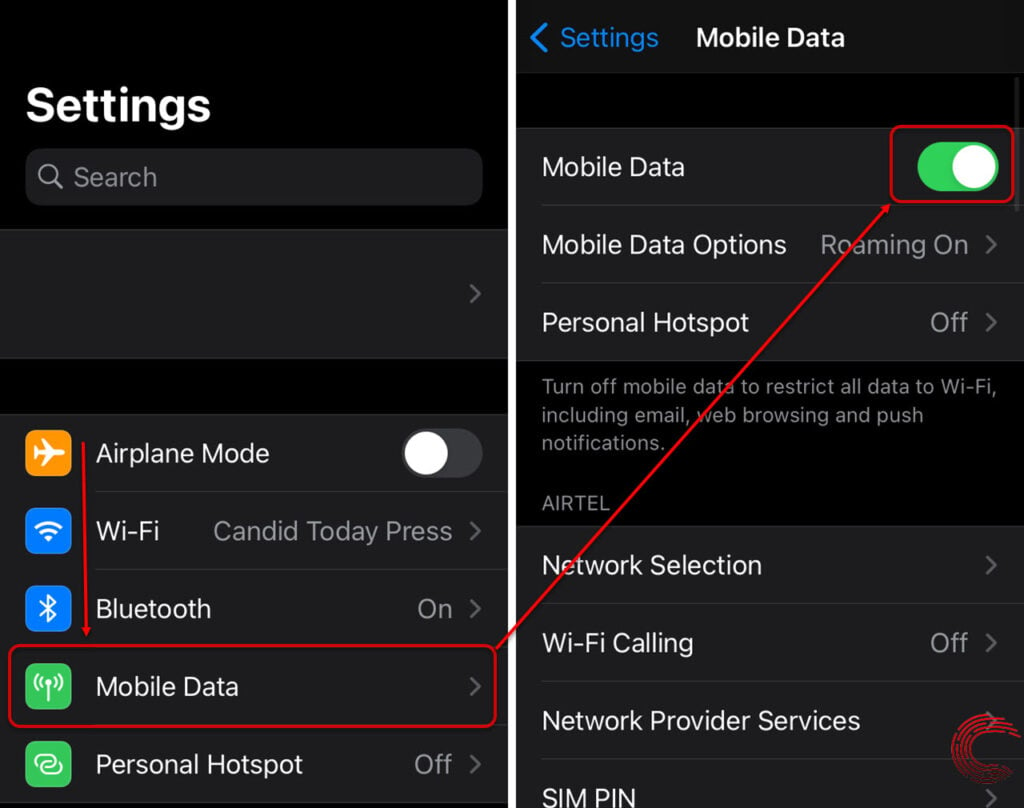
- Tap on Mobile Data (or Cellular Data).
- On the next page, tap on the toggle button beside Mobile Data.
Now turn off your iPhone’s WiFi so that it uses only the cellular data and see if this fixes ‘com.apple.mobilephone error 1035’.
If this method doesn’t fix the error, keep your phone on cellular data and continue with the methods below.
Also read: How to fix ‘iTunes could not connect to iPhone error 0xE800000A’?
Setup Visual Voicemail
As mentioned above, the error is usually caused due to issues with the voicemail on iPhone. Follow the steps mentioned below to check your voicemail settings or to set it up.

- Go to the Phone app.
- Then to Keypad.
- Press and Hold 1.
If your voicemail isn’t set, you’ll be given instructions to do so. Once the voicemail setup is complete, it’s recommended to restart the iPhone.
Enable Airplane mode
Enable Airplane mode on your iPhone for approximately 15 seconds and then disable it to resolve any network issues.
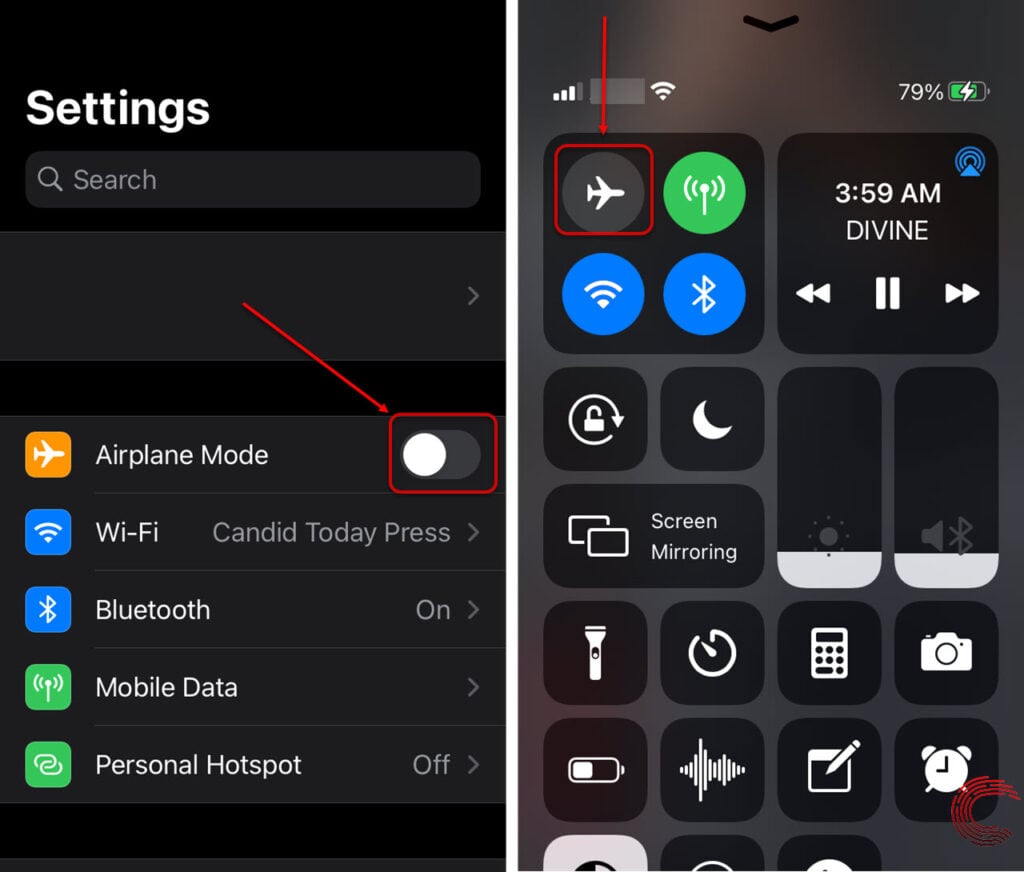
You can either enable and disable Airplane mode on your iPhone using the phone settings or through the Control Centre (as shown above).
Also read: How to fix ‘Err_Internet_Disconnected’ error?
Reset Network settings
If toggling the Airplane mode doesn’t help fix the ‘com.apple.mobilephone error 1035’ on your iPhone, you’ll need to reset the network settings, which will only reset the Carrier and WiFi settings
Open your iPhone’s settings and follow the steps mentioned below to reset network settings.
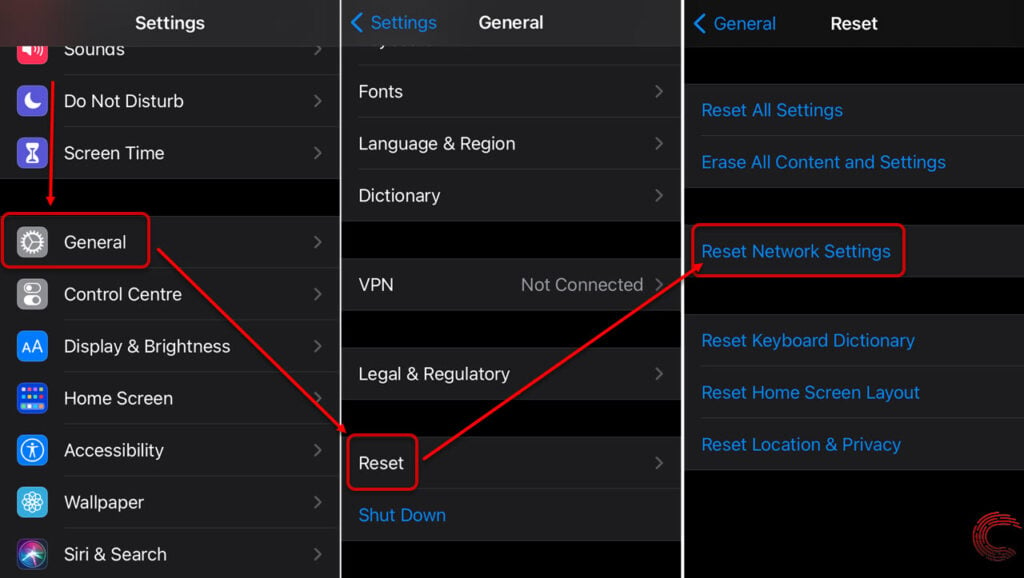
- Scroll down and tap on General.
- Tap on Reset.
- Then tap on Reset Network Settings on the next page.
Update your iPhone
If nothing fixes the issue, you should consider updating your iPhone. Updates could address specific bugs that could be causing software or hardware incompatibility issues and potentially fix the ‘com.apple.mobilephone error 1035’.
Follow the steps mentioned below to update your iPhone.
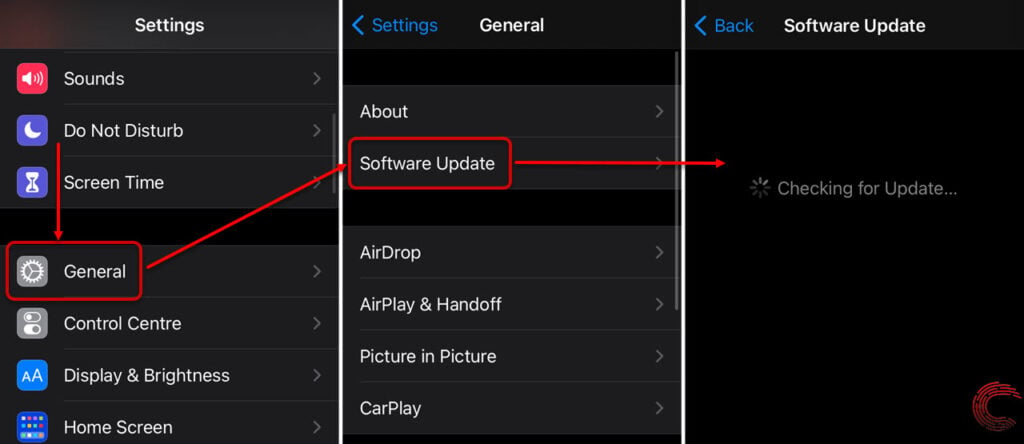
- Tap on General.
- Then tap on Software Update.
- If an update is available, you’ll see that on the next page.
- Tap on Download and Install to proceed.
Also read: How to fix ‘Snapchat black loading screen stuck on tap to load’ issue?






Finally. Thanks so much.
iPhone 11, IOS 16.5. I have tried everything above to get my voicemail working again, and nothing works.
On your 2nd suggestion, to hold down 1, 7 unseen/unheard voicemails were there.
I have done it all, and not sure where to go now.
Apparently the greeting works, and have a custom one, BUT does not show a vm message, bottom right, and have to bring up the keypad and hold down 1, to play a message that I don’t even know I have!