Video games have come a long way both in terms of graphics and overall immersion in the actual gameplay mechanics they offer. This also means that while they’re definitely more enjoyable, you also need a better PC and faster internet to run and play modern games as well as more bugs that gamers can potentially run into.
In this article, we’re talking about the Darktide error code 2007, its causes and what you can do to fix the problem.
What causes Darktide error code 2007?
The error code generally indicates connectivity issues and can be caused by either of the following reasons:
- Internet connectivity issues.
- Firewall or NAT blocking the game connection.
- Missing game files.
- Server outage.
Also read: How to fix darktide error code 2003?
How to fix this?
Here are six fixes you can try out.
Restart your router
Restarting your router can help eliminate any unseen network or connectivity issues you may face. You have to turn off your router, wait a bit, and then turn it back on again.
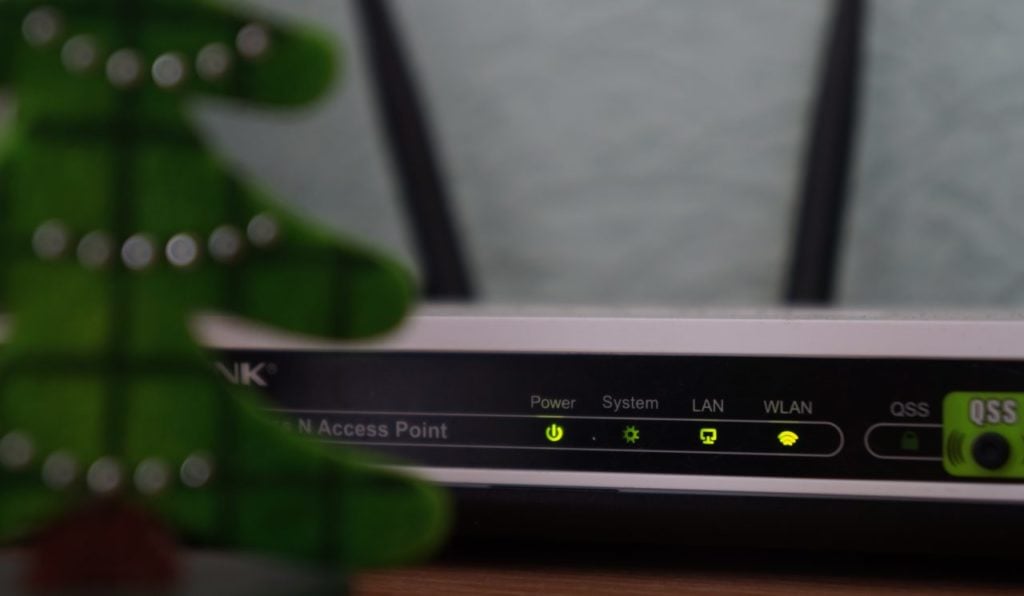
Check Firewall
Sometimes the Windows Firewall can get in the way of programs trying to access the internet, which can very well be the case here. Try temporarily disabling your firewall to see if Darktide starts working properly.
You can check out how to use the Windows Firewall here
Check for server outages
Another thing you should keep an eye out for is any outage caused on the game’s end. Darktide has a dedicated Twitter account for this as well. So if you feel like the error is being caused by the server’s end, check the aforementioned Twitter profile to see if that’s the case.
Also read: Crunchyroll black screen error: 6 Fixes
Change NAT type
If your router has a NAT type 3, otherwise called strict, you will run into problems with a game, as strict NAT types often block internet traffic to non-essential programs. If you have admin access to your network, try changing the NAT type to see if that resolves your error.
Check out our detailed guide on how to change NAT type on consoles here
Verify Game Files
Corrupted game files can often lead to issues like this, not just in Darktide but other games. Luckily, Steam has a built-in feature that verifies your game files and reinstalls any files that might be damaged. Follow these steps.
Step 1: Head over to your Steam Library, right-click on Darktide and select Properties.

Step 2: Head over to the Local Files tab.

Step 3: Click on Verify integrity of local files… and let Steam do its thing.

Now try relaunching the game.
Reinstall
If checking the game files didn’t work out, your best bet is to delete the game from Steam and reinstall it from scratch. Ensure to overwrite your game save with the new installation, as corrupt saved files can also cause this issue.
Also read: How to fix Darktide backend error: Error signing in?






