Discord has picked up in popularity lately and has become much more than just game voice chat application. Apart from gamers, practically anyone who needs a large server for a bunch of people to hop on, talk and be able to share their screens, is using Discord. The number of servers both public and private has seen quite a surge in recent times.
There are now full-blown servers with bots and level progression and customisation to quite some extent. People can even extend paid support to servers they like, which helps unlock further customisation.
Now while Discord checks all boxes when it comes to a VoIP application, it also passes as the perfect messaging application.
It has all the features you’d expect from a messaging app, including the ability to delete sent messages and since the whole thing is server-based, once you delete a message, it’s gone for good.
Also read: How to change your Discord password?
Deleting a message in Discord
Step 1: Open the chat or server where you sent the message
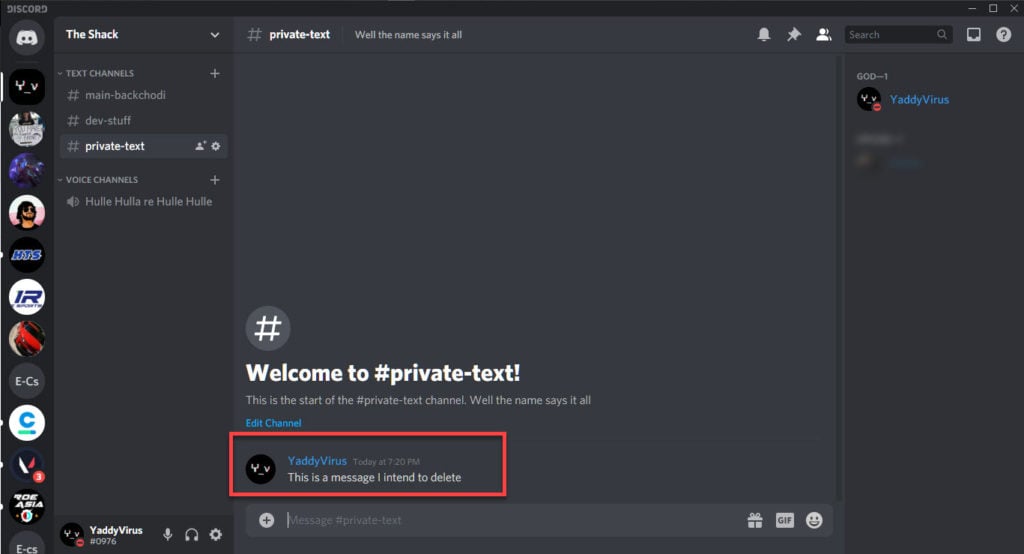
Step 2: Hover over the message, you’ll notice some tooltips will show up in the top-right corner of the message. Click on the three dots icon at the end.
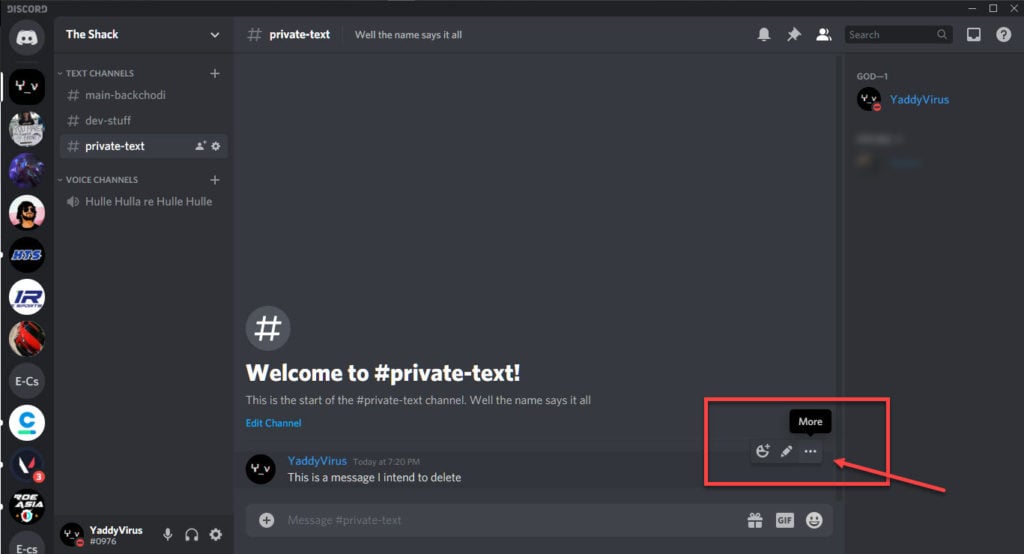
Step 3: Click on Delete Messages option at the end of the options.

Step 4: A warning dialogue will pop up asking whether you’re sure that you want to delete the message. Click on the Delete button and you’re done.

Do keep in mind that Discord is a server-level application, which means that if you delete a message it’ll be deleted for everyone else who could see it as well.
Also read: How to become a Discord partner?
Deleting a message on the Discord app
Deleting a message on Discord app is just as simple as deleting on the PC.
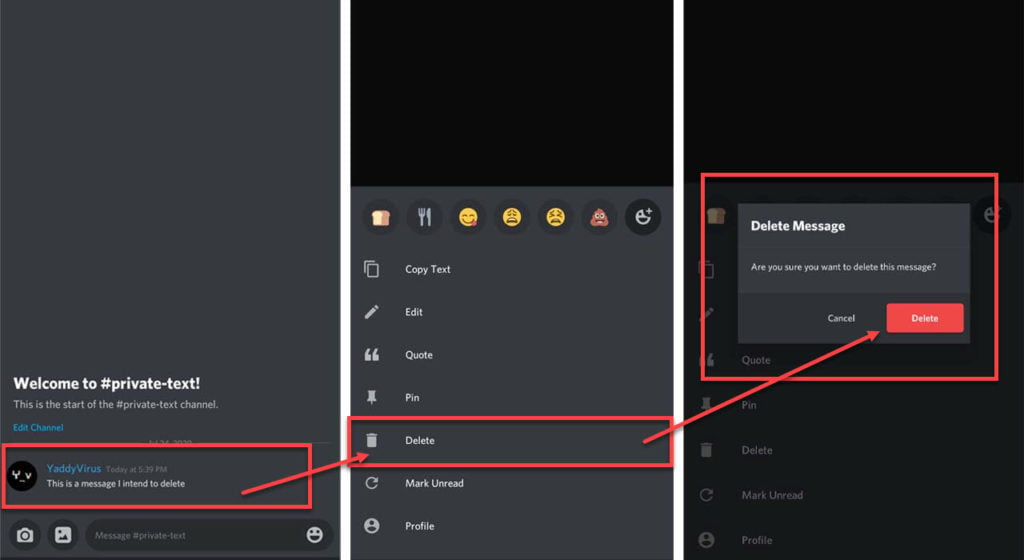
- Just tap and hold the message you want to delete.
- Tap on the Delete option from the menu that appears.
- On the confirmation box, tap on the Delete button.
Also read: How to delete a Discord server?






