Started as an online movie (DVD) rental service in 1997, Netflix has come a long way as it currently caters content to more than 139 million paid subscribers in 190 countries worldwide, who consume hundreds of millions of hours of content every day.
If you’re sharing a Netflix account with someone else but wish to maintain discretion about your viewing history, here is a simple way to delete your viewing history on Netflix and also get rid of a title from your ‘Continue Watching’ list.
Also read: What is the Download Limit for Netflix and tips & tricks
How to delete viewing history on Netflix?
Follow the steps below to delete a title from ‘Viewing Activity’ from Netflix. Sign in to Netflix.com or open the Netflix app on your device.

- Click/tap on the More button — located at the bottom right on the app and top-right on PC.
- Select the profile from which you wish to delete the viewing history.
- Click on Settings > Account Details on PC | Tap on Account on the app.

 Now you’ll be able to view all of the video titles you’ve watched on Netflix in reverse chronological order. Click on the
Now you’ll be able to view all of the video titles you’ve watched on Netflix in reverse chronological order. Click on the ![]() icon located on the right of each title to delete it from viewing history. If you delete a title that is an episode from a series, you’ll also be presented with an option to delete the entire series from the viewing activity list.
icon located on the right of each title to delete it from viewing history. If you delete a title that is an episode from a series, you’ll also be presented with an option to delete the entire series from the viewing activity list.
 Once you click on the icon, Netflix shows the following message: “Within 24 hours <name of the series you’ve deleted> will no longer appear in the Netflix service as a title you have watched and will no longer be used to make recommendations to you, unless you watch it again.”
Once you click on the icon, Netflix shows the following message: “Within 24 hours <name of the series you’ve deleted> will no longer appear in the Netflix service as a title you have watched and will no longer be used to make recommendations to you, unless you watch it again.”

You can also delete your entire viewing history at once. Scroll to the bottom of the ‘Viewing Activity’ page, find and click on ‘Hide All’.
Note: It may take upto 24 hours for the titles to stop appearing on all of your connected devices. Also, you cannot hide titles on a ‘Kids’ profile.’
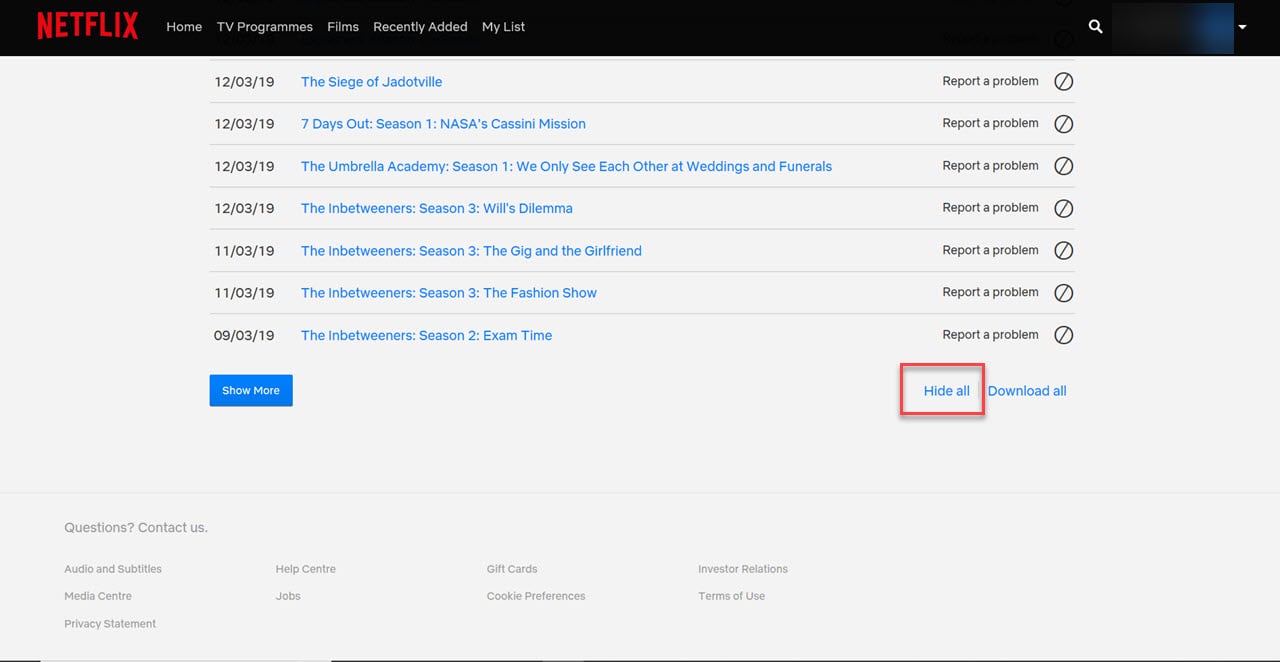 Once you’ve deleted a title from your viewing history, recommendations shown to you by Netflix based on that particular title will also disappear and won’t appear until you watch the deleted series again.
Once you’ve deleted a title from your viewing history, recommendations shown to you by Netflix based on that particular title will also disappear and won’t appear until you watch the deleted series again.
How to delete a title from the ‘Continue Watching’ list on Netflix?
Just follow the steps mentioned above to reach the ‘Viewing Activity’ page. Search for the series/movies you wish to remove from the ‘Continue Watching’ list and delete them following the steps mentioned above. Within 24 hours, the title will stop appearing in your ‘Continue Watching’ list.
 Tip: You can also find out which devices have been used to access your Netflix account, alongwith the time/date stamp and IP address. To view the list, click on ‘Recent Device Streaming Activity‘ under ‘Settings’. In case you find a device that you do not recognise, you can either ‘Manage download devices’ from your account settings or ‘Sign out of all devices’.
Tip: You can also find out which devices have been used to access your Netflix account, alongwith the time/date stamp and IP address. To view the list, click on ‘Recent Device Streaming Activity‘ under ‘Settings’. In case you find a device that you do not recognise, you can either ‘Manage download devices’ from your account settings or ‘Sign out of all devices’.
Also read: Top 25 Netflix Originals you must binge on
Featured image by Thibault Penin







thanks for the details, it was really helpful.