Playlists are one of the easiest ways to keep a collection of your favourite music or videos on Youtube. However, there is a high chance that you might end up creating a number of playlists over a period of time — some of which might even have duplicate content — and your playlists might start looking like your cluttered Youtube homepage where finding anything isn’t easy.
If that’s the case, and you wish to get rid of a one or more of your playlists, here we explain how to delete a playlist on Youtube via its website as well as apps for Android and iOS.
Note that once you’ve deleted a playlist on Youtube, the action can’t be undone and you won’t be able to recover the playlist.
Also read: How to block a YouTube channel?
Deleting a playlist on YouTube’s app for iOS or Android
Open the Youtube app on your Android or iOS device and follow the steps mentioned below to delete a playlist.
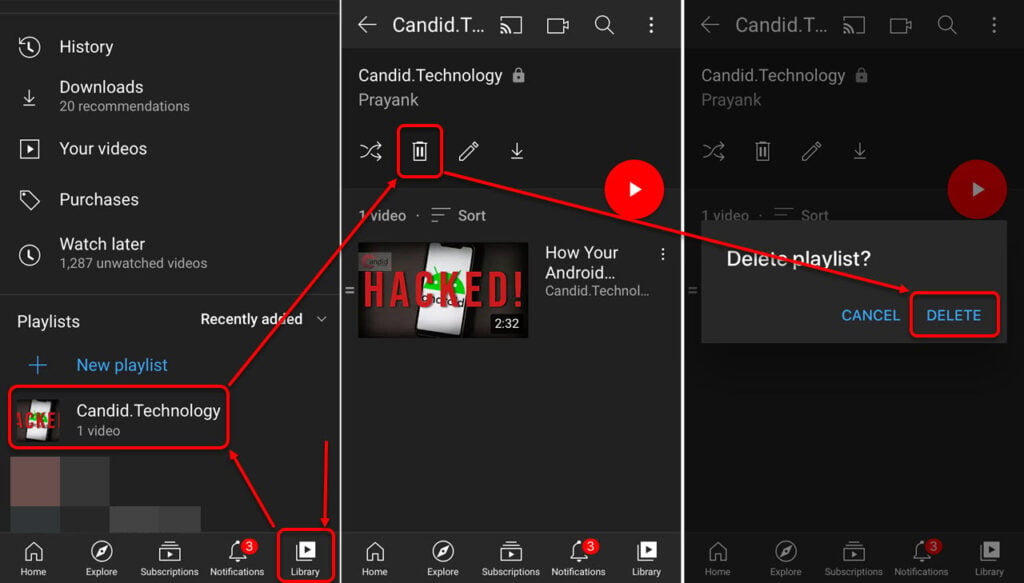
- Tap on the Library tab at the bottom-left of the page.
- Then scroll down a bit and tap on the playlist that you want to delete.
- On the playlist page, tap on the Trash can icon.
- On the confirmation prompt, tap on the Delete option.
Also read: What does Unlisted mean on YouTube? Video privacy settings explained
Deleting a playlist on Youtube’s website
Login to your account on Youtube.com and follow the steps mentioned below to delete a playlist.
Step 1: Find and click on the name of the playlist that you want to delete from the sidebar to the left of the website. Then click on the horizontal triple-dot menu icon on the playlist page, located below the name of the playlist (refer to the screenshot below).
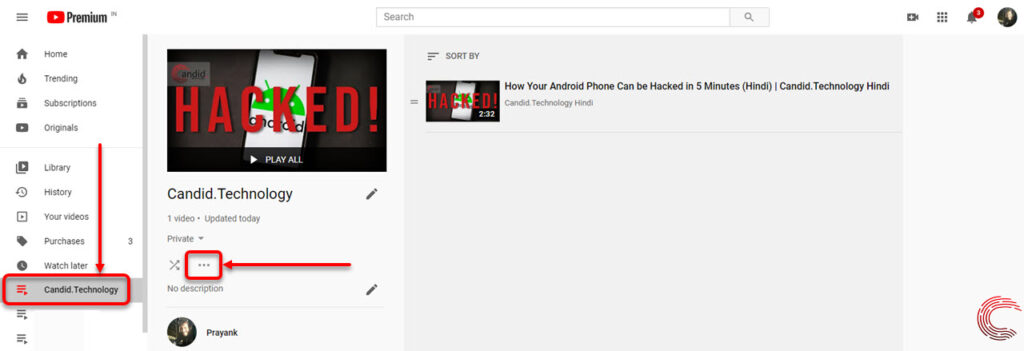
Step 2: From the options that appear, click on Delete playlist.

Step 3: On the pop-up confirmation box, click on the Delete option.
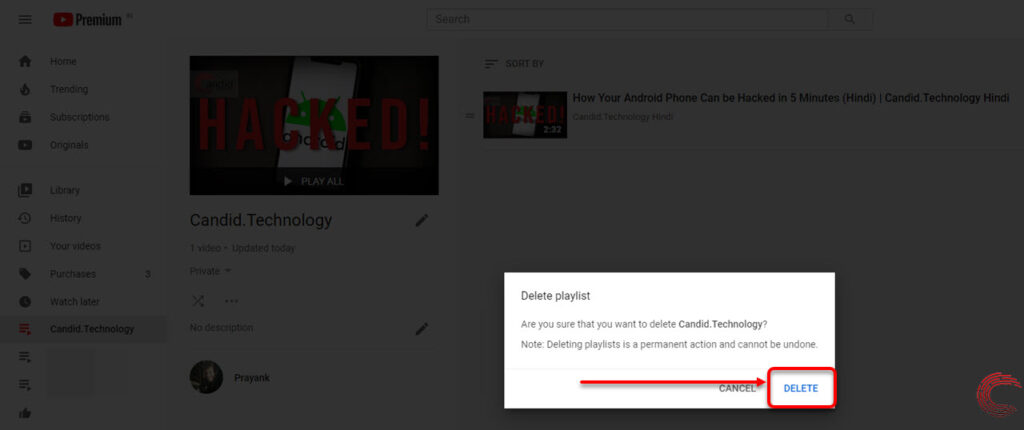
Your Youtube playlist will be deleted permanently. As mentioned above, you can’t recover a deleted playlist, this action is permanent.
Also read: Top 7 GarageBand alternatives for PC





