Youtube boasts of over a billion monthly active viewers and millions of uploads by creators, which are again viewed billions of times. While most of the videos that we see and can search on Youtube are public, the online video sharing and streaming platform also offer creators to change the privacy settings of the video.
Creators get the choice of either making their video public, private or unlisted. Now any video on Youtube that appears in search, can be shared and commented on is a public video. Public videos also appear in the related videos section, recommendations and a subscriber’s feed. If you run a channel, public videos can also be added to the channel section and posted to the channel.
However, that’s not the case if a video has been set to either Private or Unlisted privacy setting by the creator or channel.
Also read: What happens when you block someone on YouTube?
What is an Unlisted YouTube video?
When a creator or channel sets their Youtube video’s privacy setting to ‘Unlisted’, it essentially means that they’re restricting their video from showing up in recommendations, related videos sections, in their subscriber’s feed as well as on their channel.

An unlisted video still stays public on Youtube, except it can’t be searched and won’t appear in recommendations or any feed. If you’ve got the URL for an unlisted Youtube video, you’ll still be able to view it on Youtube, comment on it as well as share it with others. Anyone with a link can view and share an unlisted video.
However, if someone has added an unlisted video to their public playlist, it’ll also appear in searches through that playlist.
Also read: How to link time in YouTube comments?
What’s the difference between Private and Unlisted YouTube videos?
Private videos and Unlisted videos, both can’t be searched on Youtube and also don’t appear in recommendations, your subscriber’s feed or in the related videos section.
Private videos, however, can also not be shared with others using a link. Only you and the people who you’ve chosen will be able to view videos on Youtube set to private. Private videos also don’t have a comments section.
Private videos also don’t appear in the videos tab of the channel but are subject to Youtube’s system and human review to check for ad suitability, copyright and abuse.
Also read: How to download your own Youtube videos?
How to change the privacy setting of your YouTube video?
If you want to change your Youtube video from Unlisted or Private to Public or vice-versa; or even want to schedule it for later, follow the steps mentioned below in separate guides to change your videos privacy settings via Youtube Studio on PC and smartphones.
YouTube Studio on PC
Login to your Youtube account on your PC, go to studio.youtube.com and follow the steps mentioned below to change the privacy setting of your video.
Step 1: Click on Videos from the sidebar menu. Then scroll to the video you want to modify and click on its privacy settings under the Visibility column.
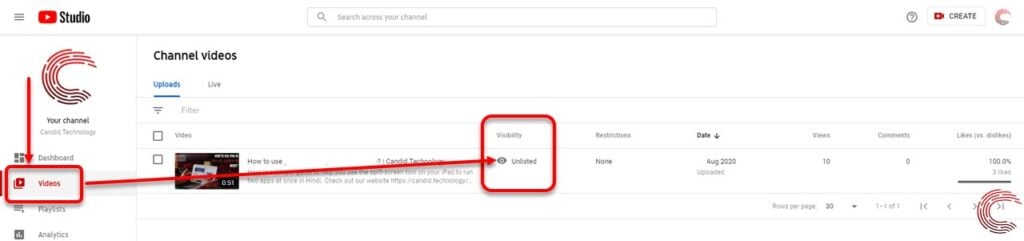
Step 2: From the options that appear on the pop-up box, click on the box beside Private, Unlisted, Public or Schedule and then click on the Save button.

Also read: How to add subtitles to your YouTube video?
YouTube Studio app
Open the Youtube Studio app on your iOS or Android device and follow the steps mentioned below to change a video’s privacy setting.

- Tap on the hamburger (triple horizontal bars) menu icon at the top-left corner of the Dashboard.
- On the menu that appears to the left, tap on Videos.
- On the next screen, tap on the video from the list that you want to modify.
- Then on the next screen, tap on the Pencil (Edit) icon at the top-right of the screen (refer to the screenshot below).
- Then scroll down and tap on the arrow icon beside your current privacy setting for that video (Unlisted in our case).
- From the options that appear at the bottom, tap on Public, Unlisted, Private or Scheduled to change the privacy settings of your video.
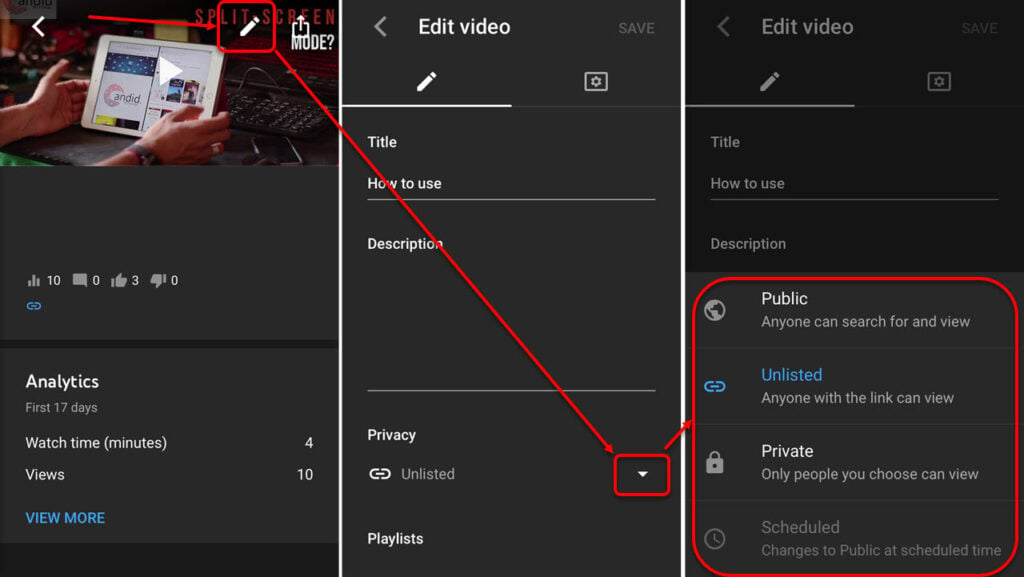
Also read: How to add or change thumbnails in a YouTube video?





