Youtube has a vast library of videos and if you happen to find some good content which you would like to watch again later, adding it to a playlist on the platform is usually the next thing one does. However, if you can’t figure out how to create a playlist on Youtube, doing this might be an issue.
While you can also save videos to the ‘Watch L:ater’ list, it can become hectic to find videos there in the long run as more and more of them pile up in the list.
In this article, we’ll help you create a playlist on Youtube on PC, Android and iOS devices in a few simple steps.
Also read: How to link time in YouTube comments?
Creating a playlist on YouTube.com (PC)
Login to your account on Youtube.com and follow the steps mentioned below to create a playlist.
Step 1: Go to any video that you would want to add in the playlist that you’re going to create and click on the Save button below the video.
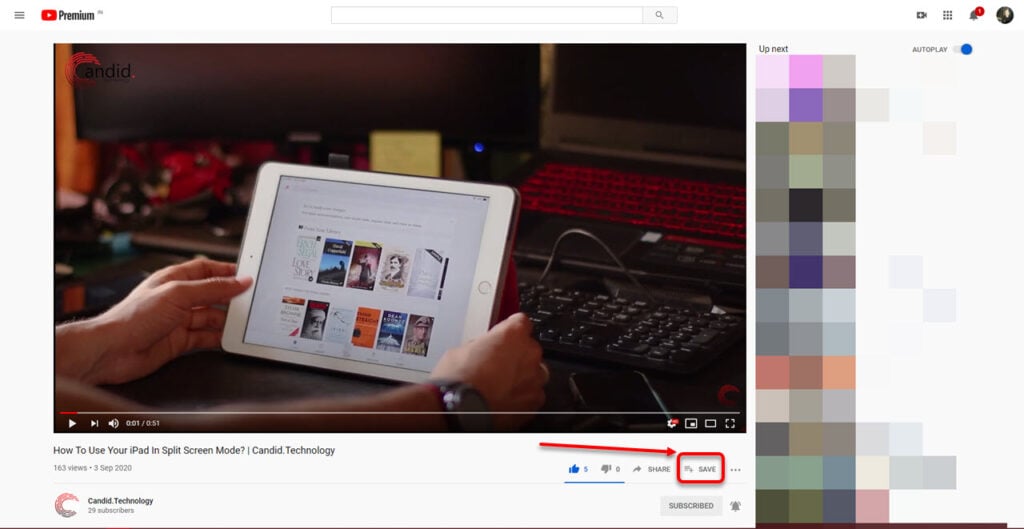
Step 2: Click on + Create a new playlist option at the bottom of the Save to box that appears.

Step 3: Then type the Name of your playlist in the space provided and select the Privacy of your playlist from the three options in the dropdown menu — Public, Private or Unlisted. Once you’re done, click on the Create button.
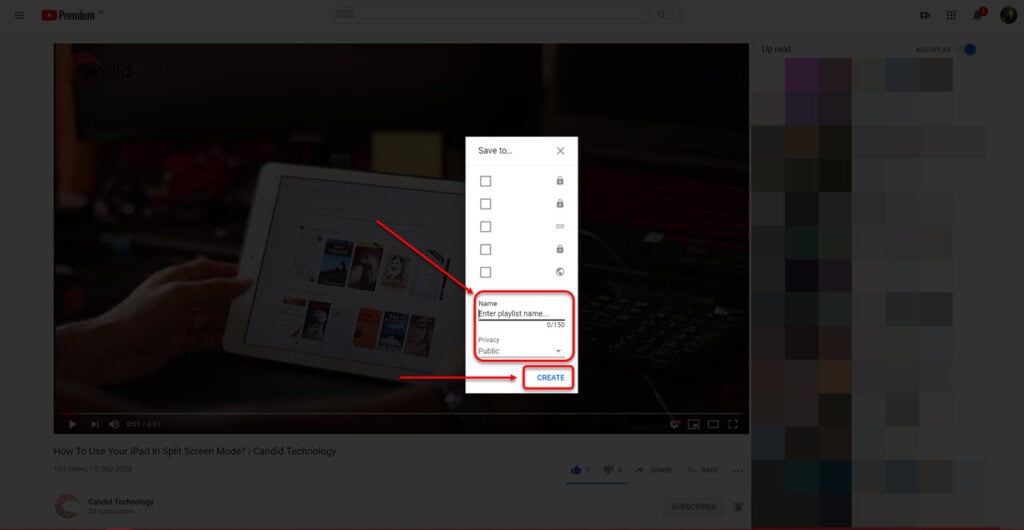
Also read: What does Unlisted mean on YouTube? Video privacy settings explained
Creating a playlist on YouTube’s app for Android and iOS
Unlike the website, Youtube allows app users to create playlists in two different ways, which we’ve explained below. You can use any of the methods below to create a playlist on Youtube; the steps are the same on both iOS and Android Youtube apps.
Create playlist on YouTube app via the Library
Open the Youtube app on your Android or iOS device and follow the steps mentioned below to create your playlist.
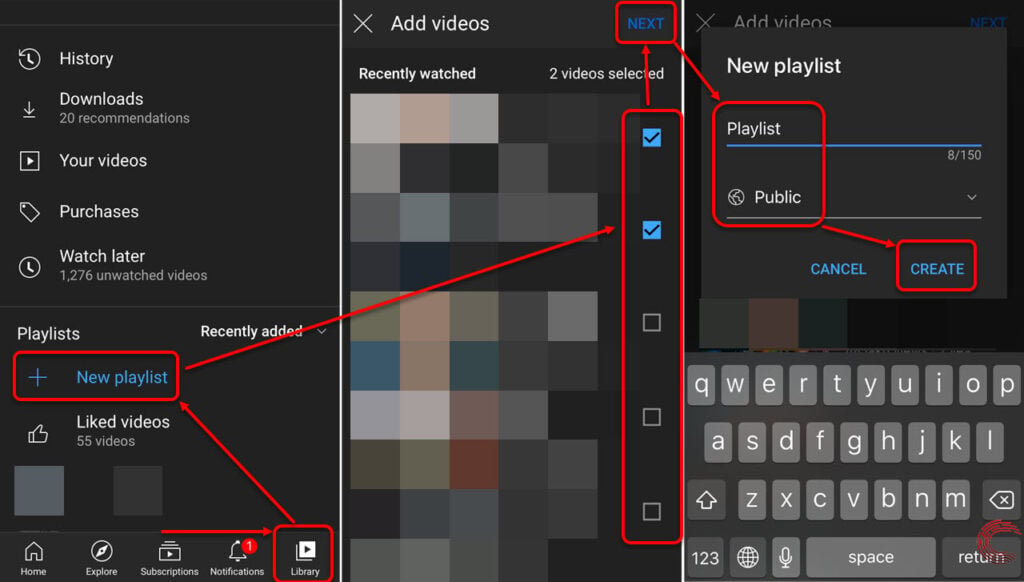
- Tap on the Library option at the bottom-left of the Youtube app.
- Scroll down a bit and tap on + New playlist option under Playlists.
- On the next page, you’ll see a list of your recently watched videos on Youtube. Tap on the videos that you want to include in your playlist and then tap on Next option at the top-right of the page.
- Then type the name of your playlist and select its privacy settings from the following three options — Public, Private or Unlisted. Once you’re done, tap on the Create option.
If you don’t want to add any video from your recently watched list, you can simply add any one of them and then later remove it once you’ve created and added more content to your playlist.
Also read: What happens when you block someone on YouTube?
Create playlist on YouTube app via a video
Open the Youtube app on your Android or iOS device and follow the steps mentioned below to create your playlist.

- Go to any video you would like to add to your Youtube playlist and tap on the triple-dot (metaball) menu icon to the right of the video’s title.
- From the options that appear, select Save to playlist.
- Then tap on +New Playlist.
- Then type the name of your playlist and select its privacy settings from the following three options — Public, Private or Unlisted. Once you’re done, tap on the Create option.
Also read: How to download your own Youtube videos?





