A lot of Android phones come with pre-installed apps that we usually pass off as bloatware. However, sometimes these apps might be useful as manufacturers try to replicate a closer-to-stock feel in their Android skins.
In this article, we’re talking about DiagMonAgent, what it does, whether the app is safe and everything else you need to know.
Also read: What is com.sec.unifiedwfc?
DiagMonAgent explained
DiagMonAgent stands for Diagnostic Monitor Agent. It’s an internal tool that analyses malfunctioning apps on your phone and reports to the app’s developers. The app is also mostly found on Samsung devices.
Apart from diagnosing apps for issues, the DiagMonAgent app also lets you test different hardware components on your phones, such as the touch screen, speaker, haptics, cameras and sensors like proximity, light, gyroscope, fingerprint and accelerometer.
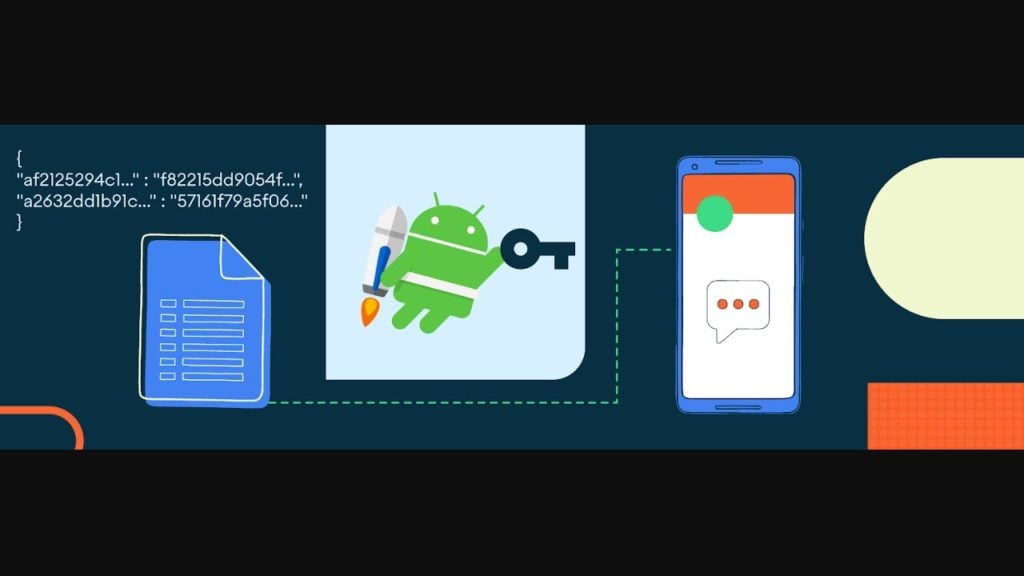
There are different ways you can access the app depending on your Android version and phone model. However, one common way of doing so is opening your dialler and calling *#0*#,
Is DiagMonAgent safe?
It’s common practice for threat actors to disguise malware as legitimate system services. However, that’s not the case with DiagMonAgent. The app is made by Samsung and carries a legitimate security certificate to verify its authenticity.
So if you come across the app in your app list or see it taking some action on your phone, you don’t have to worry.
Fixing issues with DiagMonAgent
Despite being a system app, it isn’t immune to random crashes, bugs and errors. If you’re facing problems with DiagMonAgent, try out the following fixes.
Clear the app’s cache
Corrupt cache files are also responsible for a lot of crashes. Try clearing the gallery app’s cache to see if that solves your problem.
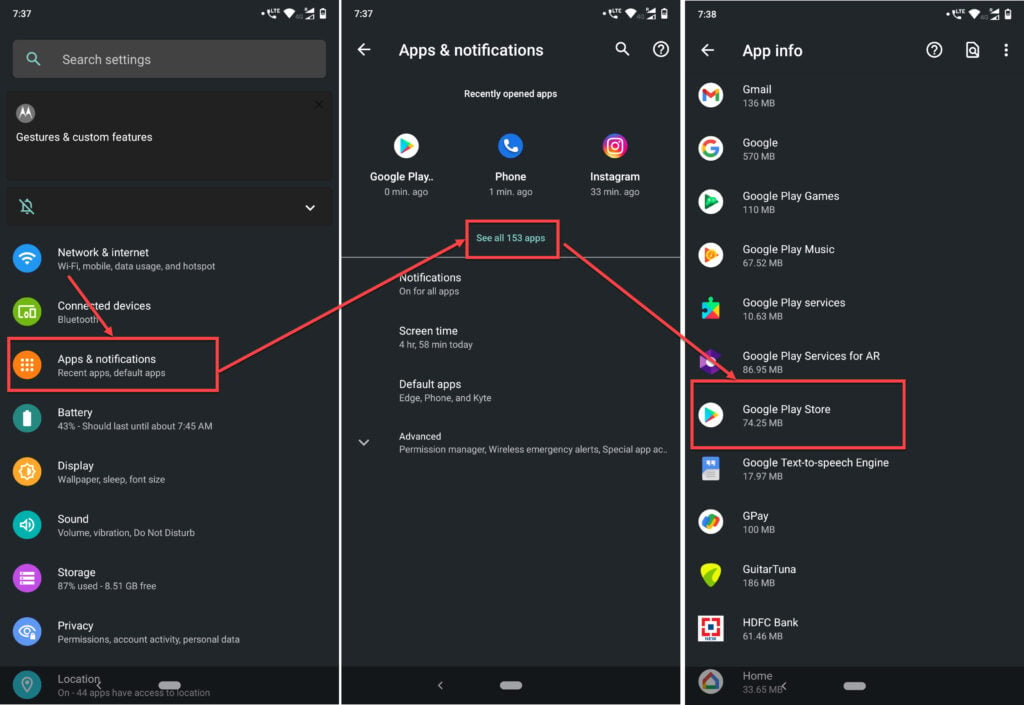
- Head over to the settings and tap on Apps & notifications.
- Tap on View all apps.
- Find DiagMonAgent in the list and tap it to proceed.

- Tap on Storage & cache.
- Tap the Clear cache and Clear data buttons to clear the cache and any other stored data.
Try opening the app using the USD code again to see if it works fine now.
Factory reset
This might sound drastic, but as a last resort, you can try factory resetting your phone to resolve the issue.

- Head over to your phone’s settings and tap on System.
- Tap on Advanced.
- Tap on Reset options.
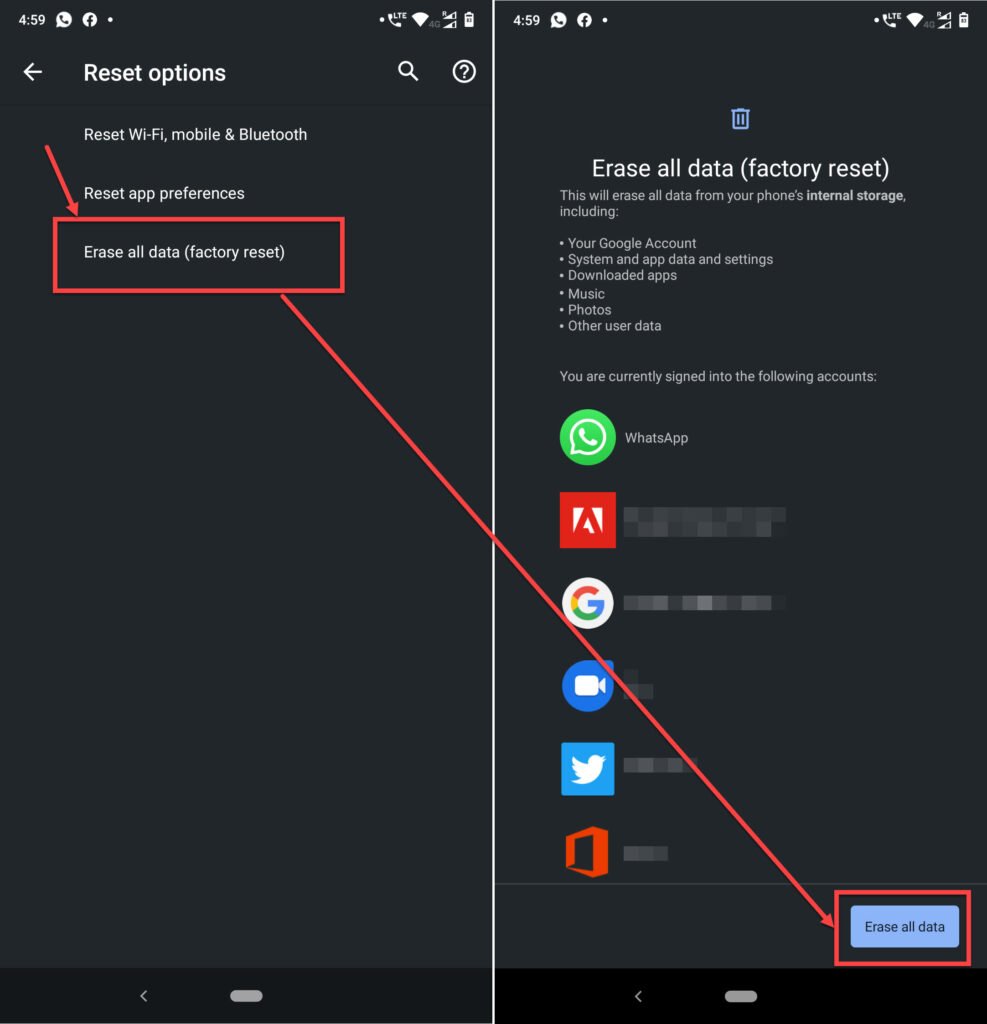
- Tap Erase all data (factory reset)
- Tap the final confirmation and wait for your device to reboot.
This should help fix any problems with the package.
Also read: Xcode command PhasScriptExecution failed with a nonzero exit code: 3 Fixes
How to uninstall DiagMonAgent?
DiagMonAgent can’t be uninstalled as easily as third-party apps you download from the Play Store, and disabling the app isn’t exactly an option. You have two options when it comes to uninstalling the app.
- Using ADB
- Using a system app remover (requires root access)
Since using ADB doesn’t involve rooting your phone, we’ll be proceeding with that.
Uninstalling using ADB
Once you’ve downloaded and set up ADB on your computer, you will have to enable USB debugging on your phone. Once these two requirements are met, you can open a terminal with the ADB daemon and type the following command to uninstall the app from your phone.
pm uninstall –user 0 com.sec.android.diagmonagent
Also read: What is ‘com.motorola.launcher3’?






