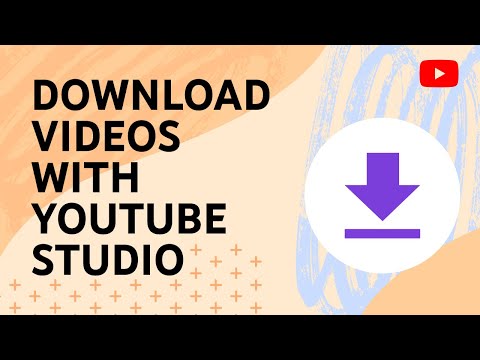YouTube is the biggest online viewing platform in the world. Launched in 2005 and bought by Google in 2006, the platform has gained tremendous popularity online, with hoards of YouTubers uploading videos daily.
In this article, we will explain how you can download YouTube videos and save them on your playlists to watch them later.
Download videos on YouTube app
You can download YouTube videos on your device or SD card. Currently, you can download the videos only on the app and not from the web.
To download videos from the YouTube app, follow the steps given below.
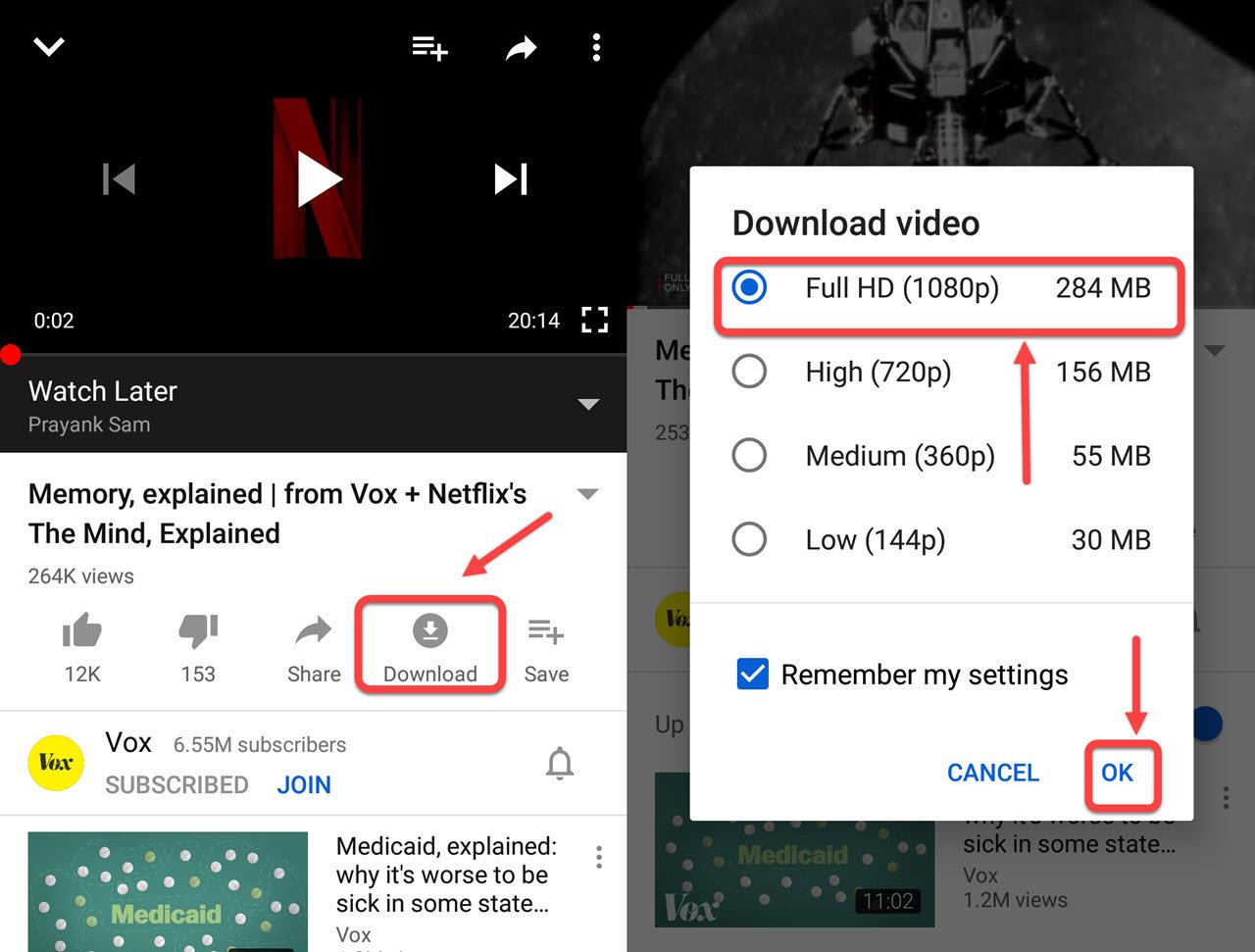
- Open the video on the YouTube app.
- Below the video, tap on the Download option. The video will be downloaded.
Note: If you are not using the premium feature of YouTube, you can download only some of the videos. You must buy a premium subscription to download all the videos.
Also read: How to play YouTube videos with a locked screen on Android
Download your YouTube videos from the web
On the web, YouTube allows you to download only videos you uploaded on your channel. You can download the videos in two ways:
YouTube(beta)
- Sign in on YouTube.
- Select your profile in the top right corner, and then select YouTube (beta) from the drop-down menu.
- Select the Videos tab, which is situated on the left panel.
- Go to the video you want to download, select the Menu option, and click Download.
Note: This is still in beta version, meaning that this feature is still being tested.
Creator Studio Classic
- Sign in on YouTube.
- Select your profile on the top right corner, and then select Creator Studio from the drop-down menu.
- After that, go to the Video Manager and then click on Videos.
- Select the Download MP4 option from the drop-down menu.
Also read: 10 best YouTube downloaders and converters
What is the time limit for the videos that I have downloaded?
- If you are not on a premium membership, refresh the videos every 48 hours.
- If you have taken the premium membership, you can go online every 30 days to refresh the downloaded videos.
In some countries, you can view the non-music content for up to 29 days without connecting to the internet.
What is the device limit for offline viewing?
You can use the premium feature on ten mobile devices at a time.
After the limit is reached — if you try to download the video on device number 11 — then the oldest of the previous devices will automatically be de-authorised.
You can do this process four times in a year, after which you will see this message — Sorry, this video can’t be taken offline. However, you can continue downloading the videos on previous devices.
Also read: How to download offline Google Maps?
List of the countries where you can download the videos
YouTube allows users in the following countries to download videos at the time of writing.
- Afghanistan
- Algeria
- Angola
- Antarctica
- Armenia
- Azerbaijan
- Bahrain
- Bangladesh
- Benin
- Bhutan
- Botswana
- Bouvet Island
- British Indian Ocean Territory
- Brunei
- Burkina Faso
- Burundi
- Côte d’Ivoire
- Cambodia
- Cameroon
- Cape Verde
- Central African Republic
- Chad
- Comoros
- Cook Islands
- Democratic Republic of the Congo
- Djibouti
- Egypt
- Equatorial Guinea
- Eritrea
- Ethiopia
- Federated States of Micronesi
- Fiji
- French Guiana
- French Polynesia
- Gabon
- Georgia
- Ghana
- Grenada
- Guam
- Guinea
- Guinea-Bissau
- India
- Indonesia
- Iran
- Iraq
- Israel
- Jordan
- Kenya
- Kiribati
- Kuwait
- Kyrgyzstan
- Laos
- Lebanon
- Lesotho
- Liberia
- Libya
- Macau
- Madagascar
- Malawi
- Malaysia
- Maldives
- Mali
- Marshall Islands
- Mauritania
- Mauritius
- Mayotte
- Moldova
- Mongolia
- Morocco
- Mozambique
- Myanmar (Burma)
- Namibia
- Nauru
- Nepal
- New Caledonia
- Niger
- Nigeria
- Northern Mariana Islands
- Oman
- Pakistan
- Palau
- Palestine
- Papua New Guinea
- Philippines
- Qatar
- Republic of the Congo
- Reunion
- Rwanda
- São Tomé and Príncipe
- Saint Helena
- Saint Pierre and Miquelon
- Samoa
- Saudi Arabia
- Senegal
- Seychelles
- Sierra Leone
- Slovakia
- Solomon Islands
- Somalia
- South Africa
- South Sudan
- Sri Lanka
- Sudan
- Svalbard and Jan Mayen
- Swaziland
- Tajikistan
- Tanzania
- Thailand
- The Gambia
- Timor-Leste
- Togo
- Tonga
- Tunisia
- Turkey
- Turkmenistan
- Tuvalu
- Uganda
- United Arab Emirates
- Uzbekistan
- Vanuatu
- Vietnam
- Western Sahara
- Yemen
- Zambia
- Zimbabwe
Also read: How to share a YouTube video from a specific time
Save YouTube videos for watching later
YouTube allows you to maintain a list of videos that you can watch later. We will explain how to save YouTube videos, both on the web and on the app.
On the web
To save the videos on the web, please follow the instructions given below.
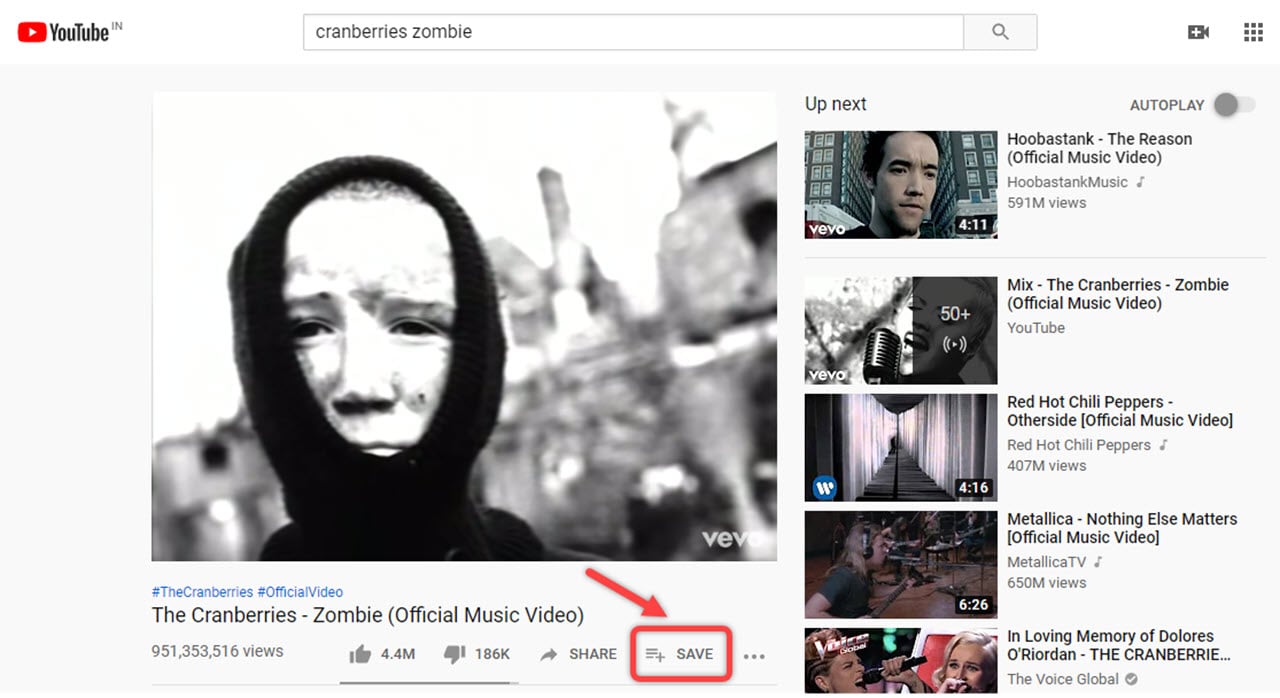
- Open the video on YouTube.
- Just below the video, click on the Save button.
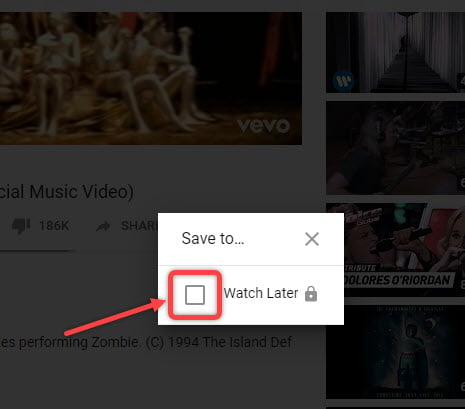
- After that, tick the mark on the box beside Watch later.
 And that’s it; the video will be saved to your Watch Later options. To access the video later, click on Watch Later, which is on the left side, below the History option.
And that’s it; the video will be saved to your Watch Later options. To access the video later, click on Watch Later, which is on the left side, below the History option.
On the app
The process is a bit different when using the app but very easy nonetheless. To save the videos on the YouTube app, follow the steps given below.
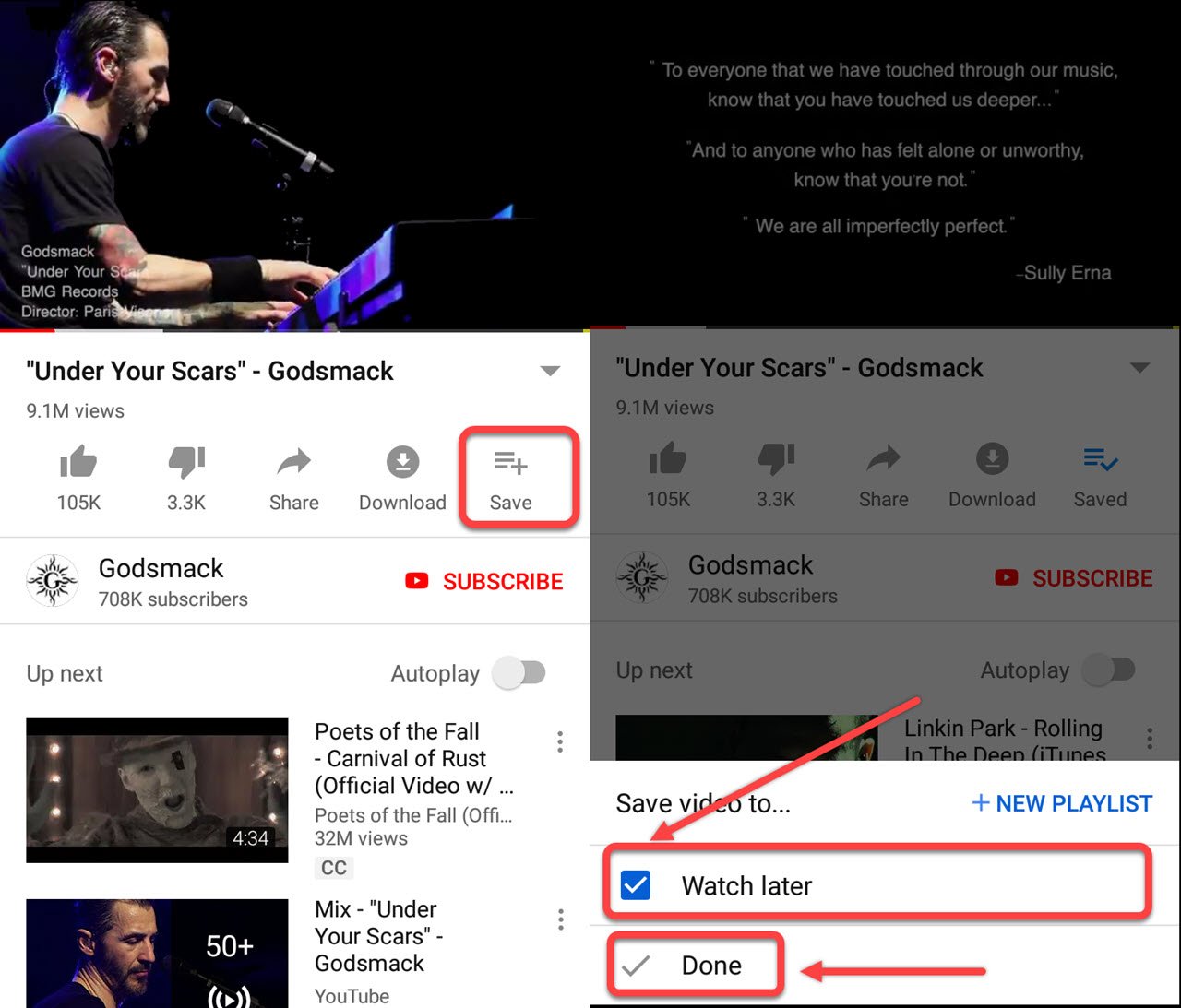
- Open the video on the YouTube app.
- Below the video, tap on Save.
- After that, tick the Watch Later option. (You can also create another playlist by tapping on the New Playlist option in blue.)
- Confirm the process by tapping Done, just below the Watch Later option.
The video is saved to your Watch Later playlist, the default playlist. To access the video that you have saved, follow the steps below.

- Tap on the Library option, which is located on the bottom right of the screen
- After that, tap on Watch Later.
- Here, you can watch the video that you have saved.
Note: You must log in on YouTube first to save the videos so that you can watch them later.
Also read: What to do if Google Search is not working?
Is it legal to download or save videos from YouTube?
We will review YouTube’s terms of service to give you a more detailed answer to this question.
As per the Permissions and Restrictions sub-section of YouTube’s terms of service, the following restrictions will apply to the users:
“Access, reproduce, download, distribute, transmit, broadcast, display, sell, license, alter, modify or otherwise use any part of the Service or any Content except: (a) as expressly authorised by the Service; or (b) with prior written permission from YouTube and, if applicable, the respective rights holders.”
YouTube mentions that downloading the video violates the terms except as “expressly authorised by the Service.”
This means that you can download videos from the official YouTube application. However, you cannot do this via several third-party platforms or YouTube alternatives on some online stores.
If you read the second point, YouTube mentions that you can also download videos “with prior written permission from YouTube and, if applicable, the respective rights holders.” Therefore, if you want to download a YouTube video for offline viewing without the app’s control, you can contact YouTube and the video’s creator.
In conclusion, downloading or saving videos from YouTube is perfectly legal. However, always use the YouTube app for this purpose and not any third-party platforms.
Also read: 5 elementary YouTube keyboard shortcuts you must know