Airtel has been growing its presence not only in India but outside of it too, primarily in African nations. But with large networks, issues often arise that could leave the end-user hanging. Over the past few months, Airtel users worldwide have reported the emergency calls only error on the service.
The emergency calls only on Airtel issue could be caused for several reasons, including a problem with Airtel’s network, a software bug on your phone or a hardware issue with the SIM or the SIM tray.
Here we’ve listed ten ways you can fix the ’emergency calls only’ error on Airtel.
Restart your phone
The first thing you should try out in such situations is to restart your phone. Restarting can resolve many seemingly random issues, primarily network or SIM issues.
Also read: Mobile network not available: 8 Fixes
Enable/Disable Airplane mode
Toggling the Airplane mode on and back again has roughly the same effect on your device as restarting, except it affects the network more than the device.
If you’re having trouble with SMSs, pull down the notification shade to access the Airplane mode setting. Toggle it on, wait for all the connectivity to drop dead, and then turn it back on again.
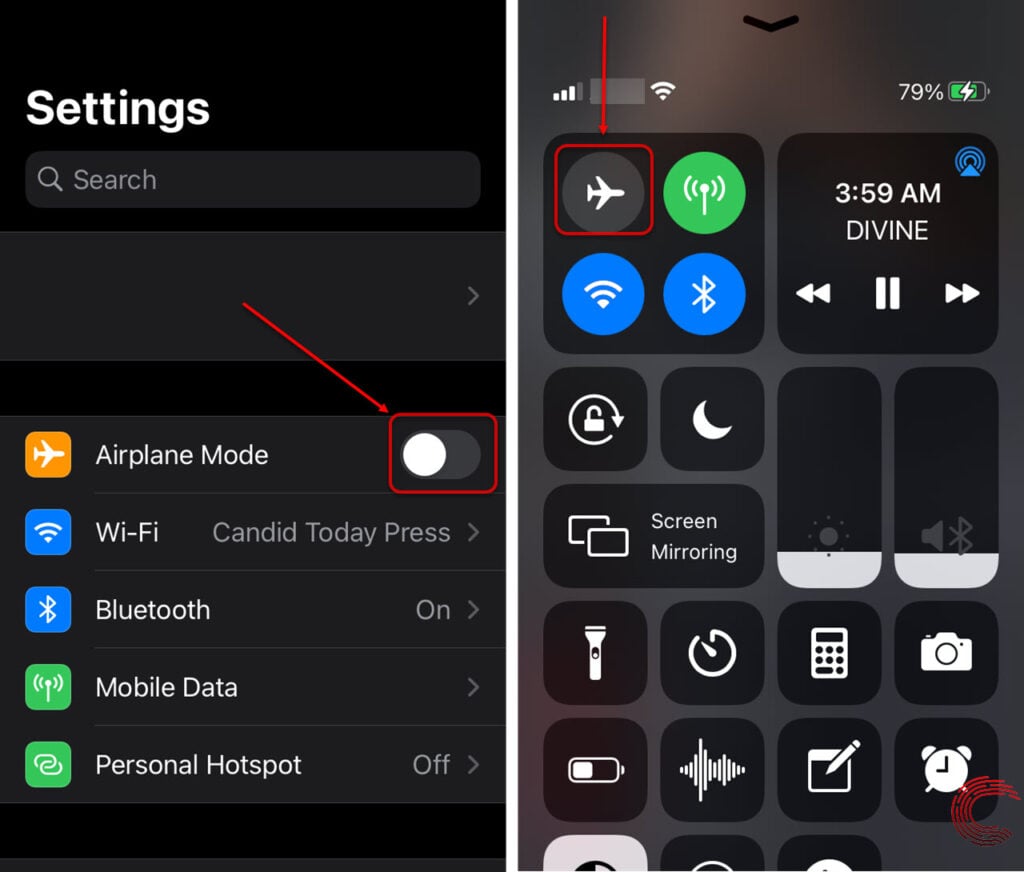
Remove the external memory card
Another simple yet effective fix for the ’emergency calls only’ error on Airtel is removing the external memory card in your phone if you’ve one inserted. Usually, these memory cards are housed in the SIM tray, causing issues with the SIM when inserted.
Remove the external memory card, re-insert the SIM tray with just the SIM cards, and see if that resolves the issue. If not, the issue is probably with your SIM card or network settings.
Also read: Samsung wireless charger is blinking yellow: 5 Fixes
Remove and re-insert the SIM card
You should also check whether or not the SIM card fits the tray correctly and touches the metal contacts inside. More often than not, an improperly inserted SIM card or loose connection of the SIM tray can cause the emergency calls only error.

It’s also not harmful to clean the card with a cloth (preferably microfiber) to remove any dust from the metal contacts. Now, correctly re-insert the SIM card to resolve the issue.
Check for SIM card damage
Next up is a physical inspection of the SIM card to ensure that it doesn’t have any damage that might hamper the connection between the SIM card and the tray in your phone.
If the SIM card is damaged, you’ll need to contact the carrier to get it replaced, but if everything looks fine, move on to the next step.
Check SIM on another device
You can also check the SIM card on another phone to see if there’s a problem with your phone’s SIM slots.
If the SIM works on another device, the culprit here is your smartphone. You’ll need to contact the smartphone manufacturer and get your phone repaired to resolve the issue, or you can, of course, use the SIM on an alternative device.
Also read: Why does my phone only charge when it’s off? 6 Fixes
Disable/Enable SIM card (Android)
Some phones have an option that can be used to enable or disable SIM cards in the phone. Check your settings to ensure that your SIM isn’t disabled. If it’s enabled, disable it and enable it again.
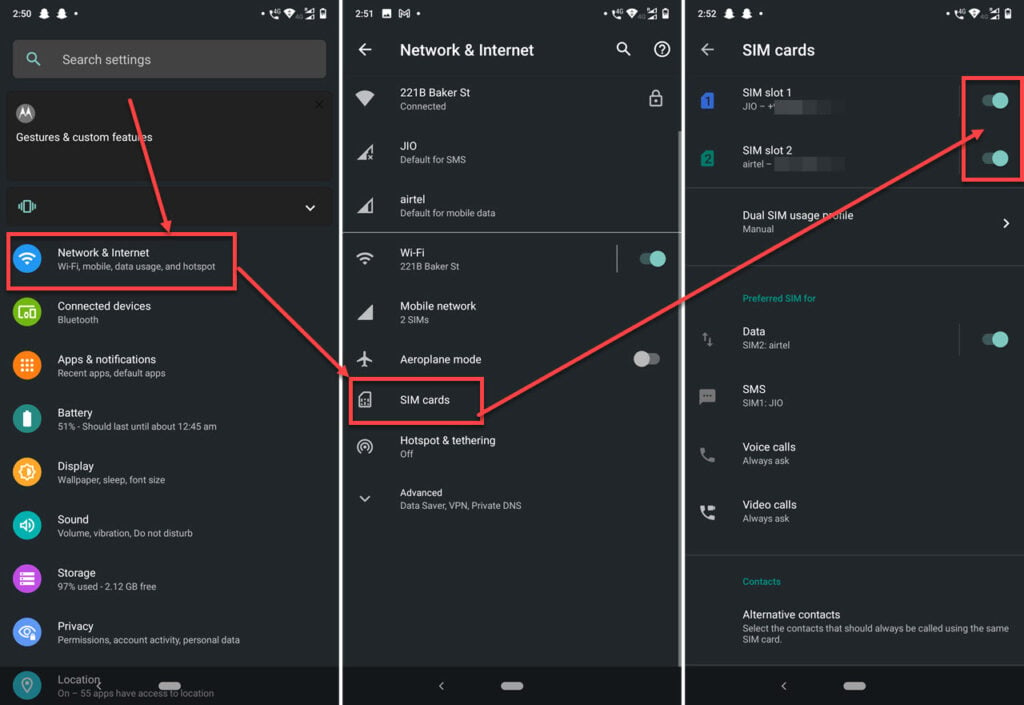
- Head over to your phone’s settings and tap on Network & Internet.
- Tap SIM Cards.
- Make sure both your SIM slots are enabled.
Temporarily switch to 2G network
Another reason causing the error emergency calls only on Airtel could be a spotty 4G or 3G network in the area or an issue with your phone’s receptors. Try switching to a 2G (or GSM) network and see if that resolves the issue. If it does, but you’re getting 4G reception in other phones, there’s probably an issue with your SIM.
Open your Android device’s settings and follow the steps mentioned below to switch to 2G network.
- Tap on WiFi & Internet option.
- On the next page, tap on SIM & Network.
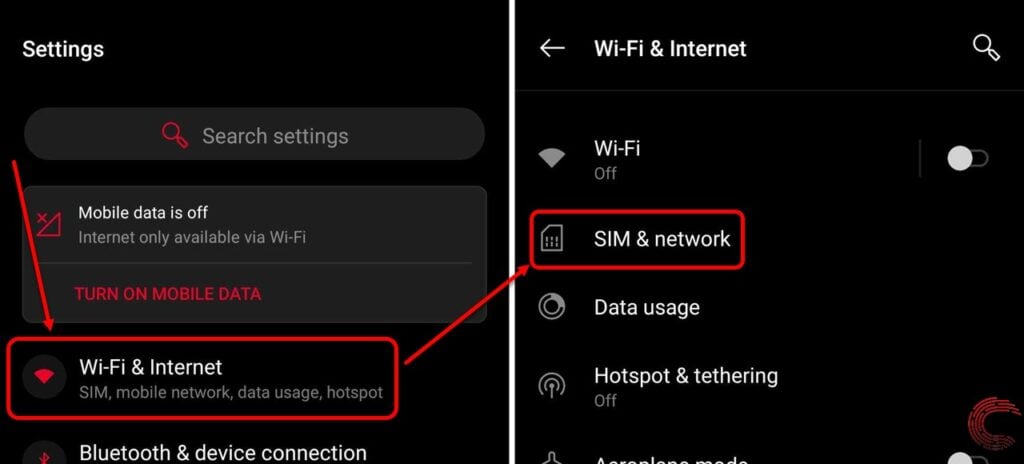
- Then tap on Preferred network type.
- And select 2G only.
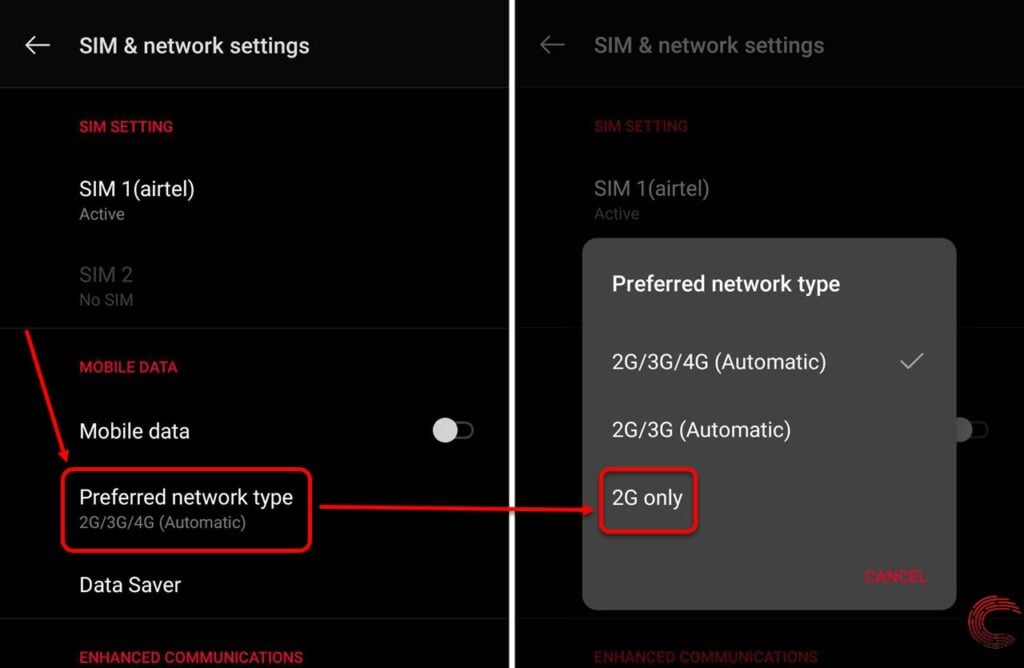
Also read: Pixel 5a vs Pixel 4a
Reset your phone’s network settings
Incorrect network settings can cause all sorts of problems, including SIM cards not being detected or malfunctioning. In addition, this resets your WiFi networks, Bluetooth connections, cellular and even VPN settings.
Android
Open your Android device’s settings and follow the steps mentioned below to reset network settings.
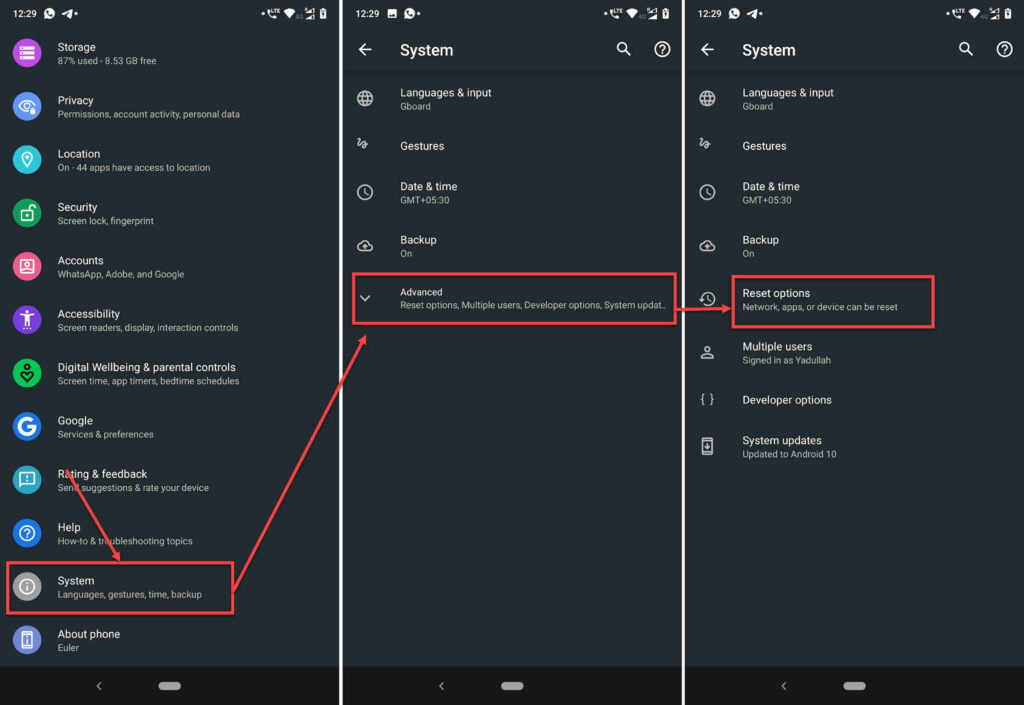
- Scroll down and tap on System.
- Tap Advanced.
- Tap on Reset options.
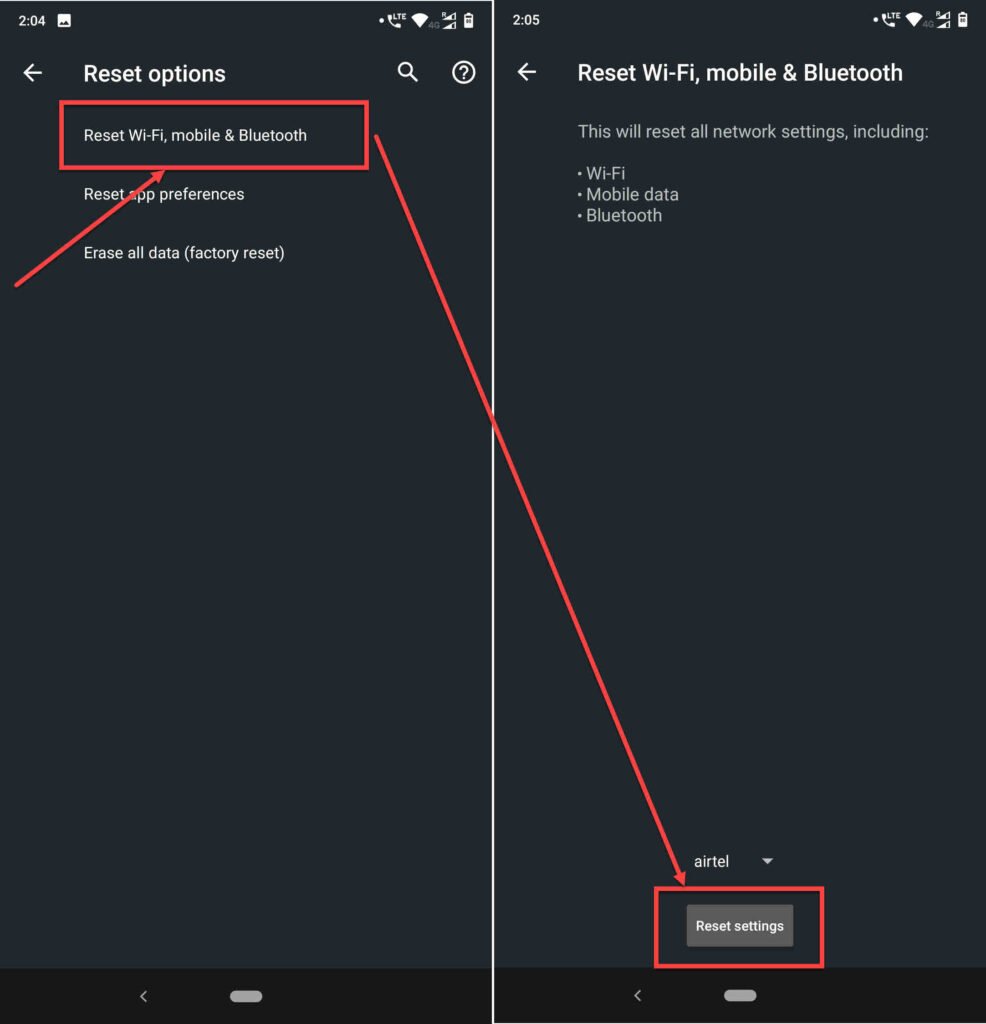
- Head over to Reset Wi-Fi, mobile and Bluetooth.
- Tap the Reset settings button.
iOS
Open your iPhone or iPad’s settings and follow the steps mentioned below to reset network settings.
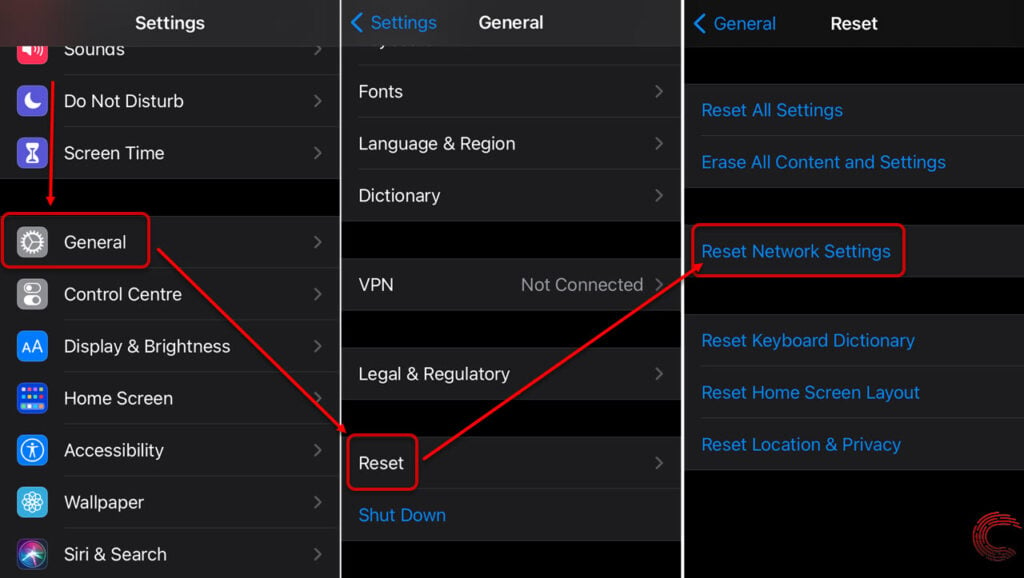
- Scroll down and tap on General.
- Tap on Reset.
- You’ll find a Reset Network Settings button there. Tap on it to reset your network stack.
Contact the carrier
If nothing else has worked here, your best bet is to contact your telecom service provider and describe the problem to them. After all, they’re in charge of the network and, in turn, your SIM. It’s pretty likely that your carrier will have some solution ready and will be able to diagnose your issue correctly as well.
Also read: Every Airtel SMS Center number listed






