Photo: Primakov / Shutterstock.com
A few Android users have reported an error message saying “Enter password to unlock, 30/30 attempts remaining.” Usually, this error occurs when you have entered the wrong password or PIN multiple times.
This error message is a result of the security features of Android that activate once you enter the wrong PIN or password. But how to fix this error message? It can be quite frustrating especially when you forgot the PIN to unlock your Android phone.
In this article, we’ll explain what this error message means and how to fix it easily. Here’s what we will cover:
- What does this error message mean?
- How to fix the “Enter password to unlock 30/30 attempts remaining” issue on Android?
- How to prevent the problem from happening again in the future?
What does this error message mean?
The message “Enter password to unlock 30/30 attempts remaining” is a security feature that prevents unauthorised users from gaining entry into your Android phone.
As you can understand from the message, you get 30 attempts to enter the right PIN or password after which the phone will automatically factory reset and the data will be lost.
That being said, the number of attempts and time-out period may vary depending on the device model. With the set number of attempts, Google tries to stop the brute-force attacks that may help the hackers to gain unauthorised access.
Also read: How did Google look when it launched in 1998?
How to fix the “Enter password to unlock 30/30 attempts remaining” issue on Android?
The issue can be serious especially when you forget the PIN and password. People usually panic when this happens and quickly attempt and exhaust all the attempts. However, as we have told you earlier after the attempts have been exhausted, the phone will reset and data will be lost.
Here are some steps that you should take to fix the issue:
Method 1: Enter the correct PIN or password
The easiest fix is to remember the PIN or password and enter it on your phone. Usually, people do not set difficult passwords and PIN codes and if you try to remember correctly, you may remember it correctly.
There are a few ways to unlock an Android phone depending on the manufacturer without having to delete all the data.
Method 2: Use the Google Account Recovery option
The second method to fix the “Enter password to unlock 30/30 attempts remaining” issue is to use the Google Account Recovery option. This option is available on most Android devices and works when the Android phone is linked to the Google account.
When the timeout period is over, you’ll see a ‘Forgot password?’ or ‘Forgot PIN?’ option. Tap on the option to proceed further. After that, enter your Google email and password and then sign in. Finally, create a new password or PIN and then tap on Lock.
Method 3: Use the Android Device Manager or Google Find My Device
The Android Device Manager (ADM) and Google Find My Device tool can be used to lock or unlock your Android mobile phone. The ADM tool can be used for older versions of Android phones while the Google Find My Device can be used for the latest versions.
Here are the steps to do so:
Step 1: Head to the Find My Device website and tap on the Secure Device option at the left panel.
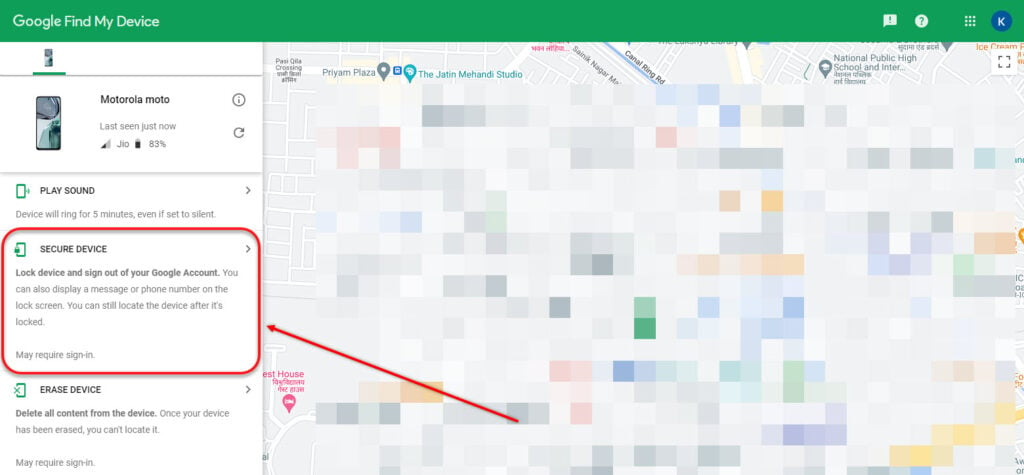
Step 2: Next, enter your Google password and hit Next.

Step 3: Enter the device’s new password.
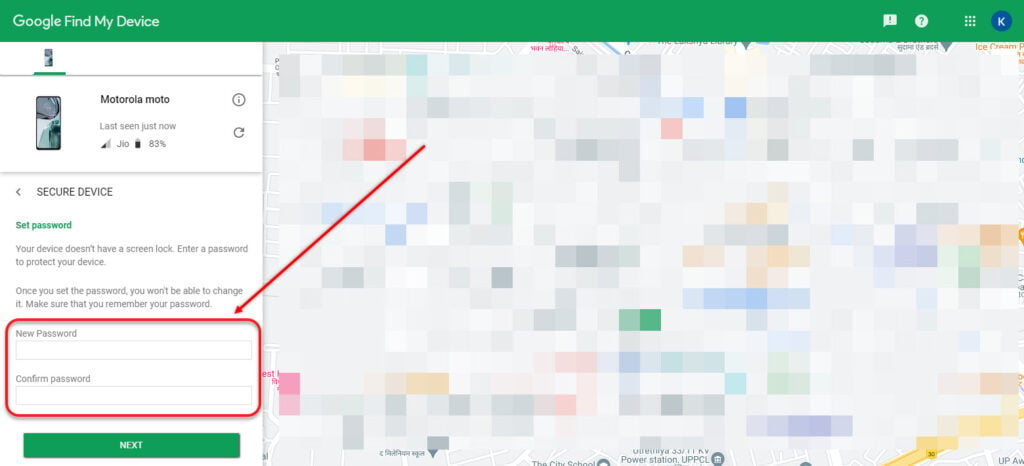
Method 4: Perform a factory reset
If none of the above methods work, you will have to perform a factory reset of your device. In factory reset, all the data and settings will be removed and your phone will return to the same software condition as it was originally.
Head to this article to find three methods to perform a factory reset of your Android phone.
Also read: Why does my phone say Emergency Calls Only?
How to prevent the problem from happening again in the future?
To prevent the ‘Enter password to unlock 30/30 attempts remaining’ error, follow the steps given below:
- Create a strong password or PIN to protect your Android device. Head to this article to understand how to choose a strong password.
- Regularly change your password or PIN. If you have a habit of setting a password once and forgetting it, you can face this error. Keeping your passwords and PIN updated also refreshes your memory and lessens the chances of forgetting it.
- You can write down important passwords and PIN codes and store the notebook safely.
- You can also take the help of several password managers to save your passwords. However, it may not be helpful for devices.
- Enable Find My Device on your Android phone to remotely lock or erase your phone.
In conclusion, the ‘Enter password to unlock 30/30 attempts remaining ‘ error can be a serious issue if you forget your password or PIN. However, use the steps that we have mentioned above to easily fix this issue and prevent it from happening again.
Also read: How to make your phone busy when someone calls?






