Windows is a rather stable operating system which doesn’t usually run into errors regardless of the use case. That said, it has certain bugs, glitches and limitations, which can sometimes cause problems.
In this article, we’re talking about the error code 0x80010135, its causes, and how you can fix the problem.
What causes this error?
The error code indicates a file path too long for Windows to handle. This happens if a file path has a name longer than 260 characters, as that’s the upper limit for file names in Windows.
Other possible causes include the following:
- Improper or incomplete software installations.
- Invalid registry entries.
- Sudden shutdown.
- Corrupt files.
- Virus or malware infection.
Also read: How to fix Windows 2000 runtime error?
How to fix this?
Here are four fixes you can try out.
Rename the file or folder
One of the quickest and simplest ways to resolve the error is to just rename the file or folder to a name shorter than 290 characters. As a regular user, you’ll rarely come across file or folder names that hit this limit, that said, simply renaming them will fix the issue rather easily.
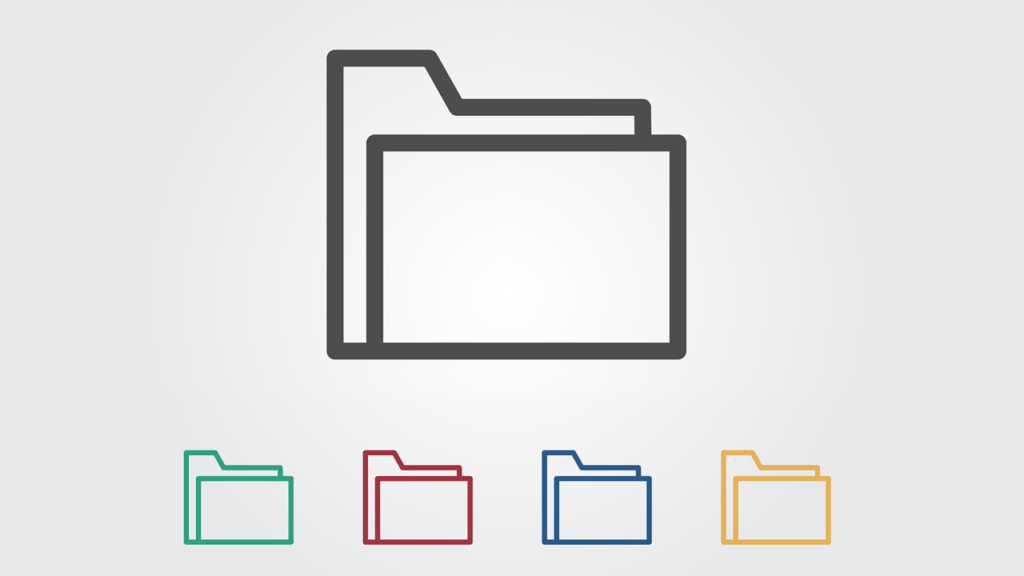
Create a Symbolic Link
Another way to get around the problem without having to rename files is the create symbolic links or symlinks that refer to the same files but use different names. You can use the mklink tool in the Windows Command Prompt. The general syntax is as follows:
mklink /d c:\original-path “C:\symlinkpath”You can then perform all actions on the symlink, like moving, deleting or renaming the file as you usually would on the original, except without encountering the error.
Extract the archive to your C:/ drive
Another possible fix for the problem if you’re dealing with .ZIP archives is to shorten the archive name, move it to the C:/ drive and extract it there.
Alternatively, there’s also a chance that there might be issues with the archive itself. If renaming the archive and extracting to the root of the C:/ drive doesn’t work, try redownloading the archive to ensure file integrity.
If you believe the issue lies within the default Windows extraction program, you can opt for a third-party alternative like WinRAR.
Enable support for longer file names
While Windows puts a 290-character limit on file and folder names, it can be changed by making simple tweaks using the Registry Editor. Here’s how.
Step 1: Press the Windows key + R to open the Run prompt. Type regedit and hit enter to launch the Windows Registry Editor.
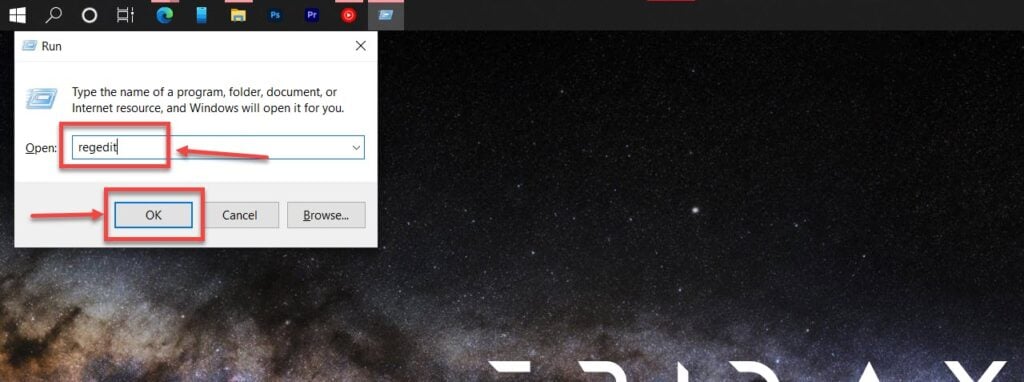
Step 2: Navigate to the path given below.
HKEY_LOCAL_MACHINE\SYSTEM\CurrentControlSet\Control\FileSystem
Step 3: In the right pane, you’ll see a DWORD named LongPathsEnabled. Double-click it and change the Value field from 0 to 1.
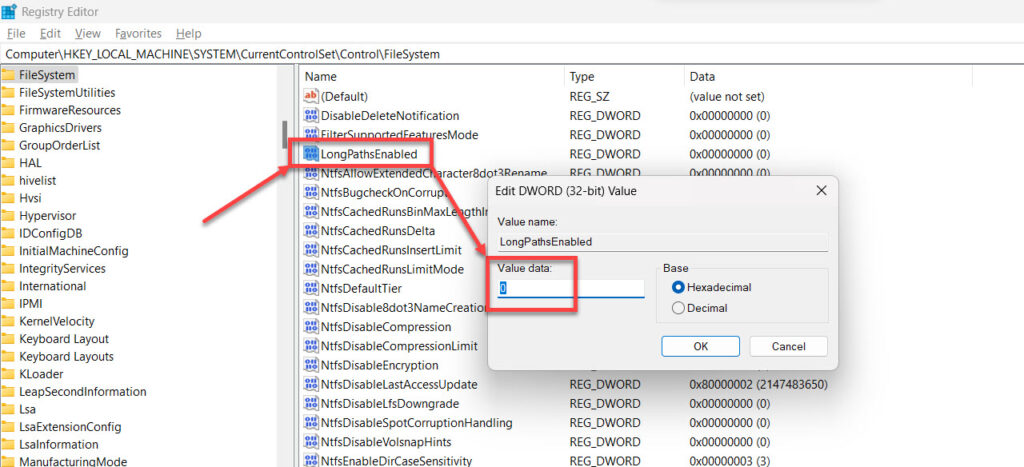
Now restart your PC for the changes to take effect and the error should be resolved.
Also read: Fix: Windows wslregisterdistribution failed with error: 0x80370102







Try OneCommander file manager which natively supports long paths even without that registry change (of course, some programs won’t be able to open files stored in those deep folders, but you can still browse, preview, move files…)