Steam is by far one of the most popular PC gaming platforms and has been for quite some time since its launch back in September 2003, nearly two decades ago. However, as much work as Valve has put into Steam to make it the ultimate PC gaming experience, it still isn’t perfect and runs into errors from time to time.
In this article, we’re talking about Steam’s E84 error code, its causes, and how you can fix the problem.
What causes the E84 error?
The E84 error indicates an issue when logging in and has risen from a bug in the October 2022 update. While updating to the latest version of Steam should fix the issue for you, it does happen because of some other reasons too, including:
- Internet connectivity issues.
- Corrupt Steam cache.
- Incorrect PC date and time.
Also read: How to fix Steam error code 118?
How to fix Steam error e84?
Here are x fixes you can try out.
Power cycle your router
Restarting your router can fix a bunch of seemingly random issues with your network, which could, in turn, be causing problems with Steam. If you don’t have internet or an active connection, you will get such issues on Steam.
So try restarting your router to rule out any network issues that may be causing problems.
Restart your Steam client
One of the simplest ways to resolve most issues with Steam is to restart the client. Follow the steps mentioned below to restart the Steam client completely.
Step 1: Log out of Steam by clicking on your profile name at the top-right, followed by Log out of account.
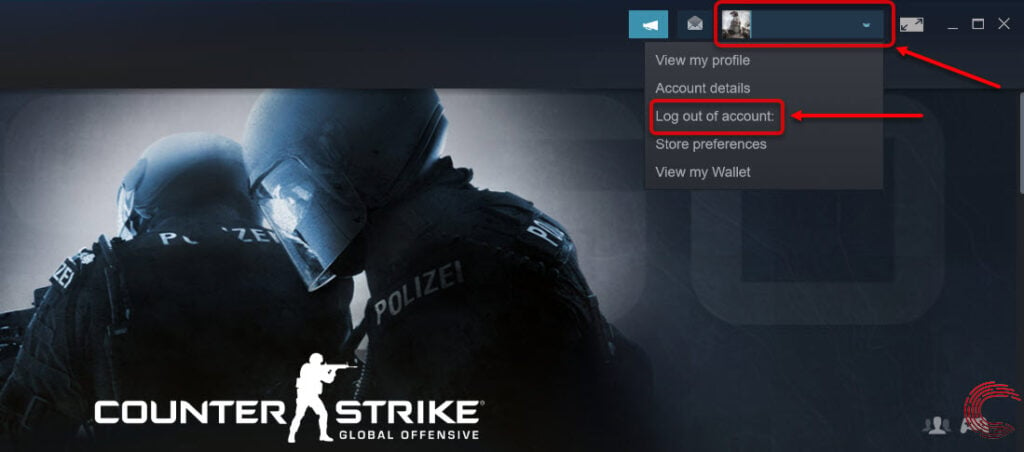
Step 2: Then right click on the Steam icon in the toolbar and click on Exit. Then start Steam as you normally would.
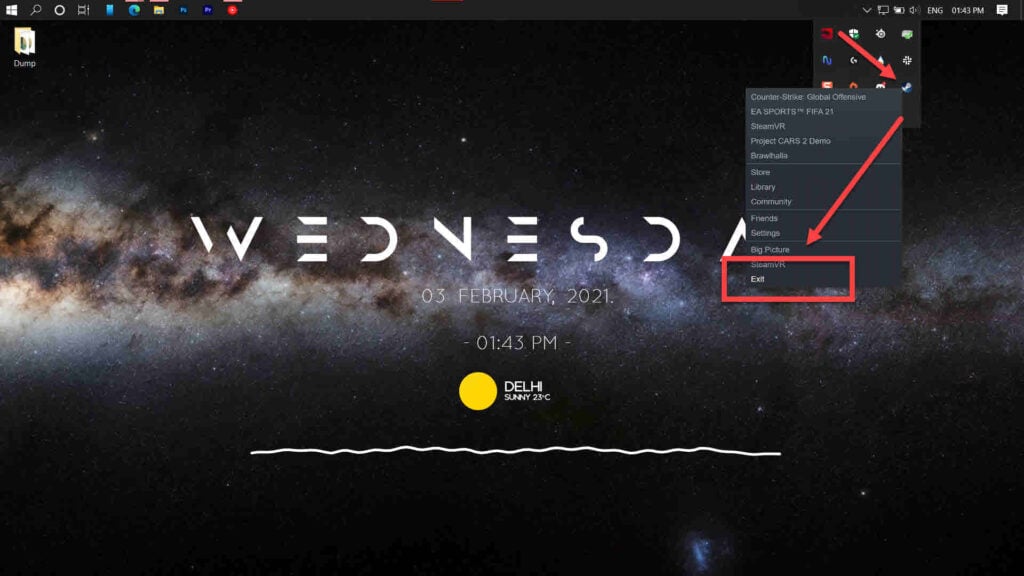
Alternatively, you can force close Steam from the Task Manager and restart it as you normally would for the same effect.
Reset your Steam password
While you might not be entering the wrong password when logging into Steam, the fact that E84 signifies a login error can be helpful here. Try and reset your password from the Steam client’s login dialogue box, and you should be able to log into Steam without any problems.
Check your PC’s date and time
Having an incorrect date and time set on your PC can keep you from getting internet access, as your ISP will struggle to locate your device on the network if you’re running in a different time zone or on the wrong date. Check to ensure that your computer’s date and time settings are correct, and try again.
Check out our detailed guide on how to change time and date settings on Windows here.
Also read: How to turn off subtitles on ESPN Plus?
Run Steam in legacy view
Switching Steam back to its legacy view can also fix the error. It might not be the best-looking experience, but at least you’ll be able to play your games until the next update comes along.
Step 1: Press the Windows key and search for Steam. Click the Open file location from the list of options that appears. You can skip to step 2 if you already have a Steam desktop shortcut.

Step 2: Right-click the Steam icon and select Properties.

Step 3: Add the -noreactlogin flag at the end of the path in the Target box.
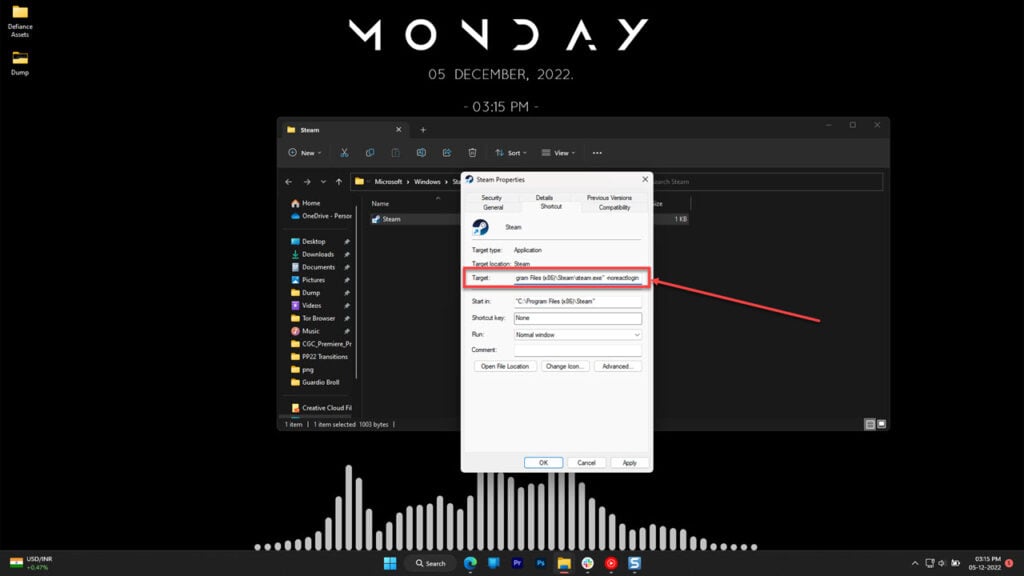
Now restart Steam, which should open in legacy view while also solving your problem.
Force Steam to update
You can manually delete Steam’s system files to force the application to update itself manually. This can help resolve such bugs.
Step 1: Head over to your Steam installation directory. By default, Steam is installed in
C:\Program Files (x86)\Steam

Step 2: Now, delete all the files in the directory. Be careful to only download files and not any folders.

Now restart Steam, and it should load up just fine.
Reinstall Steam
Reinstalling Steam from scratch can also help fix the problem. This will eliminate any corrupt, damaged or missing system files that Steam needs to run properly, which might be triggering the issue for you.
Also read: Steam Deck error pulling from repo: 4 Fixes






