Facebook is one of the oldest and one of the most popular social media networks around at the moment. The platform has come a long way from being the clunky site it used to be back in the day. However, just like everything else tech, it still isn’t immune to some bugs and issues here and there.
In this article, we’re taking a look at a few fixes you can try out if Facebook isn’t working on your phone or PC.
Restart your device
One of the first things you should do when diagnosing issues with just about anything is to restart the device. This includes your Android/iOS smartphone, your PC, your router or other networking peripherals and whatever else you might be using. Restarting your device can fix seemingly random problems rather easily.
Also read: How to delete sent photos on Facebook Messenger?
Check your internet connection
The Facebook apps and the site require an active internet connection to work, which means if you don’t have one, you won’t be able to do much (or anything) on the platform. Check to make sure you’ve got proper internet access.
Check for updates
Check if any updates are available for the Facebook app on the Google Play Store or the Apple App Store, depending upon what device you’re using. If you’re trying to access the desktop site, make sure your browser is up to date.
Reinstall the app
If updating the app wasn’t enough, try removing the app and reinstalling it from scratch. This is bound to freshen things up on your device and possibly fix the issue you’re facing.
Also read: How to fix ‘Facebook Messenger Video Calls Not Working’ issue?
Clear the cache (Android)
If you’re on an Android device, you can clear the Facebook app’s cache to get rid of any corrupt files that might be hampering the app’s functionality.
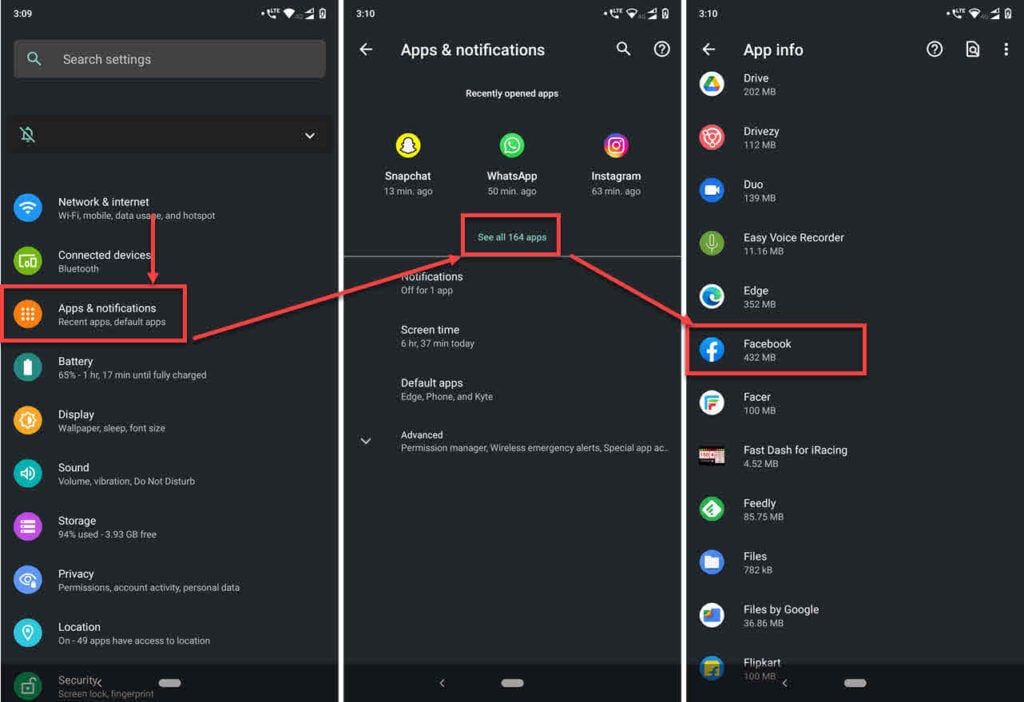
- Head over to the phone settings and tap on Apps & notifications.
- Tap on View all apps.
- Scroll and find Facebook in the list. Tap to proceed.
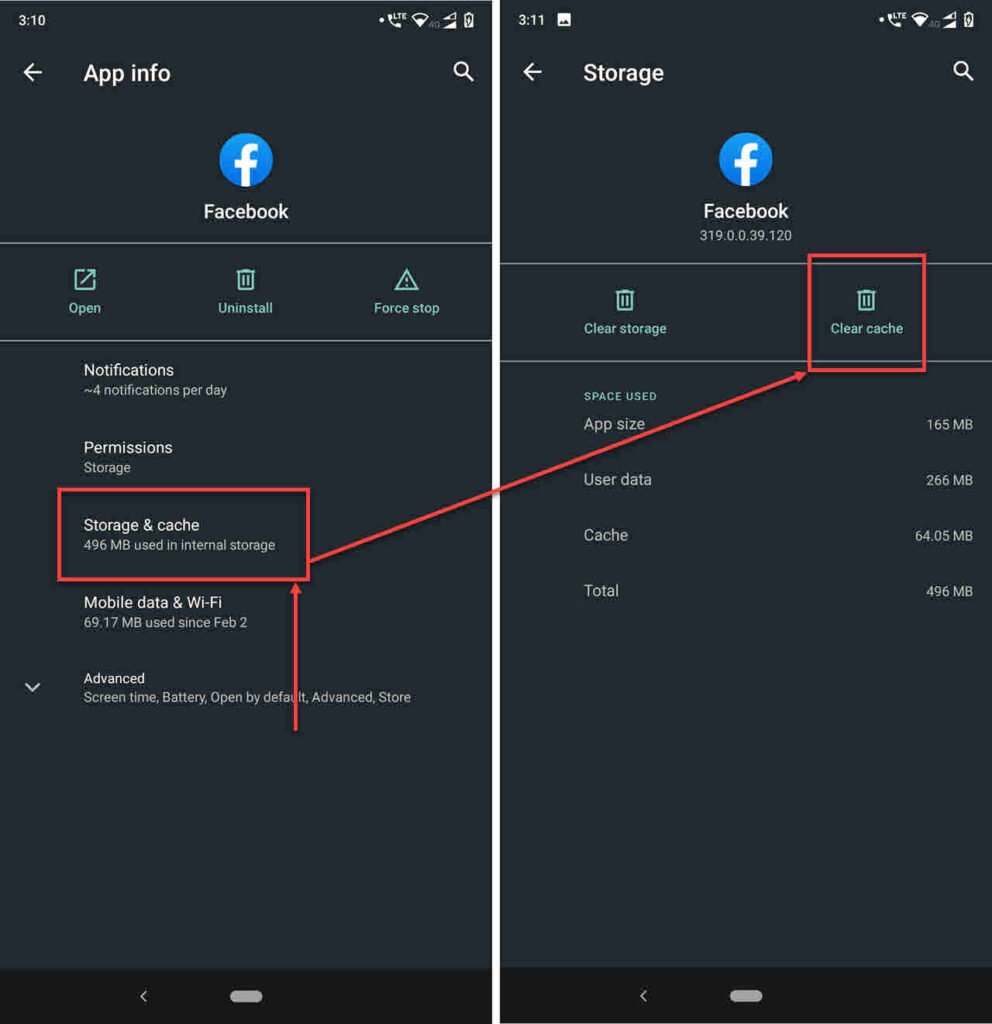
- Tap on Storage & cache.
- Tap the Clear cache button to remove the cache.
Now try launching the app and it should work just fine.
Also read: Facebook Page vs Facebook Group: Which one suits your needs more?
Check Facebook Notifications
If you’re having issues with Facebook notifications, we’ve already talked about diagnosing notification issues with either of the Facebook apps and the Facebook website.
Check out our detailed guide about how to fix ‘Facebook notification not working’ error
Clear out the browser cache
If you’re facing issues accessing the Facebook website from your PC, try deleting the browser cache to get rid of any corrupt temporary files that may be messing with your browser.
Step 1: Type in chrome://settings/clearBrowserData in your browser’s address bar and hit Enter.

Step 2: Select the cache and cookies options and make sure the Time range is set to All time. Click on the Clear now button to clear out all the data.

Also read: How to unpublish a Facebook page?






