Different manufacturers often use different drivers on their products to ensure that their products are as cohesive as possible. However, these drivers aren’t always working and sometimes cause problems.
In this article, we’re taking a look at the “failed to create Conexant audio factory” error in Windows and giving you solutions on how to fix the problem.
Also read: What is XVDD SCSI Miniport? 4 fixes
Check your antivirus
Invasive third-party antivirus or antimalware software can often misinterpret the Conexant driver as a virus and block it on your computer. Check to see if your antivirus is up to date. If that works and you’re still facing errors, try disabling it for some time to see if that resolves the problem.
Update the drivers
One of the leading causes of this error is your device driver failing. Updating the driver at fault is the best shot at fixing the problem.
Step 1: Right-click Start and select Device Manager from the menu.
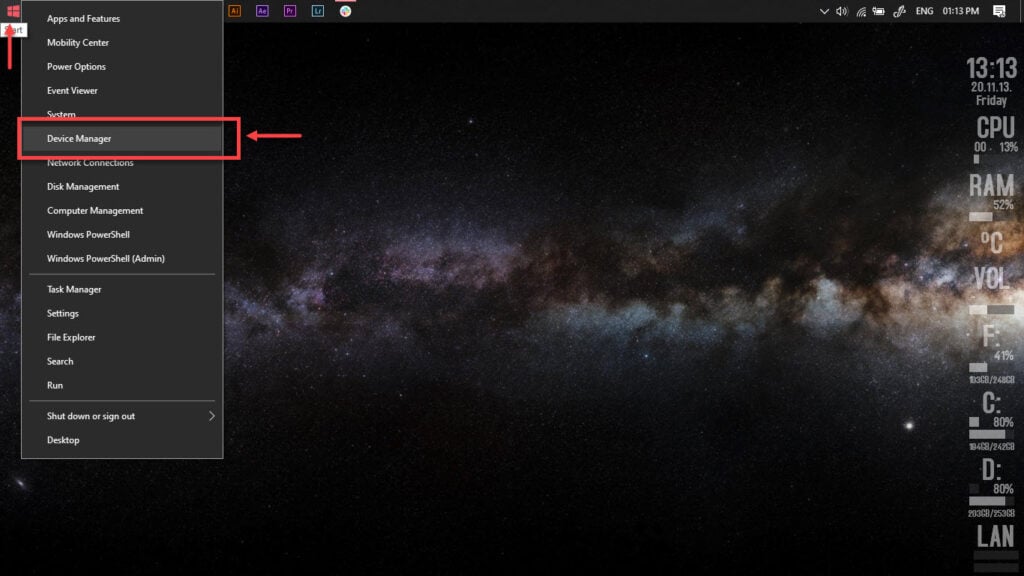
Step 2: Locate the Conexant High Definition SmartAudio driver you want to update, right-click on it and click on Update Drivers.
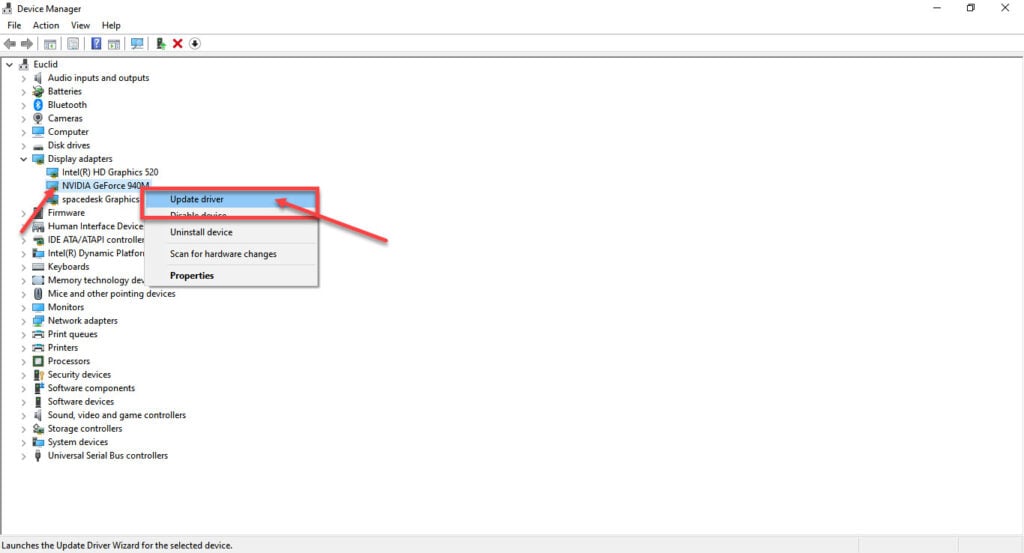
Step 3: Click on Search automatically for drivers. Windows will automatically look for and download the latest drivers for your hardware.
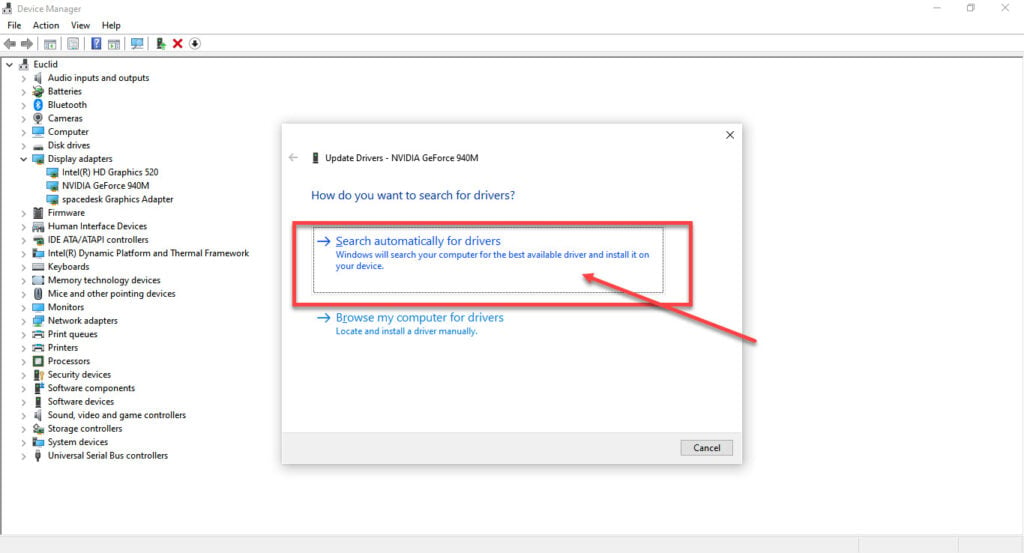
While this should help resolve the error, in case it doesn’t, click Uninstall device and download the driver again from HP’s customer support page to see if that fixes your problem.
Restart the Conexant service
Manually restarting the Conexant Utility Service can also help resolve the error.
Step 1: Go to Run (Windows key + R) and type services.msc. Click OK.
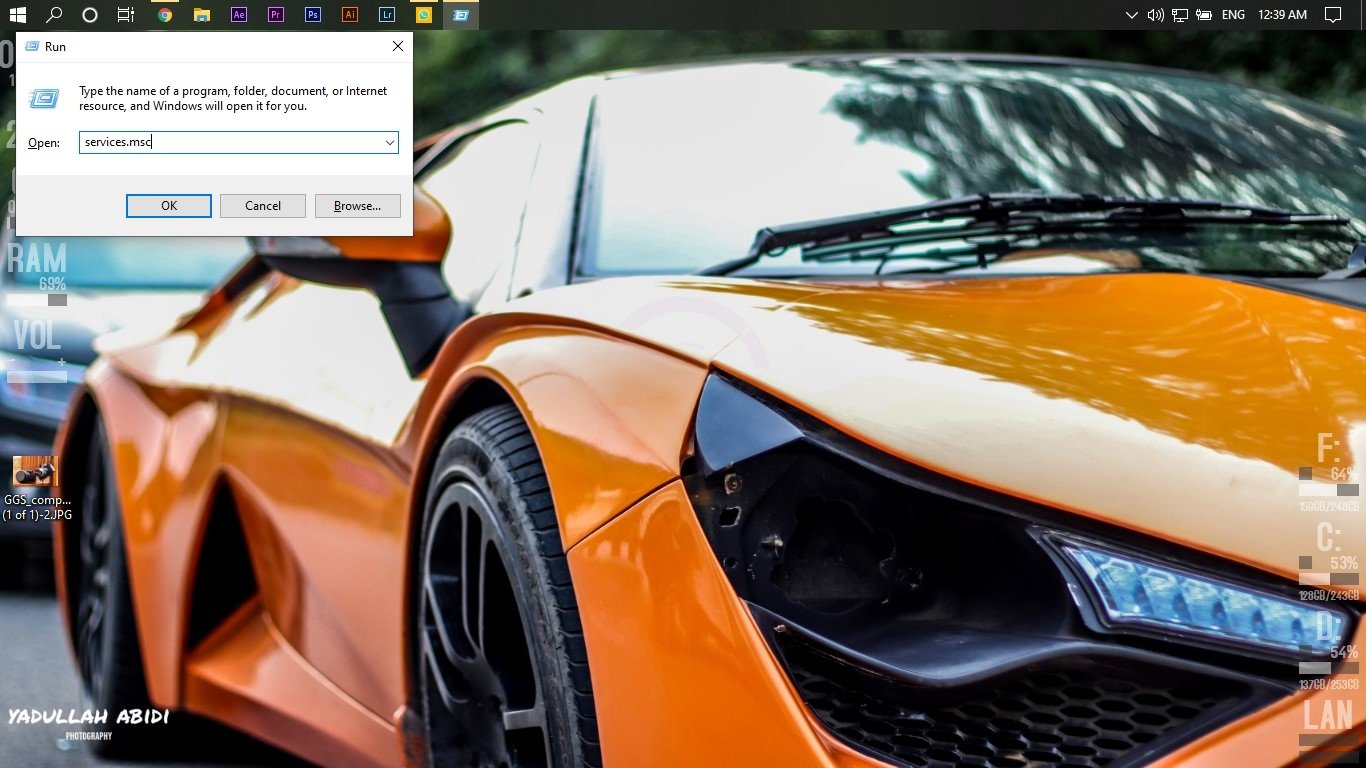
Step 2: You’ll see a Services dialogue box. Scroll down until you find CxUtilSvc.

Step 3: Right-click on Killer Network Service and click on Properties.
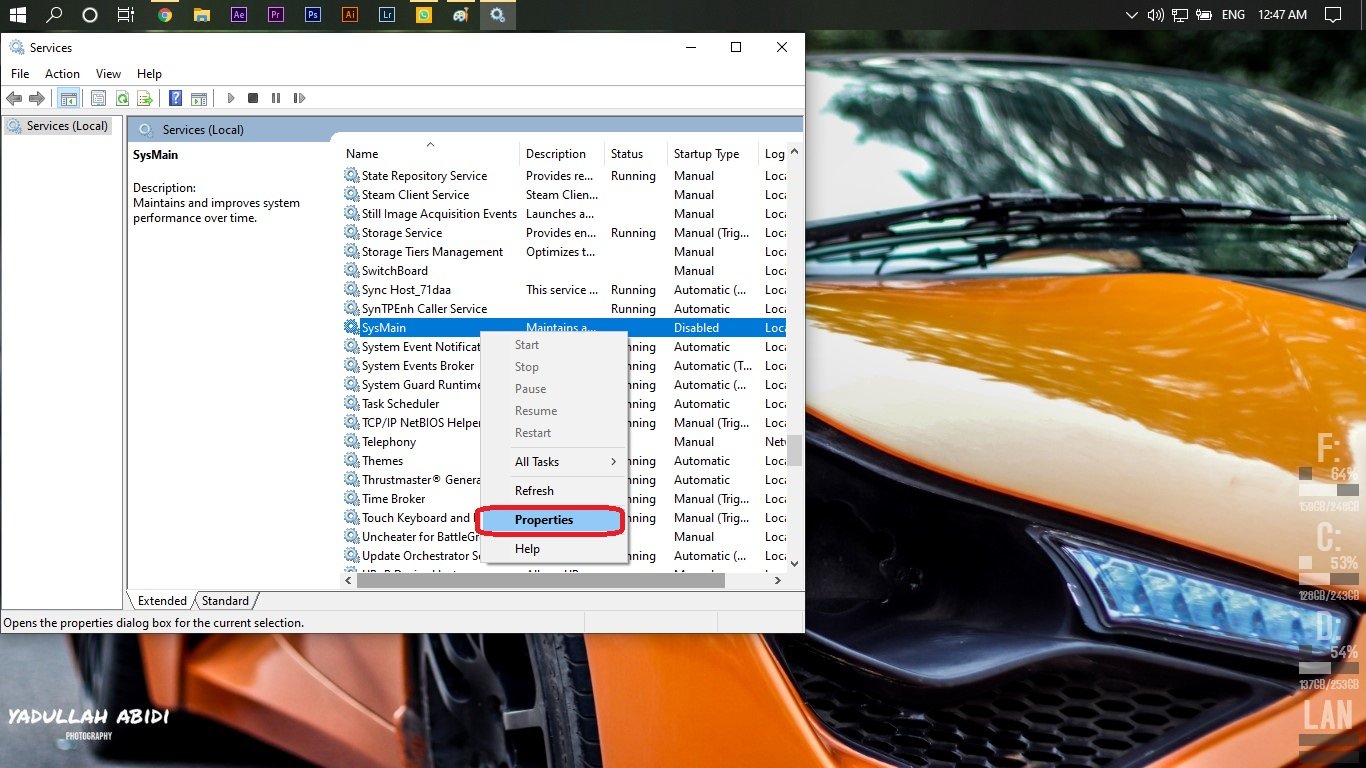
Step 4: Under Startup type, select Automatic. Then click Apply. Make sure to click the Start button as well.
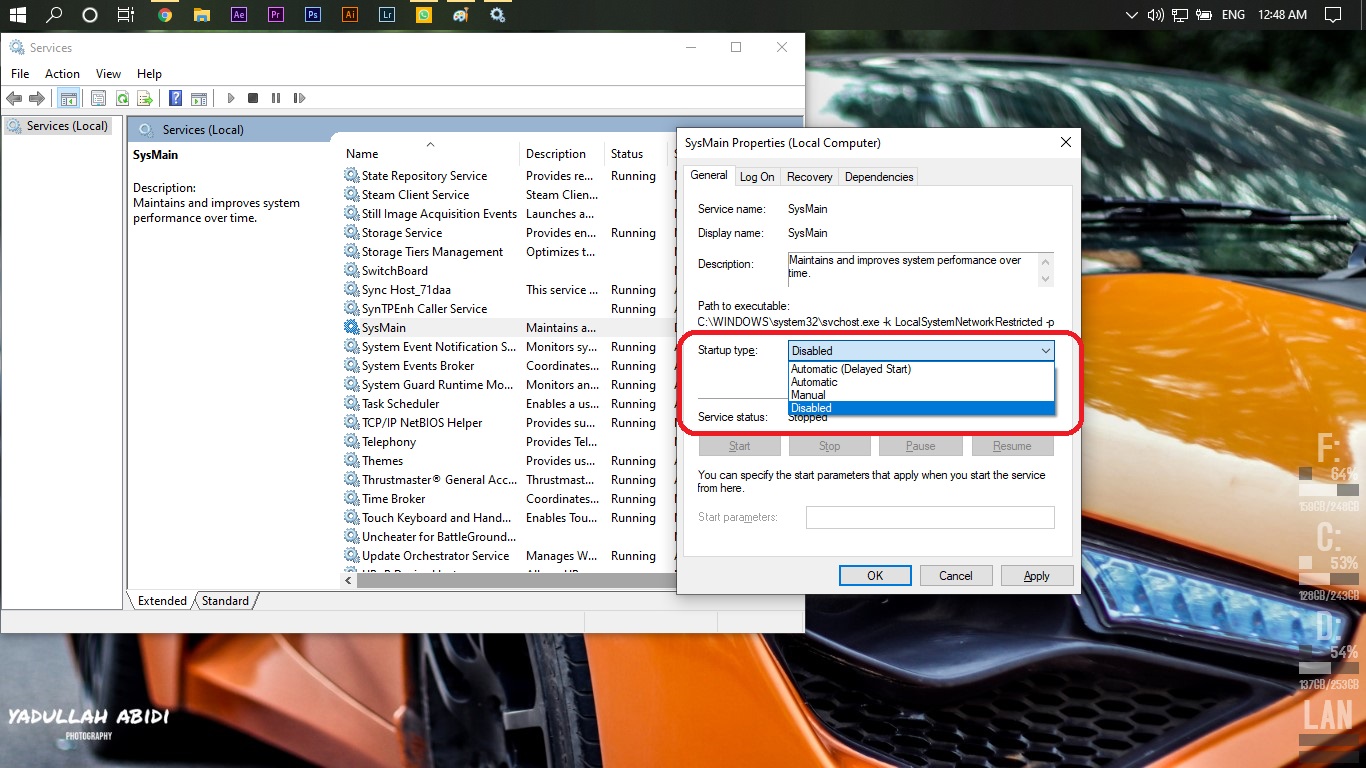
Also read: What is a SQL Injection? How to prevent it?






