While Google Maps is commonly used among smartphone users to commute or travel, not a lot of you folks know that it can also be used to pinpoint a location, mark and share it with others or search for a specific spot on the map based on latitude and longitude.
In this guide, we’ll help you find the latitude and longitude of a location and search for a location using the coordinates on Google Maps on your PC and smartphone apps for Android and iOS.
Finding Coordinates in Google Maps on PC
Open maps.google.com on your preferred browser and follow the steps in any of the two methods mentioned below to find the coordinates of a particular location.
Method 1: Drop a pin
Left-click on the location for which you want to see the coordinates and a grey coloured pin will appear on that spot.
Look for the information box related to that pin at the bottom of the page. The coordinates (latitude and longitude) are mentioned at the bottom of the information box.
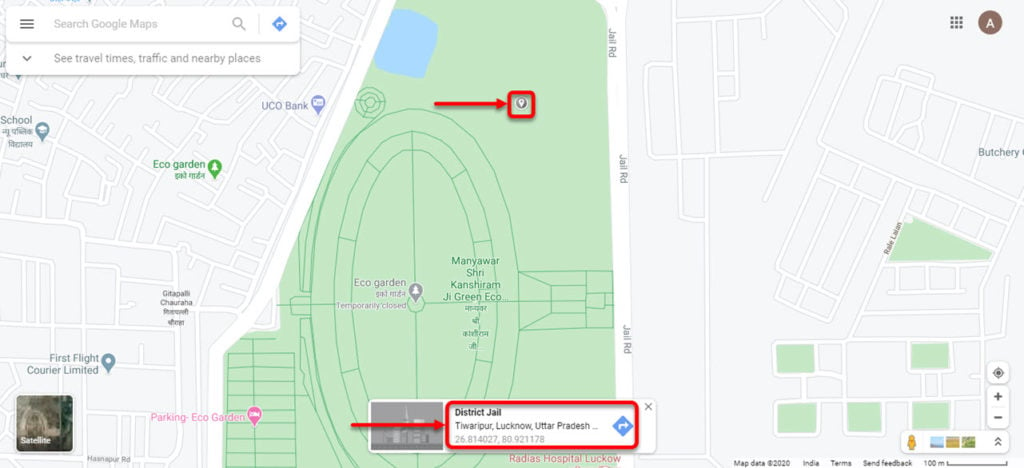
You can click on the coordinates to find directions to that place, save the location on Google Maps.
Also read: How to share live location in Google Maps?
Method 2: Right-click on the location
Step 1: Right-click on the location, and click on the What’s here? option on the menu that appears.
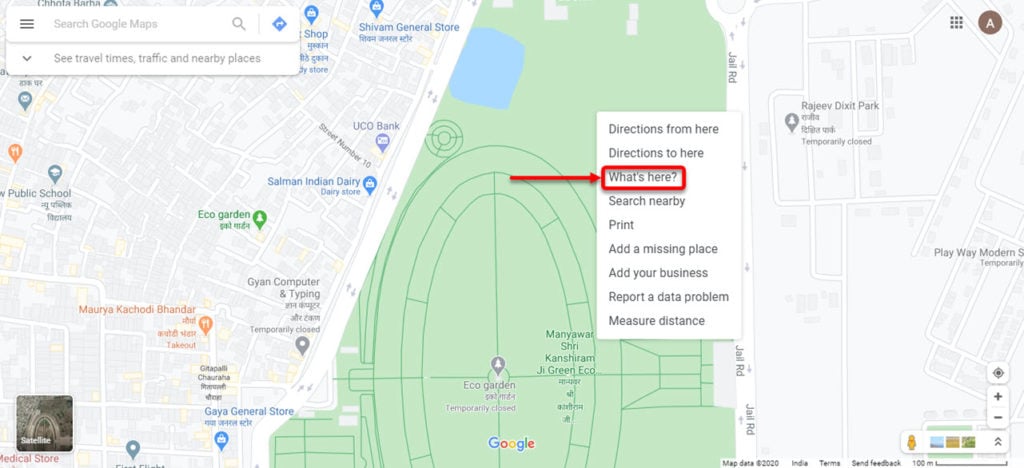
Step 2: A grey colour pin will appear on the location you’ve clicked on and an information box will appear at the bottom of the screen. You can find the coordinates at the bottom of the information box.
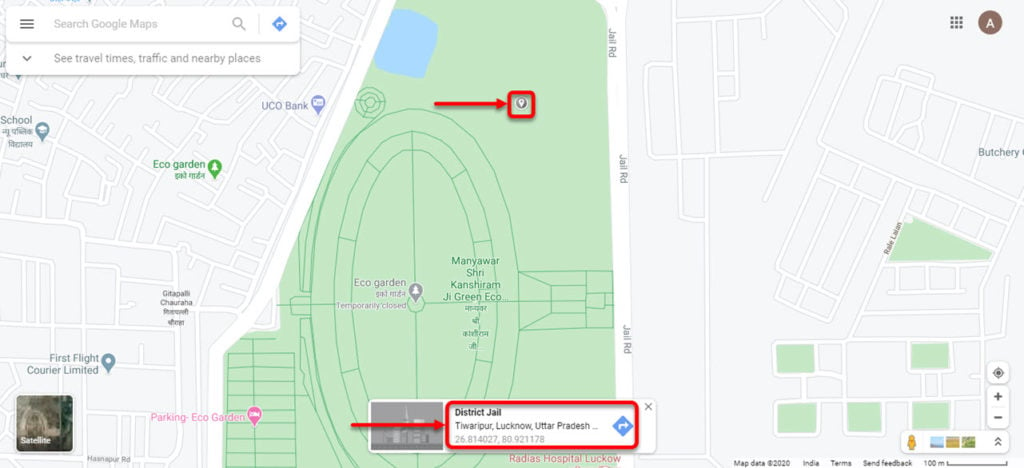
These methods only allow you to see the coordinates of an unsaved location on Google Maps. For example, if the location is saved in the name of an institution or business or public place, then the coordinates of that place aren’t available via this method.
To see the coordinates of a saved location, you can use Google Maps app on Android.
Also read: How to add location in Google Maps?
How to find latitude and longitude in Google Maps app for Android and iOS?
Launch the Google Maps on your Android or iOS device and follow the steps below to find coordinates of a place.
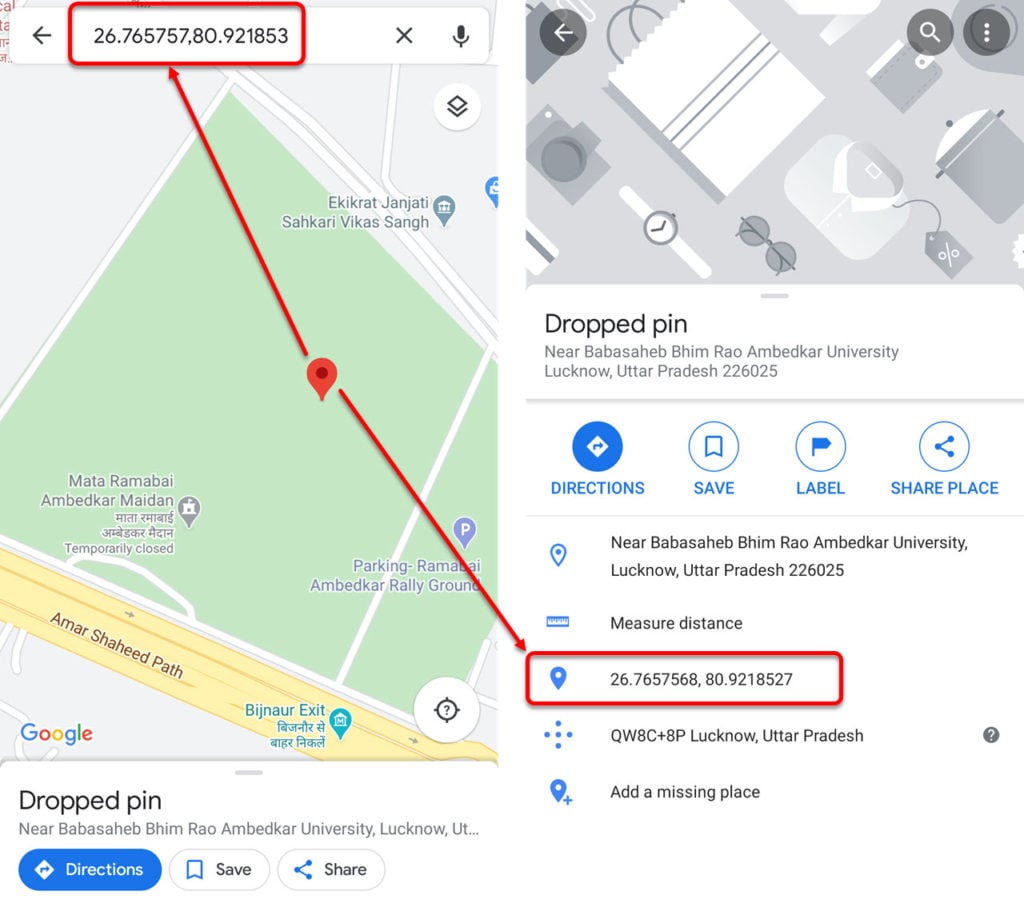
- Tap and hold on a particular location to drop a pin and an information box will appear.
- Swipe up the information box, and you’ll see the coordinates, below the Measure distance option.
- You can tap on the coordinates to copy them to your device’s clipboard.
On Android devices, the coordinates of a saved location on Google Maps are visible in the search box at the top of the screen. You can tap on it to copy the coordinates.
However, similar to Google Maps website, you cannot see the coordinates of a saved location in Google Maps app on iOS.
Also read: How to run Google Maps on Samsung Galaxy Watch or Gear Sport?
How to find a location using latitude and longitude in Google Maps?
The steps to find a location using coordinates on Google maps is same across devices. If you know the coordinates of a location and want to search it in Google Maps then type the coordinates in the search box on the top of the screen, as shown in the example below.

Here we’ve written the coordinates 26°49’46.7″N 80°56’17.4″E in this format: 26.829632, 80.938174.
Enter the exact coordinates of the location as even a single digit can change the location. Enter the latitude first and then enter the longitude as shown in the image below.
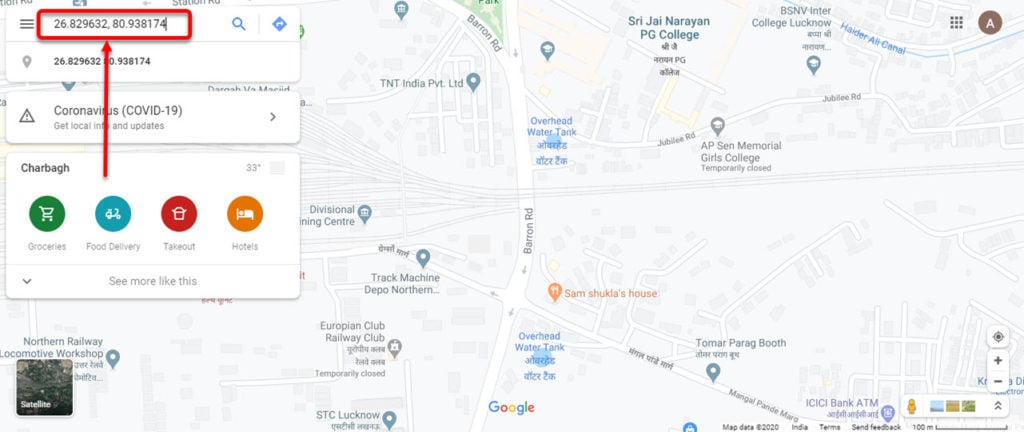
Also read: How to download offline Google Maps?






