Apple Music faces fierce competition from the likes of Spotify and Youtube Music but remains a go-to choice for iPhone and iPad users, especially those who’re invested in the Apple product ecosystem.
However, like any other online service, Apple Music can also glitch at times, and one of the more common errors you might see while trying to play or download music is ‘a server with the specified hostname could not be found’.
In this article, we’ve discussed 10 ways to fix the ‘a server with the specified hostname could not be found’ error on Apple Music.
Why do you see ‘A server with the specified hostname’ error on Apple Music?
The server error on Apple Music can be caused due to several reasons, including an issue with Apple’s servers or network issues (with either WiFi or mobile data) on your iPhone or iPad.
It could even be a temporary glitch — as is the case for many Apple users who’ve reported this issue over the past three years, a simple restart should fix the error.
Also read: 6 ways to fix ‘com.apple.mobilephone error 1035’ on iPhone
10 ways to fix ‘A server with the specified hostname’ error on Apple Music?
Follow the 10 methods mentioned below to fix the server error on Apple Music.
Check Apple’s system status
You should first check if Apple Music’s server is down through Apple’s system status page. If it’s down, you’ll need to wait for Apple to fix the server at their end. If the server is running, the issue is with your phone’s software; continue trying to fix Apple Music by following the methods below.

Also read: How to fix the ‘Cannot Verify Server Identity’ error on iPhone?
Restart your iPhone
Restarting your device can go a long way in fixing many issues you might be having. A simple restart can help clear any cache files or background processes that might be hindering Apple Music from running smoothly.
Moreover, since it’s one of the most elementary ways to fix the ‘a server with the specified hostname could not be found’ error on Apple Music, we recommend restarting your iPhone before moving on to the relatively more complex fixes.
Force close the app
Swipe up on iPhone X or newer models or double-press the home button on older iPhone models to bring up the ‘recent apps’ window. Swipe up the Apple Music app to close it and then re-open the app to check if that fixes the error.
Change the Proxy Settings
Open your phone’s settings and follow the steps mentioned below to configure the proxy to automatic.

- Tap on Wi-Fi.
- On the next page, tap on the i icon to the right of the connected WiFi card.
- Scroll down to the bottom of the next page and tap on Configure Proxy under HTTP Proxy.
- Then select Automatic.
This should fix the ‘a server with the specified hostname could not be found’ error on Apple Music.
Also read: How to fix the ‘iPhone not sending pictures’ issues?
Change DNS settings
Open your phone’s settings and follow the steps below to configure DNS to automatic.
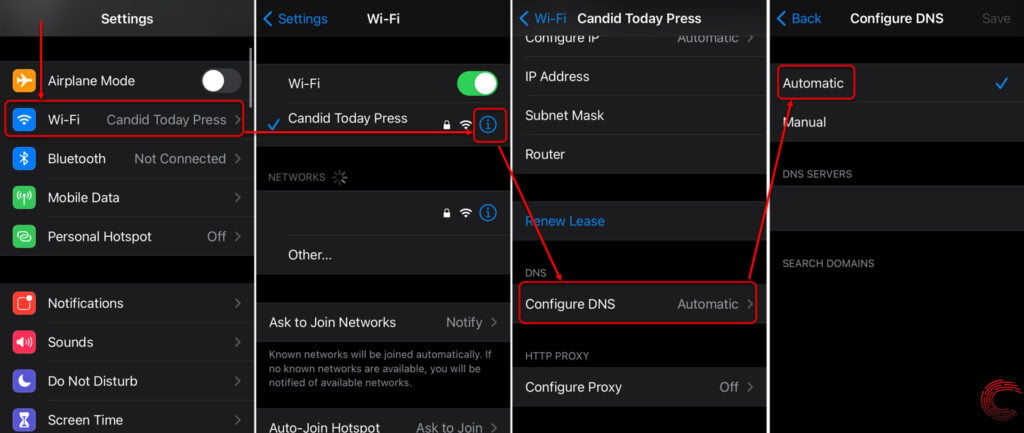
- Tap on Wi-Fi.
- On the next page, tap on the i icon to the right of the connected WiFi card.
- Scroll down to the bottom of the next page and tap on Configure DNS under DNS.
- Then select Automatic.
The telecom operator configures DNS settings for cellular networks. You’ll need to contact them to reset the settings if you’re only using mobile internet.
Disable VPN connection
VPN networks can often cause server issues. If you’re connected to a VPN network, disable it, and the error might get fixed. Open your iPhone’s settings and follow the steps mentioned below to configure VPN settings.
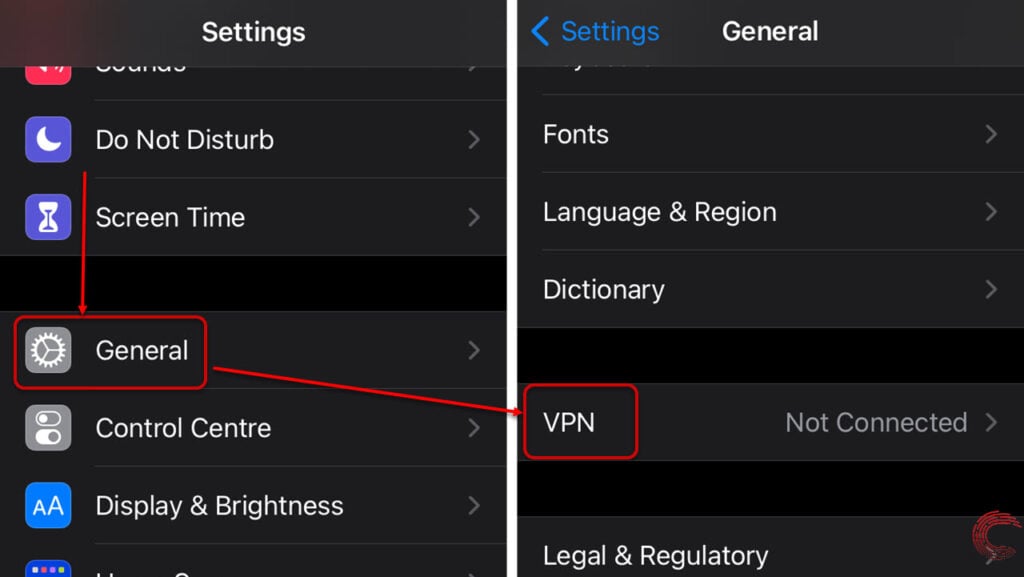
- Tap on General.
- Scroll down and tap on VPN.
- Disconnect the VPN on the next page.
Once the VPN is disabled, and all of the methods mentioned above are followed, the ‘a server with the specified hostname could not be found’ error on Apple Music should be fixed. Restart your phone to refresh the modified settings.
Check Date and Time settings
Another elementary but important method. An incorrect date or time set on your Apple device can cause a lot of issues on several services, including Apple Music. Open your iPhone’ settings and follow the steps mentioned below to check and change the date and time settings.

- Tap on General.
- Scroll down and tap on Date & Time.
- On the next page, either tap on Set Automatically or set the date and time manually.
Also read: How to fix the ‘iPhone black screen of death’ issue?
Update your iPhone
If nothing fixes the issue, you should consider updating your iPhone. Updates could address specific bugs causing software or hardware incompatibility issues and potentially fix the ‘a server with the specified hostname could not be found’ error on Apple Music.
Follow the steps mentioned below to update your iPhone.
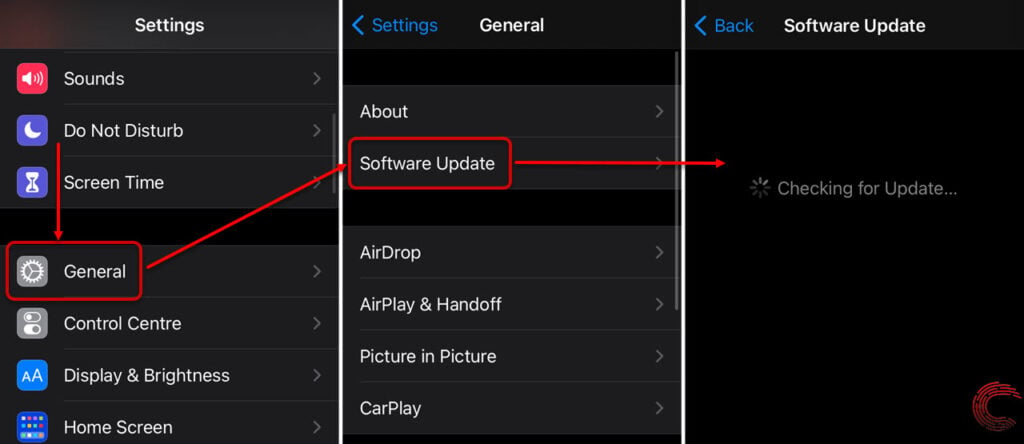
- Tap on General.
- Then tap on Software Update.
- If an update is available, you’ll see that on the next page.
- Tap on Download and Install to proceed.
Shift to Mobile (cellular) data or vice-versa
One of the most common fixes to the issue is switching to mobile data and turning off WiFi on your phone.
Open the Settings on your iPhone and follow the steps mentioned below to switch on mobile data.
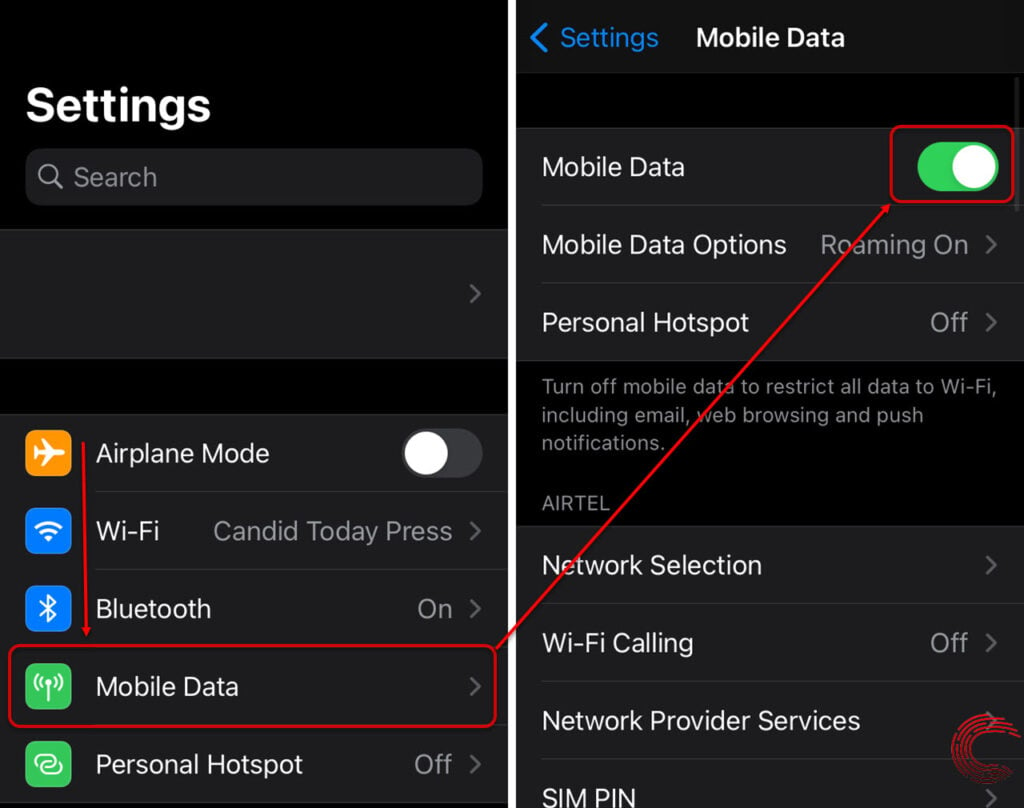
- Tap on Mobile Data (or Cellular Data).
- On the next page, tap on the toggle button beside Mobile Data.
Now turn off your iPhone’s WiFi to use only the cellular data and see if this fixes ‘a server with the specified hostname could not be found’ error on Apple Music.
If this method doesn’t fix the error, keep your phone on cellular data and continue with the methods below.
Reset Network settings
If toggling the Airplane mode doesn’t help fix the error on your iPhone or iPad, you’ll need to reset the network settings, which will only reset the Carrier and WiFi settings.
Open your iPhone’s settings and follow the below steps to reset network settings.
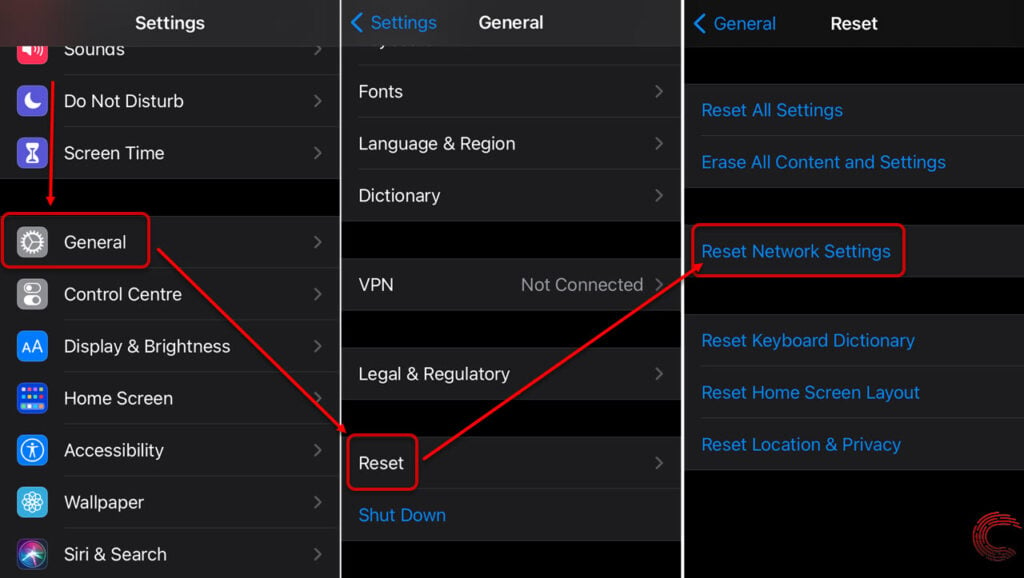
- Scroll down and tap on General.
- Tap on Reset.
- Then tap on Reset Network Settings on the next page.
Now restart your phone to refresh the modified settings.
Also read: How to fix ‘iTunes could not connect to iPhone error 0xE800000A’?





