Gmail is one of the most widely used email services that offer a wide range of features and functionalities to its users. One of the most common requirements of users is to print an email for reference or to keep a hard copy.
Printing an email from Gmail is a simple process that can be done in just a few clicks. In this article, we’ll guide you through the step-by-step process of printing an email from Gmail, ensuring that you have a hard copy of your important emails whenever you need them.
Printing a single email from Gmail
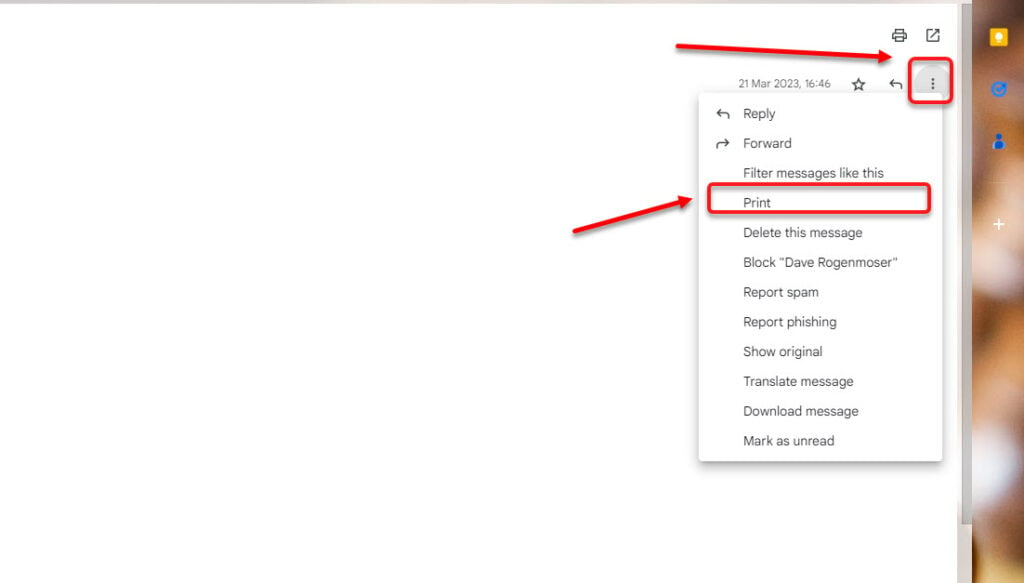
If you want to print a single email from Gmail, click on the three-dot button and then select Print from the drop-down menu.
Also read: Why does Gmail keep crashing? 5 Fixes
Printing an entire conversation from Gmail

If you want to print an entire conversation from Gmail, then open the email and click on the Print all button located at the top right of the email screen. Take a look at the screenshot to get an idea of the location of the button.
Also read: How to remove formatting in Gmail?
Frequently answered questions (FAQs)
Here are some FAQs related to this topic:
Where is print icon on Gmail?
The Print all icon is located at the top right of the email screen.
How do I save an email as a PDF in Gmail?
To save your email as a PDF in Gmail, simply click on Print all icon at the top right and then click on the downward menu corresponding to the Destination heading. Here, select Save as PDF.
How do I print from Gmail on Android?
Open the email that you want to print and then tap on the three-dot button at the top right of the screen. From the menu, select Print all.
Also read: How to mark all as read in Gmail?






