Smart devices are getting more and more popular as the market continues to flood with IoT devices such as smart bulbs, sockets and whatnot. However, almost all these devices are often controlled or set up from apps only available for smartphones.
In this article, we’re taking a look at how you can run the Google Home app on your PC so that you can control, configure and set up your Google Home devices without ever leaving your desk.
Also read: How to change WiFi on Google Home?
Using the Google Home app on your PC
There are two ways you can do this.
- Using an Android Emulator.
- Using Windows Subsystem for Android.
Using an Android Emulator
Android Emulators have been around for quite some time now and have been the most popular way to run Android apps on a computer. You can get an emulator such as BlueStacks or MSI’s App Player and have an Android phone running on your system without a problem.
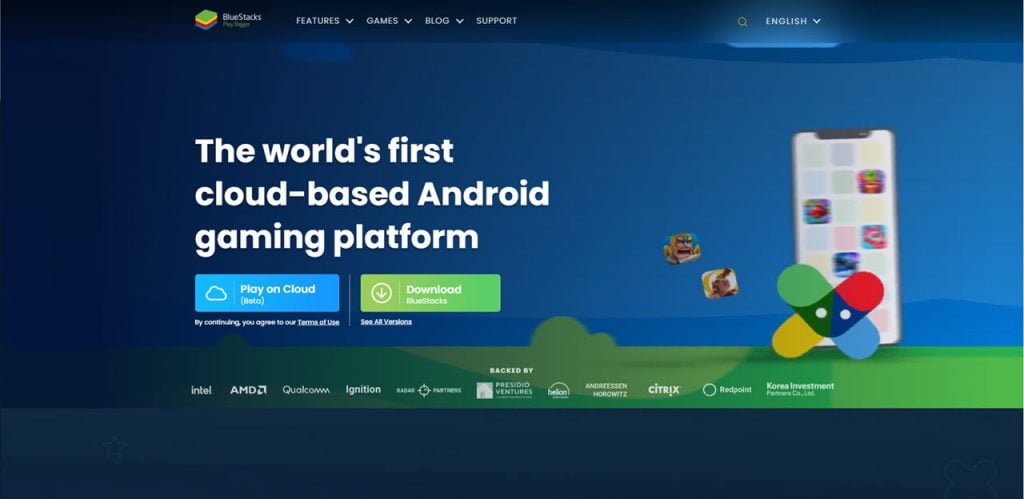
Once you’re done installing the emulator of your choice, it acts as an actual Android phone would, meaning you can simply go to the Play Store and download the Google Home app.
Using Windows Subsystem for Android
For those unfamiliar with the second option, Windows 11 now supports Android apps natively, which means that you can download and install any Android you like, and it’ll run just fine.
Now granted that this feature is in beta and hasn’t been released to the public build of Windows 11, but it does hold a lot of promise and makes the whole process a lot easier. The subsystem would also be locked to the Amazon App Store, meaning you’re going to either have to sideload the Google Home app by installing the APK file or get Play Store first using the same method and using that to install the Google Home app.
Also read: Why does my Google account keep pausing? 5 Fixes
Using Google Chrome to control Google Home devices
Google Chrome can also control Google Home devices but only in a very limited capacity. As of now, you can stream content from Chrome, or any Chromium-based browser to your Google Home device, provided your PC and device are on the same WiFi network.

To cast to a compatible device, open whatever media you want to cast in your browser, right-click and select the Cast media to device option. You’ll then be shown a list of available speakers, and you can choose the one you want.
Alternatively, you can use your Google Home as a Bluetooth speaker if you want to use it without WiFi or if you don’t have a phone or computer handy to stream content.
Also read: How to hard reset Google Home Mini?






