Windows is a relatively simple and straightforward operating system; however, several tools and features are still kept away from regular users’ eyes for those who need them.
In this article, we’re looking at what is GPSVC and how you can fix the ‘Please wait for the GPVSC’ error on Windows.
What is GPSVC?
GPVSC stands for Group Policy Client Service and is an account management utility present only in the Windows NT versions. Generally, this tool takes care of the working environment of user and computer accounts.
This process, along with several others, starts running in the background automatically when you log in to your Windows account. However, you can also run into potential problems if they fail to run or launch.
Also read: What is $Windows.bt? Can you delete the folder?
How to fix ‘Please wait for the GPVSC’ error?
Here are five ways to fix the ‘Please wait for the GPVSC’ issue.
Try restarting using Ctrl + Alt + Delete
If the problem occurs when you’re trying to shut down your PC, you can try pressing the Ctrl + Alt + Delete keys together to launch power options. You should see a power icon in the bottom right of your screen, which should have a shutdown option. This can help you get around the error.
Hold down the power button
If the fix mentioned above didn’t help you, you can force shutdown your PC with the power key and reboot it again.
If you’re on a laptop, remove the charging cable first, then hold down the power button for about 10-15 seconds until your laptop shuts down. Once it’s off, try removing the battery for some time (if you can) and then start your computer again.
Run an SFC Scan
Corrupt files are the number one reason your PC might behave weirdly. Here’s how you can get rid of them and potentially resolve your issue.
Step 1: Press Windows Key + S to bring up the Cortana/Search box and search for Powershell. Open Windows Powershell from the search results.
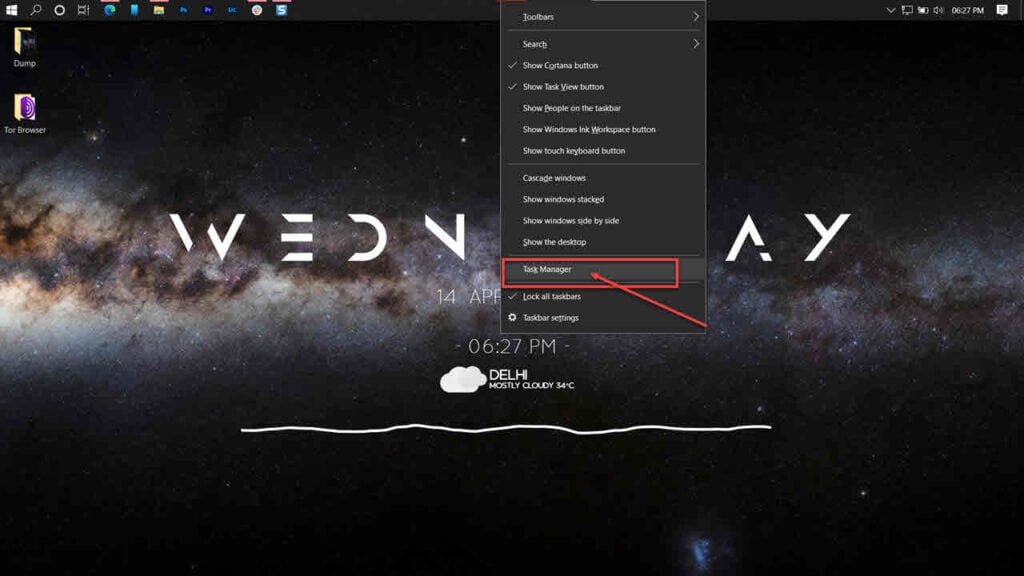
Step 2: Type sfc /scannow to scan your system for issues.
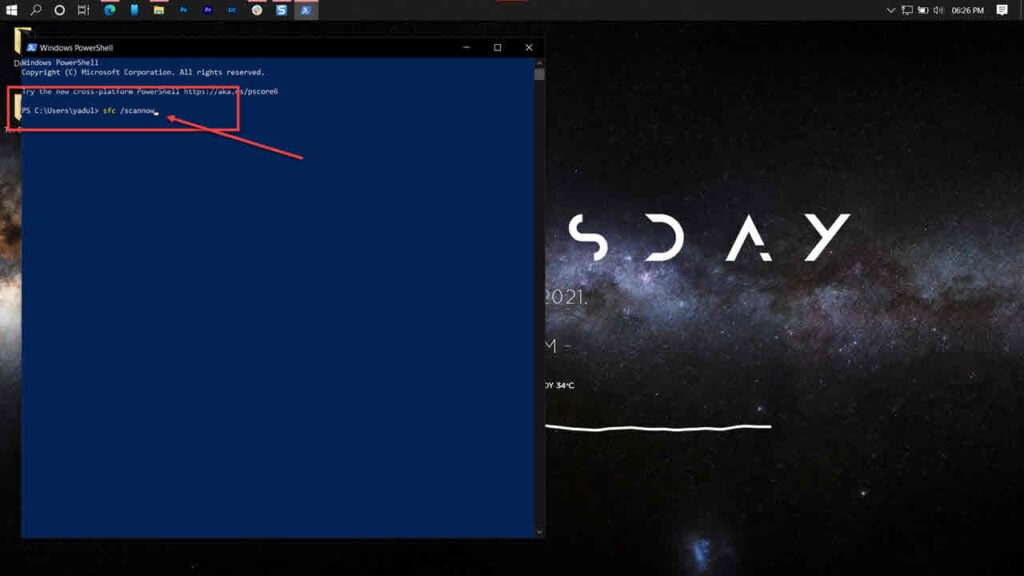
Step 3: If the SFC scan finds any problems, use the following command to resolve them.
DISM /Online /Cleanup-Image /RestoreHealth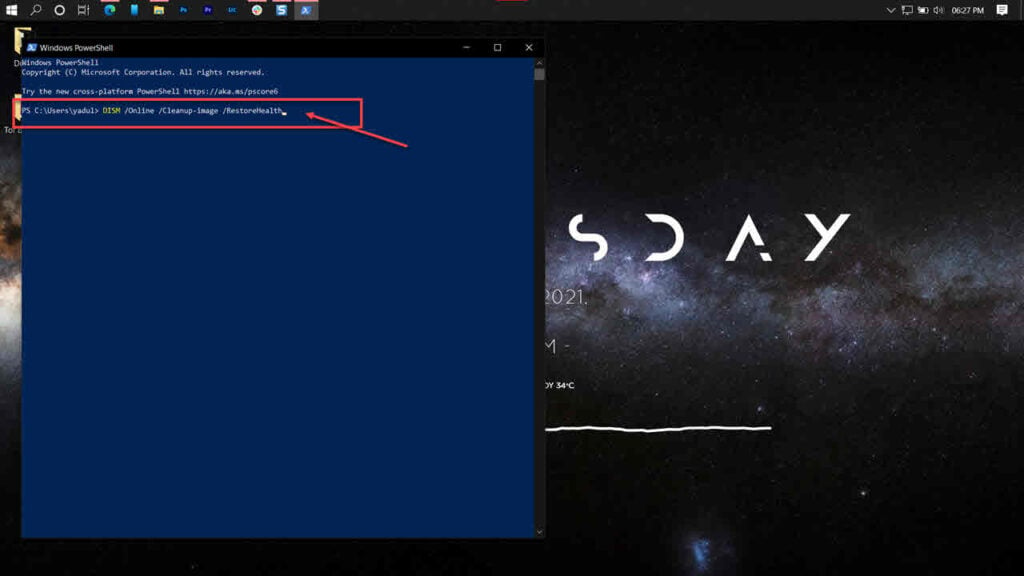
Restart your PC, and the ‘Please wait for the GPVSC’ error should be fixed.
Also read: Windows Shift+S not working: 8 Fixes
Restore to a previous backup
If nothing else works, restore your system to a previous state when everything was working fine.
Step 1: Press the Windows key and search for Reset this PC. Then, launch the Recovery setting from the search results.
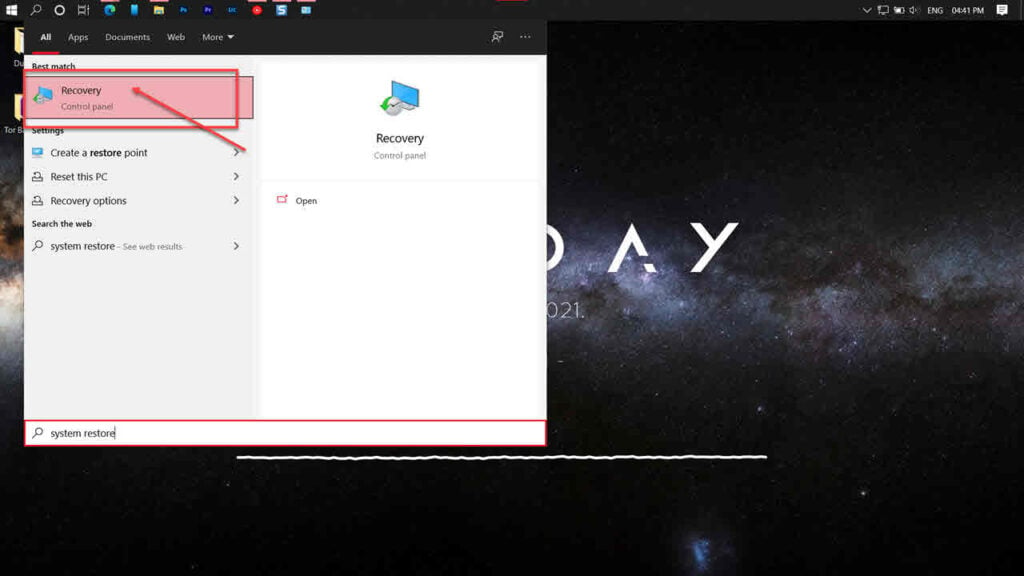
Step 2: Click on Open System Restore.
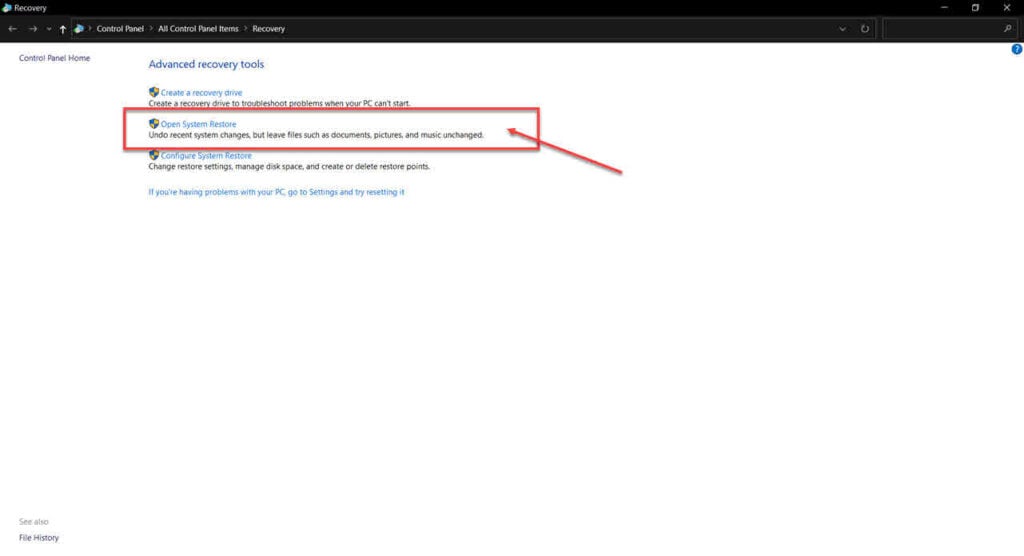
Step 3: Select the recommended restore point and click the Next button to proceed.
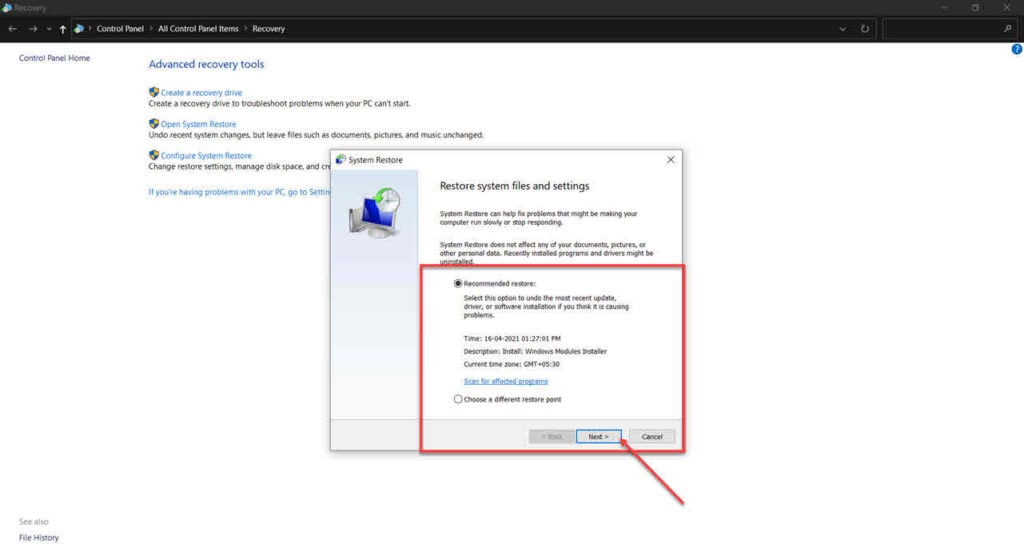
Repair your system
Last but not least, the best way to get rid of the error is by simply reinstalling or repairing your OS.
The Windows Media Creation tool is a great way to install Windows and repair the OS. Using this, you can perform a clean installation or repair your OS without affecting your data.
You can download the Media Creation Tool here
Also read: The referenced account is currently locked out: 7 Fixes






