Halo is one of the most popular FPS games ever released. The game has been widely popularised on Windows and Xbox and can be a joy to play. That said, as made as it is, it isn’t immune to random bugs and glitches from time to time.
In this article, we’re talking about the Halo MCC fatal error, its causes, and how you can fix the problem.
What causes this error?
Several different issues can trigger the error. Common causes include:
- CPU or GPU is overloaded.
- Internet connectivity issues.
- Halo MCC servers are down.
- PC specs don’t match the game’s minimum requirements.
- Memory issues.
- Missing or corrupt game files.
Also read: How to fix WoW error 134 fatal condition?
How to fix this?
Here are seven fixes you can try out.
Restart your router
Restarting your router can help eliminate any unseen network or connectivity issues you may face. You have to turn off your router, wait a bit, and then turn it back on again.
Check your PC Specs
Another reason many games might crash is that your CPU and GPU cannot handle the game. If your computer doesn’t meet the minimum required specifications to run the game, you can run into crashes, glitches, frame drops and all sorts of different problems.

If you meet the minimum requirements, ensure there’s enough headroom for the game to run. Try closing some background programs, such as any music players or web browsers to free up some resources for the game.
Restart your game
One of the easiest ways to fix the problem is to restart the game. Restarting games and programs often resolves temporary bugs that can cause crashes or connectivity issues. Once the game is stopped completely (you can verify this using the Task Manager), relaunch it using the Steam launcher, and it should work just fine.
Check Halo MCC server status
Another thing that you should do is check to see if Halo’s game servers are online and functioning as they should. You can refer to the official Halo Twitter account for any updates on outages or check third-party sites like Downdetector to see if there are any issues with the game.
Also read: Why is Netflix not working on Roku? 7 Fixes
Verify Game Files
Corrupted game files can often lead to issues like this, not just in Halo but in other games as well. Luckily, Steam has a built-in feature that verifies your game files and reinstalls any files that might be damaged. Follow these steps.
Step 1: Head over to your Steam Library, right-click on Halo MCC and select Properties.

Step 2: Head over to the Local Files tab.

Step 3: Click on Verify integrity of local files… and let Steam do its thing.

Now try relaunching the game.
Update your GPU drivers
Outdated GPU drivers can also cause this issue in particular. While you should update all your drivers, take special care of your display drivers if you run into an error like this.
Step 1: Right-click Start and select Device Manager from the menu.
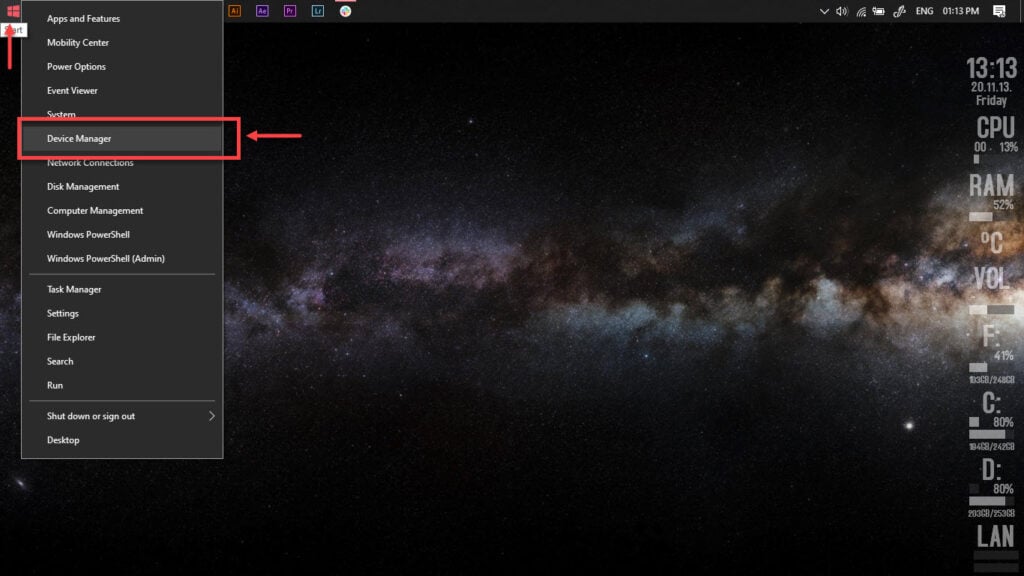
Step 2: Under Display Adaptors, find your graphics card’s name, right-click it, and click on Update Drivers.
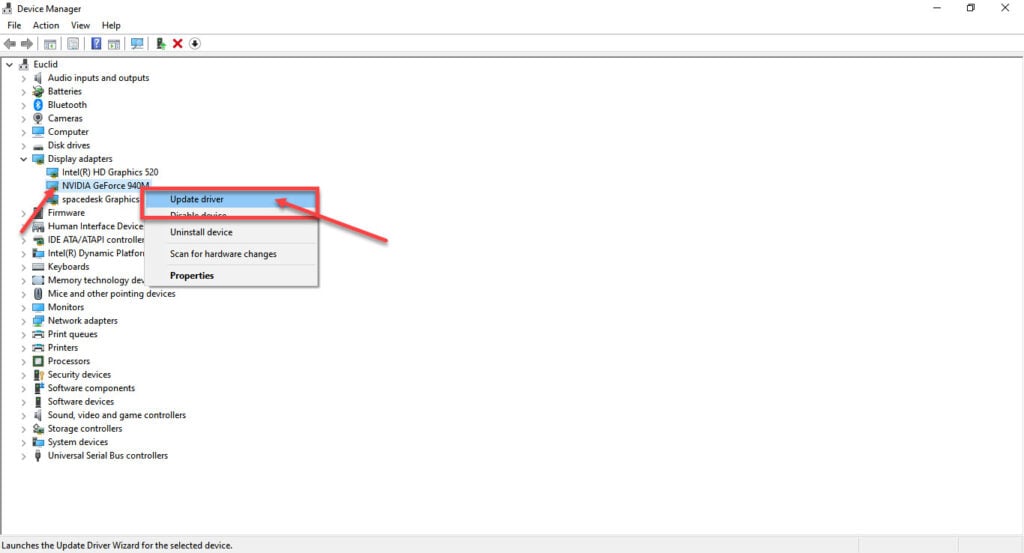
Step 3: Click on Search automatically for drivers. Windows will then automatically look for and download the latest drivers for your particular GPU.
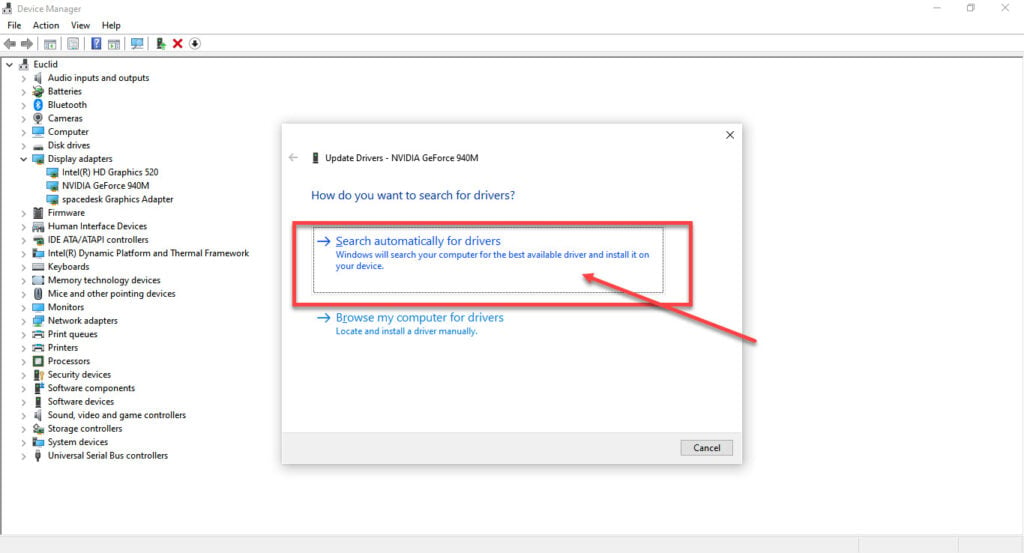
While this should help resolve the error, if it doesn’t, click Uninstall device and restart your PC to force Windows to install the required drivers. You can then update them later.
Reinstall
If checking the game files didn’t work out, your best bet is to delete the game from Steam and reinstall it from scratch. Ensure to overwrite your game save with the new installation, as corrupt files can cause this issue.
Also read: How to fix Darktide backend error: Error signing in?






