From free virtual machine software to enterprise-grade virtualisation solutions, VMware has just about anything covered for as long as it comes to virtualisation software. Its Horizon View connection service is just one of the many services the company offers to enable virtualisation remotely.
In this article, we’re taking a look at how you can remove a Horizon connection or security server from your host machine.
Also read: What is SVM mode? Everything you need to know
Removing Connection or Security Server from a Horizon Pod
VMware Horizon, formerly called Horizon View is a commercial desktop and app virtualisation program that’s compatible with Windows, macOS and Linux. Horizon further has a number of different components that are required for different virtualisation capabilities and to add extra management features.
The service can be deployed to either a private cloud or on a public cloud service including VMware Cloud on Dell, AWD, Oracle, Google Cloud and Azure.
Removing connection and security servers from a Horizon pod is actually rather simple. Just follow these steps.
Step 1: Press the Windows key to open the Start menu and search for Add or remove programs. Click the corresponding search result.
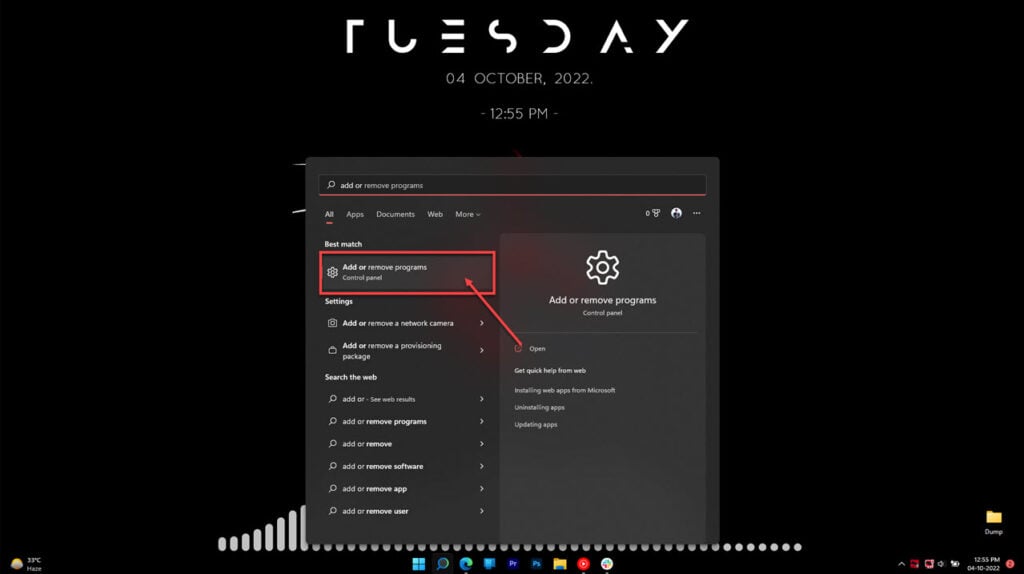
Step 2: Find and remove the following programs from the list.
- VMware Horizon Connection Server
- AD LDS Instance VMwareVDMDS

Step 3: Now while the connection and security servers have already been removed, you still need to remove their entries. To do so, login to the primary connection or security server and execute the following command.
C:\Program Files\VMware\VMware View\Server\tools\bin\vdmadmin.exe -S -r -s [Server name]Make sure you type the actual hostname of the server after the -s flag, as the IP address tends to not work. Once you’ve executed the command, restart the server and you’re good to go.






